Natural Business Services supplies several tools on the client and on the server to help administer and maintain your business services environment.
This section covers the following topics:
You can use several tools on the client to administer and maintain your business services environment.
The Broker Driver program communicates with Broker and allows you to send and receive messages.
![]() To access the Broker Driver program:
To access the Broker Driver program:
Select Broker Driver from the Start menu.
The Broker Driver panel is displayed. For example:
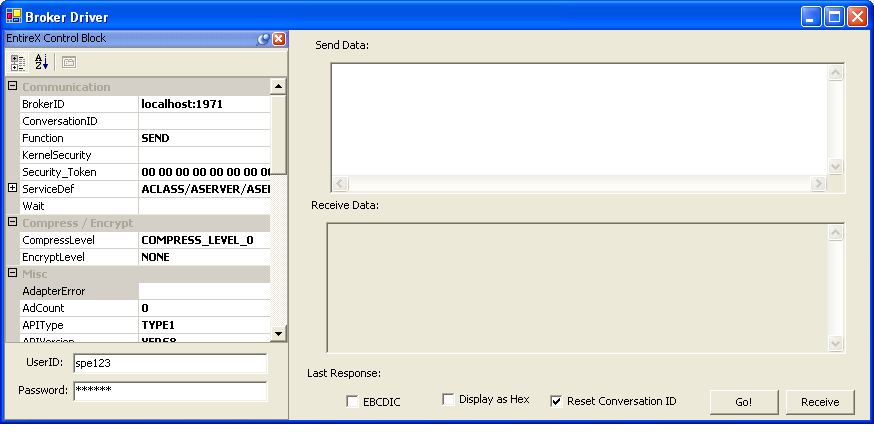
This panel displays information for the current connection.
Enter your user ID and password.
Select the data you want to send or receive.
Do one of the following:
To send data to Broker, select
To receive data from Broker, select .
You can use this GUI application to manage servers. For information on using the Server Monitor, see NBS Server Monitor.
You can use several functions on the System Administration Functions menu to maintain the system and system data.
![]() To access the System Administration Functions menu:
To access the System Administration Functions menu:
Enter "SA" in Function on the Business Service Administration Subsystem main menu.
The System Administration main menu is displayed.
Enter "SF" in Function.
The System Administration Functions menu is displayed. For example:
BSSAMENU ***** Business Service Administration Subsystem ***** CDLAYMN1
Feb 14 - System Administration Functions Menu - 09:32 PM
Functions
-------------------------------------------------
SQ Synchronize Security Cache & Cleanup Queue
SC Reset Security Cache
DC Delete Communication Logs
? Help
. Terminate
-------------------------------------------------
Function .......... __
Command ........... _________________________________________________________
Enter-PF1---PF2---PF3---PF4---PF5---PF6---PF7---PF8---PF9---PF10--PF11--PF12---
help retrn quit flip main
|
The following sections describe these functions and how to use them:
Use this function to complete any cache cleanup tasks that failed prior to completion, such as when clients performing remote CALLNATs receive an NBS5065> Request cannot be handled while cache cleanup is in progress error repeatedly. Since the cleanup record is only deleted after the operation completes successfully, you can run this function at any time and as often as necessary.
When a business service dispatch server receives a request from the client, the security server assigned to it verifies the security privileges for the user. If lookups had to be made to a user table, then a group table, then a business service definition, and then a security table for every request, the time required to process a request would be inordinately long. To optimize this process, the security server builds up a cache of security data when it first verifies security for a given request. Only one table lookup is required to verify the access rights of a user, which greatly improves response time after the initial request.
When data that affects the contents of the security cache is updated in the Administration subsystem, the affected data is cleared from the cache. For example, if a subprogram proxy is regenerated using Natural Construct, or if an administrator revokes access privileges for a group, the appropriate data in the security cache is cleared. The next request from the client populates the security cache with up-to-date information.
If an interruption occurs while the security cache is being updated, the update can fail. If this happens, the security cache will not be synchronized with the Administration subsystem files. The cleanup queue ensures this does not happen.
Before an update is made to the security cache, Natural Business Services writes a record to the cleanup queue containing information about the impending update. If the update fails, the record remains in the queue so you can synchronize the security cache with the Administration subsystem files. If the update completes successfully, the record in the cleanup queue is automatically deleted.
Use this function to completely clear all entries from the security cache. By emptying the cache, the security server is forced to rebuild all security cache entries.
After specifying a request to clear the cache, you may receive an additional choice. If the cache contains more than 1000 records, choose one of the following:
Submit the cache delete as a batch job (recommended, especially for large caches)
Run the cache delete online (this may take a long time if the cache is large)
Tip:
Use the Reset Security Cache function if you change from using the
Administration subsystem security files (User, Group) to using
Natural Security data directly, or vice versa. It
clears the cache and allows the cache to be rebuilt based on the new user and
group definitions.
Note:
If you change the security mode in a dispatch server or change the
SAF resource profiles, reset the security cache to clear the old
settings.
Use this function to delete communication log file records by date (both Broker and Natural Development Server log file records). If there are only a few records, you can run this utility online. However, it is recommended that you run the utility in batch mode as it is easier to keep track of which records were deleted.
![]() To clean the communication logs in batch mode:
To clean the communication logs in batch mode:
Execute the BS_BKLOG subprogram.
The Delete Communication Log Records by Date panel is displayed. For example:
BS_BKLOG Business Service Administration Subsystem BS_BKLG1
Feb 28 Delete Communication Log Records by Date 09:38
Please Enter Start Date: ________ (YYYYMMDD)
End Date: ________ (YYYYMMDD)
Do you need a hard copy : _
Do you need a WORK FILE : _
|
Note:
This panel is also displayed when you run the utility in
online.
Enter the start and end dates in YYYYMMDD format.
Optionally, mark the appropriate field to print a hardcopy report or copy a report to a work file.