Client proxy classes provide access to business services running in Natural. You can create proxy classes in C# or Visual Basic .NET. The classes support any project types that use these languages. Typically, proxy classes have properties and methods that map to their Natural counterparts.
![]() To create a client proxy class:
To create a client proxy class:
Create a C# or Visual Basic .NET project.
For information, see the Visual Studio documentation.
The new project is displayed in the Solution Explorer.
Select the connection and domain containing the business service in the Business Service Explorer.
For example:
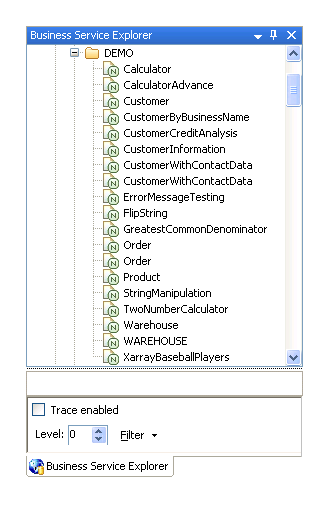
Open the context menu for the business service.
Select on the submenu.
Note:
You can also use the option on the submenu to find the business service and then
generate the client proxy class.
The Define Class Name panel is displayed. For example:
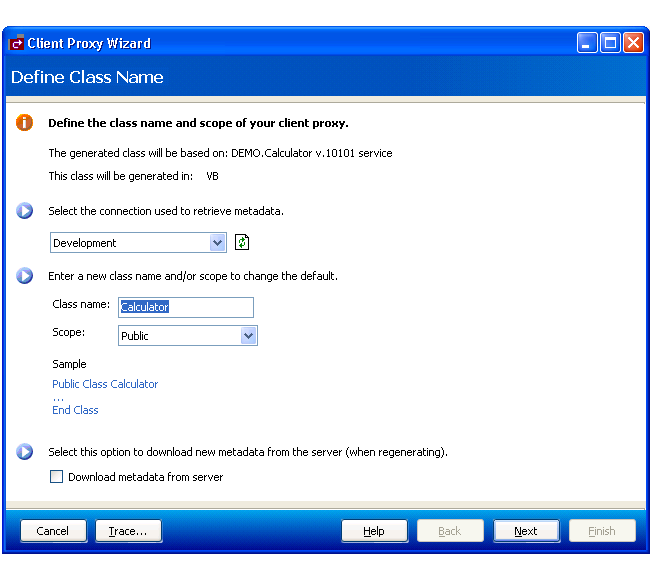
This panel displays the name and version of the business service on which the class is based, as well as the type of class that is generated.
Optionally, change the name of the class to be generated and the scope (for example, from public to private).
Select to download the server metadata from the Natural server.
Natural Business Services retrieves the service metadata and displays the Specify Advanced Options panel. For example:
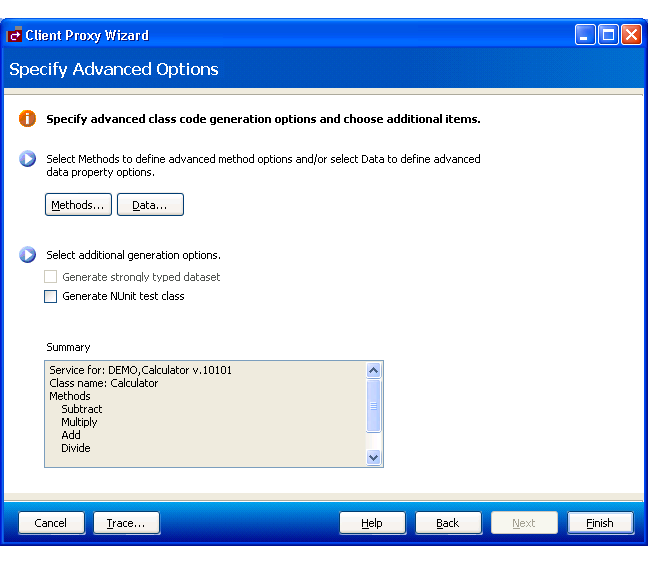
Use this panel to specify any advanced options for methods or data properties, as well as select additional generation options. Summary provides details about the metadata retrieved from the server.
Define advanced options for methods or data properties.
For information on defining advanced method options, see Configure the Methods Generated for a Client Proxy Class.
For information on defining advanced data property options, see Customize the Fields Generated for a Client Proxy Class.
Select additional generation options.
For example:
Select Generate strongly typed dataset to increase the usability of your proxy class, as the dataset can be used directly with other .NET framework components (for example, databind to a grid) and .NET keeps track of groups of rows. You can generate a strongly typed dataset for services that were generated using the single-view code generation pattern generated by the Object-Browse-Select-Subp model. The wizard recognizes when this model was used to generate the target subprogram and automatically enables and selects a strongly typed dataset.
Select Generate NUnit test class to generate code into an additional class where you can modify the condition of your test cases. One test case is generated for each service method. Another class, called TestSettings, is also generated into the project. This class contains the user ID, password, and connection settings for the generated tests.
Select to generate the client proxy class.
The Generate Status window is displayed. All required references and dependencies are included in the project. If a generation error occurred, a message is displayed in the lower portion of the window.
Note:
To return to the wizard and make modifications, select
.
Select to save the code to your project.
The client proxy class is listed in the Solution Explorer. For example:
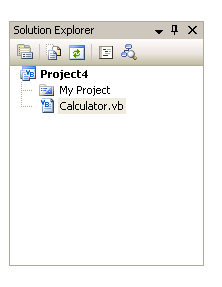
Note:
Remember to save your project in Visual Studio.
You can customize how methods are generated for the class. The Client Proxy wizard overloads the methods with no parameters. This allows the service to call the same function with different parameters.
Note:
When an empty method is called, instance variables are passed.
![]() To configure the methods generated for a client proxy class:
To configure the methods generated for a client proxy class:
Select on the Specify Advanced Options panel.
The Configure Methods window is displayed. For example:
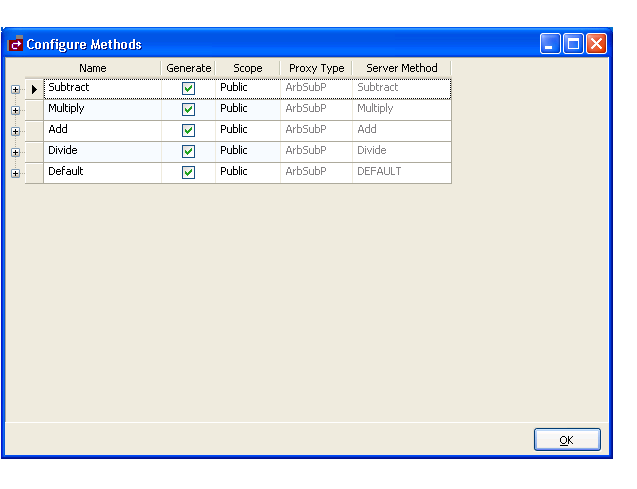
This window provides read-only information about the following:
Proxy Type
Lists the types of Natural code generation patterns (if applicable). For example, a method can invoke the following types:
Data maintenance (maint)
Data query (browse)
Single view query/maintenance (browse-select)
Generic wrapper (generic)
Customer (arbsub)
Server Method
Name of the method on the server.
Modify the following default settings:
| Setting | Description |
|---|---|
| Name | Method name used for the class. |
| Generate | If this option is selected, the corresponding method will be generated for the class. |
| Scope | Scope for the method. Valid values are: public, private, or friend. |
| Input | If this option is selected, the corresponding parameter group will be sent on input calls. |
| Output | The corresponding parameter group will be sent on output calls. |
| Overrides | Override indicators. Field overrides are
based on the Natural field name and allow you to set
conditions when invoking the method. The override indicators are:
|
Select .
You can customize how fields are generated for a client proxy class.
![]() To customize the fields generated for a client proxy class:
To customize the fields generated for a client proxy class:
Select on the Specify Advanced Options panel.
The Configure Data Objects window is displayed. For example:
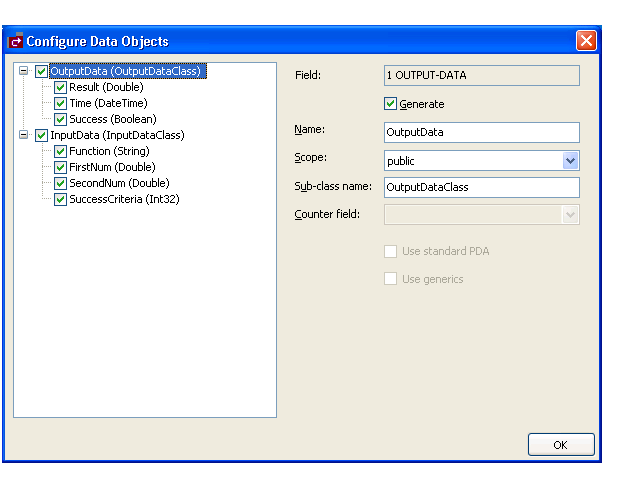
The tree on the left lists the parameter groups, array groups, and structures for each class, as well as the name of the class in brackets. The fields derived for each group or structure are displayed with the field type in brackets.
Note:
For redefined fields, you can either select the base field or one
of the redefined fields.
Modify the following default settings:
| Setting | Description |
|---|---|
| Field | Natural field name. |
| Generate | If this option is selected, the corresponding
property will be generated for the class.
Note: |
| Name | Property name used for the field. |
| Scope | Scope for the property. Valid values are: public, private, or friend. |
| Sub-class name | Name of the class that will implement the child properties for parameter groups, array groups, and structures. |
| Counter field | Name of the field used to determine how many instances of an array are used for the business service. This field is used in conjunction with the Use generics field (see below). |
| Use standard PDA | If this option is selected, certain parameter groups will use the standard PDAs at runtime (for example, the CDPDA-M error message PDA). Properties will not be generated for these parameters groups and runtime versions of the standard PDAs will be used instead. |
| Use generics | If this option is selected, a Generic collection of up to 20 array items will be used for one-dimensional arrays (i.e., a collection of <Field Type> values). To determine how many instances of the array are used, you can specify a Counter field (see above). |
Select .
Depending on the options specified for the class you are generating, the Client Proxy wizard generates the following items into your project:
| Item | Description |
|---|---|
| ClassName | Generated proxy class. |
| ParameterGroupName | Generated metadata definition for a parameter group, which is saved in a child resx resource file. |
| ClassNameTest | Class containing generated NUnit tests. |
| TestSettings | Class containing settings used to run NUnit tests in this project. |
| ClassNameDatasetBase | Schema describing the dataset. It is only generated for services that have the Generate strongly typed dataset option selected on the Specify Advanced Options panel for the Client Proxy wizard. |
Proxy classes can be run through the code generator more than once
(called regeneration). The wizard saves specification data at the bottom of the
class (see the Specs DO NOT DELETE region).
![]() To regenerate a client proxy class:
To regenerate a client proxy class:
Open the context menu for the class in the Solution Explorer.
Select one of the following options on the submenu:
| Option | Description |
|---|---|
| Show Wizard | Displays the Client Proxy wizard panel. Edit the panel as desired and select . |
| Regenerate | Regenerates the client proxy without
displaying the wizard panel. New metadata is downloaded from the server before
regeneration. All of your previous settings are preserved (such as
customizations to methods and properties).
Tip: |
This section contains an example of a class generated by the Client Proxy wizard. The example uses the Order service, version 020101, in the DEMO domain. The following topics are covered:
The following items were generated for the client proxy class for the Order business service:
This resource file stores PDA definitions for a class and creates the corresponding NaturalDataArea objects.
Called Order.vb, this is the main class that invokes the remote Natural Business Services methods. This class includes:
| Item | Description |
|---|---|
| Constructor | Contains a parameter called IRemoteCaller, which communicates with the server. |
| Methods | Each method for the class corresponds to a method in the business service. For each method that included the Generate Strongly Typed Dataset option (selected on the Specify Advanced Options panel for the Client Proxy wizard), a corresponding method is generated in the class to accept a dataset as a parameter. |
| Data | Each level 1 field from a PDA used in a
business service becomes a property of the class. Each group within a PDA
becomes a sub-class. If the Generate Strongly Typed Dataset option was selected
on the Specify Advanced Options panel for the Client Proxy
wizard, an additional property is generated (called RowDataDataset). For
example, if the following definition is specified:
01 Group1
02 Group2
03 Field1 (A10)
The following is generated: Public Class SomeService
Private m_Group1 As Group1Class
Public Class Group1Class
Private m_Group2 As Group2Class
Public Property Group2() As Group2Class
Get
Return m_Group2
End Get
Set(ByVal Value As Group2Class)
m_Group2 = Value
End Set
End Property
End Class
Public Class Group2Class
Private m_Field1 As String
Public Property Field1() As String
Get
Return m_Field1
End Get
Set(ByVal Value As String)
m_Field1 = Value
End Set
End Property
End Class
Public Property Group1() As Group1Class
Get
Return m_Group1
End Get
Set(ByVal Value As Group1Class)
m_Group1 = Value
End Set
End Property
End Class
|
This class contains tests to use with NUnit. A test method is generated for each method in the Client Proxy class. To run the tests, modify the TestSettings class.
To take advantage of Visual Studio’s ability to generate strongly typed datasets based on an XSD file, the Client Proxy wizard generates an XSD file. Visual Studio then converts the generated XSD file into a strongly typed dataset, which is called the BaseDataset (OrderDatasetBase in this example).
Note:
To create a strongly typed dataset, you must select the option on
the Specify Advanced Options panel for the Client Proxy
wizard. For information, see Creating a Client Proxy
Class.
![]() To use the sample Order class:
To use the sample Order class:
Instantiate the IRemoteCaller object used to make the remote calls.
Logon to Remote Caller.
Instantiate a service by passing the Remote Caller (created in step 1) in the constructor for the business service.
Populate PDA properties with data to be sent.
Invoke the desired method.
If you are using the dataset methods, use the overloaded method with the dataset parameter.
Check the method result and use the returned data as desired.
For example:
Imports SoftwareAG.NBS.DispatchClient
Imports SoftwareAG.NBS.BusinessServiceHelper
…
Dim rc As IRemoteCaller
Dim ord As Order
Dim logResult As LogonResult
Dim result As BusinessServiceResult
Dim iRowsReturned As Integer
' Create the remote caller.
rc = ServiceFactory.CreateDispatcher("Some ConnectionID")
' Logon
logResult = rc.Logon("Guest", "", Nothing)
If Not logResult.Pass Then
' Handle logon error
End If
' Create the Order object
ord = New Order(rc)
' Populate fields to find all Orders for Customer# 2
ord.BrowseKey.OrderCustomerNumber = 2
ord.ServiceState.Inputs.RangeOption = RangeOptions.Equal
result = ord.FindByOrderCustomerNumber
If Not result.Success Then
' Handle Error
End If
iRowsReturned = ord.ServiceState.InputOutputs.ActualRowsReturned
For Each row As Order.RowClass In ord.Rows.Row
' Process each row here
Next
The following references are automatically added:
SoftwareAG.NBS.BusinessDataTypes
SoftwareAG.NBS.BusinessServiceHelper
SoftwareAG.NBS.ClientConfig
SoftwareAG.NBS.DispatchClient
SoftwareAG.NBS.NaturalDataArea
SoftwareAG.NBS.Shared
SoftwareAG.NBS.XMLSerialization
Nunit.framework (only added if the Generate Test Suite option was selected)