The Natural Business Services Natural plug-in allows you to create, maintain, and administer business services. To create a business service, you can use any Natural subprogram that does not contain screen I/O (for example, subprograms generated using the Object-Maint-Subp, Object-Browse-Subp, Object-Browse-Select-Subp, or Object-Generic-Subp models).
The plug-in uses the Natural Business Services runtime via the Natural for Windows protocol to communicate with a Natural Business Services environment running on a mainframe, Unix, or Linux platform. Natural Development Server (NDV) provides the server environment for Natural for Windows.
Note:
Natural Business Services includes tools
and utilities you can use when developing business services. For information,
see Natural Business Services Tools and
Utilities.
Once a business service has been created and tested, it can be used with other tools to generate classes or Web services. The generated classes and/or Web services are used to access business services at runtime. Typically, EntireX middleware is used to link the classes and/or Web services to the servers.
You can create various types of Web services to use with a business service, depending on which client technology you will be using. The Natural Business Services Natural plug-in uses a .NET runtime and IIS (Internet Information Server), the Visual Studio add-in uses the Visual Studio SDK and IIS, and the Eclipse plug-in uses non-Microsoft solutions.
Once a Web service has been created, it can be used in various ways. For example, it can be used:
In a B2B scenario, where one computer talks to another computer with no user interface
With a .NET or Java application that uses a sophisticated GUI front end
With a web application generated by the workbench web application wizards
Tip:
One of the reasons for using a business service is to reduce redundant
code. Before creating a new business service, search the existing business
services for a service that does what you want.
The Natural plug-in is installed during the installation of Natural Business Services. Unlike other plug-ins, it is not installed by Natural. If you did not install the plug-in at that time, you can re-run the setup program and add the component now. Once installed, the plug-in is available through the Natural for Windows Plug-in Manager.
Note:
For information on installing the Natural Business
Services Natural plug-in, see
Natural Business Services
Installation on Windows.
![]() To activate the Natural plug-in:
To activate the Natural plug-in:
Invoke Natural for Windows.
For information, see the Natural for Windows documentation.
Select on the menu.
The Plug-in Manager window is displayed. For example:
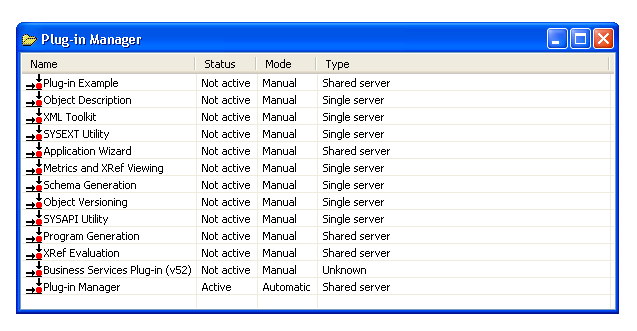
This window displays the available plug-ins.
Open the context menu for the Business Service plug-in.
Select .
The Status is now Active.
Tip:
If you want the Business Service plug-in to be available when you
start Natural, open the context menu for the
Business Service plug-in and set the activation mode to
Automatic.
Close the Plug-in Manager window.
For information on accessing the business services, see Access Business Services.