The Rename function is used to give single or multiple objects new names within a source environment.
The Rename function does not apply to data definition modules (DDMs) in a remote environment on a mainframe platform.
This section provides instructions for specifying rename options in the Object Maintenance - Rename dialog box.
 To rename objects
To rename objects
In the Source group box, specify the object(s) you want to rename:
In the Library list box, enter the name of the library that contains the object(s) you want to rename or select a library from the drop-down list. The default is the current library.
In the DBID (database ID) and FNR (file number) boxes, replace the values if the library is not in the current system file. The default is the current FNAT or FUSER, or FDIC for DDMs on mainframes. In a remote environment, you can specify security information for these files as described in File Security for Remote Environments.
In a remote environment, use the FSEC/FDIC button if you want to specify security information for the system file FSEC or FDIC for XRef data; see File Security for Remote Environments and XRef Considerations.
In the Name box, enter the name of a single object or specify a range of names; see Specifying a Range of Names. The default is asterisk (*), indicating all objects.
In the Type group box, select the type(s) of object by choosing one of the following options:
Select Programming (default) for all types of object (including program and subprogram) except DDM. You can limit the types of object by choosing Object Types and selecting or deselecting the required item(s) from the list provided:
To select list items:
Or:
Press UP ARROW or DOWN
ARROW to go to and select the required item.
Or:
Press and hold down CTRL or
SHIFT and click on multiple non-consecutive or consecutive items
respectively.
Or:
Press SHIFT+UP ARROW or
SHIFT+DOWN ARROW to select multiple consecutive items.
Or:
Choose Select All
to select all items.
To deselect list items:
Press and hold down CTRL and click on a selected item again.
Or:
Choose Deselect All
if all items have been selected.
Or:
Select Views (DDM) for
DDMs only (not applicable to DDMs on mainframes).
In the Code group box, select Source and/or Cataloged to rename either the source object or the cataloged object, or both. The default is both the source object and the cataloged object.
If Predict is installed, you can select the XREF check box to process XRef data. See also the section XRef Considerations.
In the User ID box, enter the ID of a user if you want to rename only the objects that were last saved or cataloged by this user. The default is no user ID.
In the Date box, enter a start date to
rename only objects that were saved or cataloged on or after this date. A date
must be entered in the format associated with the preset value in the
Date box. This value is determined by the
DTFORM
profile parameter described in the Parameter Reference
documentation. The default date is 0000.00.00 (no date). The date
is given in the format
YYYY.MM.DD
(YYYY = year, MM = month,
DD = day).
If you have specified a date, you can enter a start time in
the Time box to rename only objects that were saved or
cataloged at or after this date and time. The default time is
00:00 (no time). The time is given in the format
HH:II
(HH = hours, II =
minutes).
In the Target group box, you can specify the following:
In the Name box, enter a new name or a range of new names by using asterisk (*) notation; see Specifying a Range of Names. The default asterisk (*) denotes that all objects specified in the Name box of the Source group box are to be renamed.
Use the Confirm on replace check box to confirm (default) or reject object renaming. See also Confirm on replace below.
Choose OK when you have finished specifying the renaming conditions.
If you entered a single name in the Name boxes of the Source and the Target group boxes, skip the following instructions and proceed with Confirm on replace in Step 5.
If you entered a range of names in the Name box of the Source group box, an additional dialog box similar to the example below appears with a list of all matching objects:
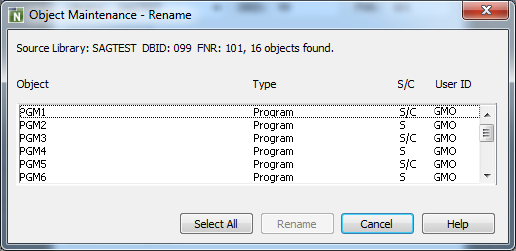
The dialog box shows the library locations, the number of
objects found and the object names and types. It also indicates whether a
source (S) and/or a cataloged (C) object exists and
the ID of the user who saved and/or cataloged an object.
Select or deselect single or multiple objects by proceeding as described in To select/deselect list items.
Choose Rename to process the selected object(s).
(Cancel exits the dialog box without any action.)
If you specified a range of names in the Name box, an additional dialog box similar to the following example appears that displays, one after the other, each object to be renamed:
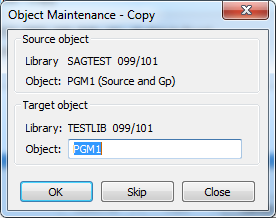
Choose one of the following options:
In the Object box of the current object, enter a new name. Choose OK to confirm the rename.
Or:
Choose Skip (or
ALT+S) if you want to remove the current object from the list of
selected objects and proceed with the next object.
Or:
Choose Close to exit
the dialog box without any action.
If the Confirm on replace check box has been selected and if the target environment already contains an object with the same name as the object to be renamed, an additional dialog box appears with a warning message.
Confirm or reject object replacement by choosing one of the following buttons:
Yes to confirm each object replacement individually one after another.
Or:
Yes to All to confirm
all object replacements in one go.
Or:
No to not replace the
current object.
Or:
Cancel to exit the
dialog box without any action.
After all objects have been renamed, the Object Maintenance - Rename dialog box is closed and the Object Maintenance menu appears.