The utility SYSAPI is used to locate and test Application Programming Interfaces (APIs) provided by Natural add-on products such as Entire Output Management. This can be done either in a local Windows environment or in a remote environment located on a Windows, a Linux, or a mainframe platform.
The API of a Natural add-on product is a Natural subprogram (cataloged object) that is used for accessing and possibly modifying data or performing services that are specific to an add-on product or a subcomponent.
The API of a Natural add-on product is supplied in the Natural library and/or system file provided for objects that are specific to a particular Natural add-on product. For instructions on using the API of a Natural add-on product, refer to the documentation of the respective add-on product.
For each API of a Natural add-on product, the utility SYSAPI provides a functional description, one example program and API-specific keywords.
The SYSAPI Utility - APIs of Natural Add-On Products documentation covers the following topics:
SYSEXT - Natural Application Programming Interfaces - Utilities documentation
The appropriate Natural add-on product must be installed at your site.
The version of the Natural add-on product installed must support the SYSAPI utility features.
The Enable Plug-ins option must be selected. This option is selected by default. For details, see Workspace Options in the section Setting the Options in the Using Natural Studio documentation.
This section provides instructions for invoking and terminating the SYSAPI utility.
 To invoke SYSAPI
To invoke SYSAPI
Enter the following system command:
SYSAPI
When invoking SYSAPI, the plug-in for the utility SYSAPI is activated and the SYSAPI utility window appears with the root node SYSAPI - APIs of Natural Add-on Products as shown in the example below:
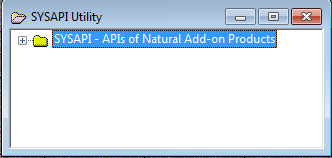
 To restart SYSAPI
To restart SYSAPI
If you want to restart SYSAPI during the current Natural session, as an alternative to the start method mentioned earlier, from the toolbar, choose the following icon:
![]()
This icon appears after initially invoking SYSAPI, when the plug-in for the utility SYSAPI is activated.
 To terminate SYSAPI
To terminate SYSAPI
Choose the standard Windows close function.
This section describes the structure of the tree in the SYSAPI utility window and the nodes and items contained in the tree view.
Starting with the SYSAPI - APIs of Natural Add-on Products root node at the top tree level you can expand the following node hierarchy:
Each Natural add-on product installed at your site has its own node, which contains one or more subordinate API group nodes.
Each API group node represents a particular API feature provided for the Natural add-on product of the parent node. An API group node contains all API nodes that relate to the particular feature.
An API node name consists of the name of the API subprogram and a brief description of its functional purpose. API nodes are sorted by API names.
An API node contains the following API-specific items:
| Item | Explanation |
|---|---|
| Keywords | All keywords relevant to the API. See also the functions Select Keyword and List All Keywords. |
| Description | A text object or program that contains a description of the API. The description comprises purpose, function and calling conventions of the API and keywords relevant to the API. |
| Example Program | An example program or subprogram of how to invoke the API. |
The SYSAPI utility can be used to perform operations on API-specific text objects (descriptions) and example programs or functions on API groups such as finding APIs relevant to a current task by specifying keywords.
Object operations include functions such as List, Open and Execute, which correspond to the standard functions available when maintaining or executing a Natural object of the type text or program. These functions can be performed by using the context menu associated with each object. For details of these functions, refer to the relevant sections in the Using Natural Studio documentation.
The section below describes the functions that can be performed on an API group:
This function is used to list all API nodes of a selected API group to which a specified keyword applies.
 To list APIs by keyword
To list APIs by keyword
Select the API group node of a Natural add-on product, open the context menu and choose Select Keyword or press SHIFT+K.
The Select Keyword window appears.
From the drop-down list box, select a keyword as shown in the example of a Select Keyword window in the SYSEXT utility documentation.
Choose the OK button.
The keyword is indicated in the node name of the selected API group.
Expand the API group node.
A list of all API nodes to which the specified keyword applies appears for the selected API group. The window looks similar to the corresponding window of the SYSEXT utility (see the example in the SYSEXT utility documentation).
If required, to return to the complete list of all API nodes
available in the API group node (default setting), in the Select Keyword window, select the asterisk
(*).
This function is used to list all keywords available for a selected API group.
 To list all keywords of an API group
To list all keywords of an API group
Select an API group node, open the context menu and choose List All Keywords or press SHIFT+A.
The All Keywords window appears where the root node indicates the name of the Natural add-on product and the name of the selected API group.
The window looks similar to the All Keywords window of the SYSEXT utility (see the example in the SYSEXT utility documentation).
Expand the root node.
A list of all keywords available for the selected API group appears. You can expand the keyword nodes and display all API nodes to which the keyword applies.
This function updates the current SYSAPI environment settings. This can be required, for example, when you change the language code (system variable *LANGUAGE) to adapt API descriptions and keywords to another language if the Natural add-product supports different languages for its API descriptions and keywords.
 To refresh SYSAPI environment settings
To refresh SYSAPI environment settings
Select the root node SYSAPI - APIs of Natural Add-on Products, open the context menu and choose Refresh or press SHIFT+R.
A Refresh window appears.
Choose the OK button to confirm the refresh or choose to abort the operation.