You can import data field definitions from another source into your current source code.
 To import a data field
To import a data field
Position the cursor in the source code where you want to place the
imported data field(s). This is usually the first position of a line within the
DEFINE DATA block.
From the menu, choose .
The Import Data Field dialog box appears.
From the Library drop-down list box, select the library that contains the source object from which you want to import data fields.
The list contains all libraries that reside in the current FNAT and FUSER system file, which are displayed as nodes in the Natural Studio tree view (the display can be limited by using the Display Filter function of Natural Studio). In addition, the list contains all libraries from inactive system files as specified in the steplib table.
In the Type group frame, select the object type of the required source object.
All source objects of the selected object type that are contained in the specified library are shown in the Object List list box.
The list contains all objects, which are displayed in the library nodes of the Natural Studio tree view (the display can be limited by using the Display Filter function of Natural Studio).
From the list of source objects, select the required source object.
All data fields that can be imported from the selected source object are listed as shown in the example below:
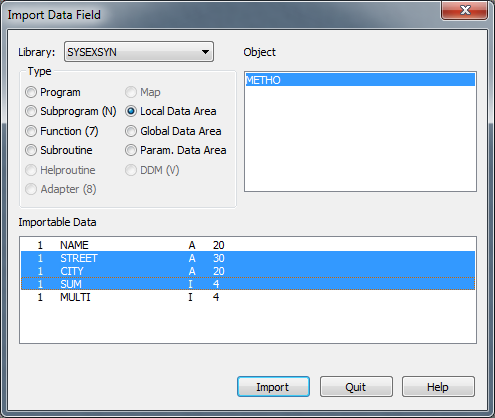
Select the field(s) you want to implement in the source code and choose the button as shown in the example above.
The data field(s) are placed at the specified position in the current source code.