The INPL utility (Initial Natural Program Load) is used to load or scan Natural objects and shared resources from files supplied by Software AG.
The INPL Utility documentation covers the following topics:
When used in this document, the notation
vrs or
vr represents the relevant product
version (see also Version in the
Glossary).
The INPL utility processes Natural objects and shared resources provided by Software AG.
The following diagram is a basic illustration of the INPL functionality:
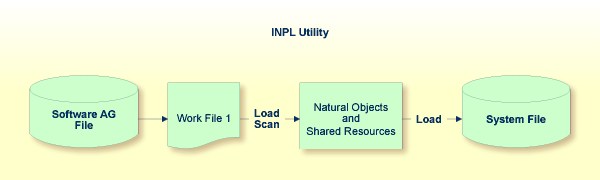
The Natural objects and shared resources are delivered as installation or update files which are assigned to Work File 1. The INPL utility loads the Natural objects and shared resources from Work File 1 into Natural system files.
The Natural objects and shared resources include cataloged objects and source objects that are contained in libraries in the Natural system files FNAT and FUSER.
In addition to loading Natural objects and shared resources, the INPL utility provides a scan function to check the contents of the file assigned to Work File 1 and a Natural Security Recover function which forces initialization of the Natural Security environment.
When loading cataloged objects into Natural system files, the INPL utility deletes any buffer pool entries of cataloged objects with identical names if contained in the same buffer pool used by the INPL utility.
If an error occurs during INPL execution, the INPL will be interrupted and terminate abnormally with Condition Code 40.
This section covers the following topics:
You can process only files which are marked as "SAG system INPL file".
When an INPL is to be performed in a Natural Security
environment, the INPL command can be specified using the dynamic Natural
profile parameter STACK.
 To invoke the INPL utility
To invoke the INPL utility
Enter the following Natural system command:
INPL
An INPL menu similar to the example below is displayed:
11:04:48 ***** NATURAL INPL UTILITY ***** 2001-11-09
User: SAG Library: SYSTEM
Code Function
L Load Libraries Only
D Load DDMs Only
E Load Error Messages Only
B Load All Objects
S Scan INPL File
R Natural Security Recover
? Help
. Exit
Code ........ B
Replace ..... Y (Y/N/O) Load Except . N (Y/N)
DDM Name ....
Library .....
Object Name . Date ........ (YYYY-MM-DD)
Check Date .. N (Y/N) Number ...... 0
File Type ... D (D/P)
Load File ... $NATWORK/SAGLOAD.sag
Report File . $HOME/report.txt
|
From the INPL menu, you can choose one of the following functions by entering the corresponding function code in the Code field:
For detailed information on these functions, refer to the corresponding sections.Modify or complete the remaining input fields as described in Options Available.
Choose ENTER to confirm your entries.
The following section describes the input fields on the INPL menu where you can specify the file to be used for the INPL and one or more parameters as object selection criteria for the INPL function specified in the Code field. The use of a parameter depends on the respective function as indicated in the relevant documentation sections.
| Field | Description | ||||||
|---|---|---|---|---|---|---|---|
| Replace |
Specifies whether the Natural objects and shared resources to be processed are to replace any that already exist on the system files. Possible settings are:
See also Check Date to replace only Natural objects and shared resources that are older than the Natural objects and shared resources to be processed. If you use the function Natural Security Recover,
you can enter Option |
||||||
| DDM Name |
The name of a DDM or a range of names. If you enter a value that ends with an asterisk (*), each DDM with a name that starts with the specified value is processed. If only an asterisk (*) is entered or if this field is empty, all DDMs are processed. |
||||||
| Library | The name of a library or a range of names.
If you enter a value that ends with an asterisk (*), each library with a name that starts with the specified value is processed. The library name is mandatory if Object Name is specified. |
||||||
| Object Name |
The name of a Natural object (except DDMs) or a range of names. If the value ends with an asterisk (*), each object with a name that starts with the specified value is processed. If this field is empty, all objects contained in the library specified in the Library field are processed. |
||||||
| Check Date |
Specifies whether existing Natural objects and shared resources are to be replaced depending on their time stamp. This parameter has no effect if
Replace
is set to Possible settings are:
|
||||||
| Load Except |
Specifies whether to exclude Natural objects and shared resources from processing. This parameter does not apply to error messages. Possible settings are:
Examples of load exceptions:
All libraries except the library ABC are loaded:
All DDMs with a prefix other than XY are loaded:
All objects contained in libraries with a prefix other than
AB and all DDMs with a prefix other than CD are loaded: |
||||||
| Date |
Restricts processing to Natural objects and shared resources which were saved or cataloged on or after the date entered in this field. The date must be entered in the format YYYY-MM-DD (YYYY = year, MM = month, DD = day). |
||||||
| Number |
Limits processing of Natural objects and shared resources to a specified number. All objects are counted which are loaded or scanned according to the selection criteria specified in the INPL menu. If the number of Natural objects processed has reached the value entered in the Number field, processing is terminated with a corresponding message. |
||||||
| File Type
(batch or direct commands only) |
INPL automatically recognizes the type of the load file such
as binary or portable. However, due to compatibility reasons, the
File type parameter must still be specified when
executing INPL in batch or direct command mode, but it will not be
evaluated.
|
||||||
| Load File | The name of the file to be loaded. | ||||||
| Report File | The name of the file into which the INPL report (see below) is to be written. |
When the selected INPL function is complete, a corresponding INPL report is written to the file you specified in the Report File field. If no work file was specified, the report is displayed on a screen.
This function of the INPL utility is used to load Natural cataloged objects and source objects and shared resources into specified libraries in the Natural system file FNAT or FUSER.
 To load libraries
To load libraries
In the
INPL menu, enter function code L. You can
specify parameters to be valid during execution of this function:
Replace (Y/N)
Load Except (Y/N)
Date (YYYY-MM-DD)
Check Date (Y/N)
For detailed information on these parameters, refer to Options Available in the section Introducing the INPL Utility.
Confirm your entries.
When the function is complete, a corresponding INPL report (see the section Introducing the INPL Utility) is output.
This function of the INPL utility is used to load DDMs into the libraries indicated in the work file.
 To load DDMs
To load DDMs
In the INPL
menu, enter function code D. You can
specify parameters to be valid during execution of this function:
Replace (Y/N)
Load Except (Y/N)
For detailed information on these parameters, refer to Options Available in the section Introducing the INPL Utility.
Confirm your entries.
When the function is complete, a corresponding INPL report (see the section Introducing the INPL Utility) is output.
This function of the INPL utility is used to load user-defined error messages or system error messages into specified libraries in the Natural system file FUSER or FNAT respectively.
 To load error messages
To load error messages
In
the INPL menu, enter function code E. You
can specify parameters to be valid during execution of this function:
For detailed information on these parameters, refer to Options Available in the section Introducing the INPL Utility.
Confirm your entries.
When the function is complete, a corresponding INPL report (see the section Introducing the INPL Utility) is output.
This function of the INPL utility is used to load all Natural objects (including error messages and DDMs) and shared resources into the libraries indicated in Work File 1.
 To load all objects and shared
resources
To load all objects and shared
resources
In the INPL
menu, enter function code B. You can
specify parameters to be valid during execution of this function:
Replace (Y/N)
Load Except (Y/N)
Date (YYYY-MM-DD)
Check Date (Y/N)
For detailed information on these parameters, refer to Options Available in the section Introducing the INPL Utility.
Confirm your entries.
When the function is complete, a corresponding INPL report (see the section Introducing the INPL Utility) is output.
This function of the INPL utility is used to scan the contents of the file assigned to Work File 1.
 To scan an INPL File
To scan an INPL File
In the INPL
menu, enter function code S. You can
specify parameters to be valid during execution of this function:
Load Except (Y/N)
Date (YYYY-MM-DD)
For detailed information on these parameters, refer to Options Available in the section Introducing the INPL Utility.
Confirm your entries.
When the function is complete, a corresponding INPL report (see the section Introducing the INPL Utility) is output.
This function of the INPL utility is used to force initialization of the Natural Security environment.
The following options are provided:
| Warning: Execution of this function will reset the user profile DBA and the library profile SYSSEC as well as the link between these two objects as they were after the initial installation; all other links to the library SYSSEC will be canceled. Other Natural Security profiles and links will not be modified. Contact Software AG technical support for further information. |
 To reset the environment
To reset the environment
In
the INPL menu, enter function code R.
 To remove owners
To remove owners
In the INPL menu, enter function code R
and enter an O in the Replace field to reset
the owner information of specified objects.
An INPL user exit routine is supplied as source object INPLSXnn in the Natural system library SYSLIB where nn denotes the ID of the user exit routine.
 To activate a user exit routine
To activate a user exit routine
Copy the source code from SYSLIB into a user library.
Catalog it under the name
INPLUXnn.
Copy it back into the Natural system library SYSLIB.
Note:
The source object that you might have modified, and the cataloged
object of the user exit routine are renamed to avoid them to be overwritten by
an update installation.
The following user exit routines are available:
| Name | Function |
|---|---|
INPLUX01 |
Prevent error message texts to be replaced. |
You can use this user exit to define ranges for error messages (user
defined or Natural system error messages) that cannot be replaced during an
INPL session. For further details, see the source of INPLSX01 in
the Natural system library SYSLIB.