You can obtain information on RPC servers registered on EntireX Broker by
using the SYSRPC SRVLIST direct command.
This command corresponds to the List Natural RPC servers function of the Service Directory context menu.
SYSRPC SRVLIST sends a call to EntireX Broker requesting
information on RPC servers registered on EntireX Broker with the attributes
SERVER-CLASS=RPC and SERVICE=CALLNAT.
You can execute SYSRPC SRVLIST online (issued from a Natural
command prompt) or in batch mode.
Note:
When you execute this command online, a window prompts you to logon to
the EntireX Broker specified in the command.
The following command syntax applies to SYSRPC SRVLIST:
SYSRPC SRVLIST
server-name
ON broker-name
[[PORT]
port-number][TRANSPORT
{TCP|SSL|NET}][USING{HEAD1MAP|object-name}] |
The symbols used in the syntax diagram are explained in the section Syntax Symbols in the Statements documentation.
The syntax elements are explained in the following table:
| Syntax Element | Format/Length | Description | |
|---|---|---|---|
server-name |
A32 | Name of an RPC server or a range of
names
An asterisk ( |
|
broker-name |
A32 | Name of the EntireX Broker or a
range of names
An asterisk ( |
|
port-number |
N5 | Port number of the network address
used for the server connection.
Valid values: |
|
TRANSPORT |
A3 | Transport method used by EntireX Broker: | |
TCP |
TCP/IP protocol | ||
SSL |
SSL or TLS | ||
NET |
Entire Net-Work (not supported on UNIX or Windows) | ||
object-name |
A8 | Name of the Natural text object used
to customize a server report.
See also Customizing Server Lists. |
|
This section covers the following topics:
SYSRPC SRVLIST SERV* ON BRK123
This command returns data for all servers whose names start with
SERV on EntireX Broker BRK123.
When you execute the SYSRPC SRVLIST direct command
or corresponding List Natural RPC servers context menu
function, a Servers list window
similar to the example below opens:
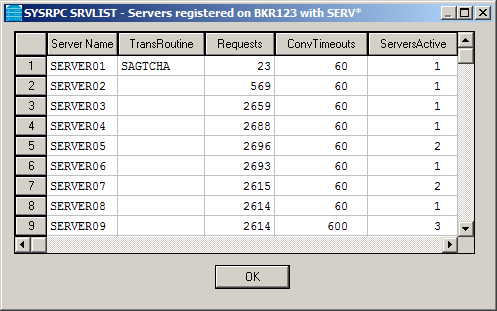
The columns and column headings on the Servers window are described in the
HEAD1MAP text object. See also
Customizing Server
Lists.
You can display additional information on a specific RPC server.
 To display additional information for a single server
To display additional information for a single server
In the Servers list window, select the server for which you want to display additional information and choose Additional information about server from the context menu.
An Information about Natural RPC Server window similar to the example below opens:
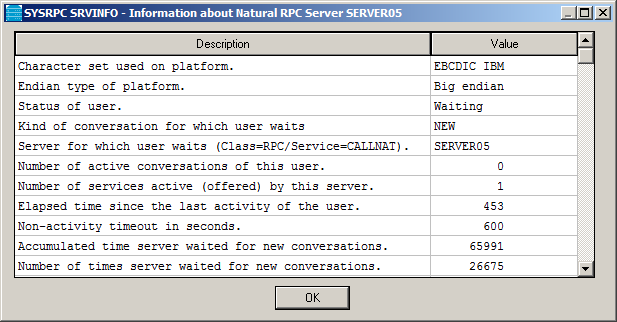
The screen displays all information EntireX Broker returned for the requested server. See also Customizing Server Lists.
You can rearrange a list of servers or a
server information
list as required by using the Natural HEAD1MAP
or HEAD2MAP text object, respectively. HEAD1MAP and
HEAD2MAP are supplied in the SYSRPC system library.
We recommend that you copy HEAD1MAP (list of servers) from
the SYSRPC library to a user-defined library before you start editing the list.
You can then rename the object and reference it in the SRVLIST
command. You cannot rename HEAD2MAP (server information) list).
The text objects to be used must be contained in the current library,
the library specified with the profile parameter RPCSDIR
(see the Parameter Reference documentation), or the SYSRPC
system library if the object name HEAD1MAP is used.
HEAD1MAP and HEAD2MAP contain instructions on
how you change a list according to your needs. You can comment out the source
code lines for columns and headings not required in your report. You can change
code line positions to reorder columns. Exceptions:
For HEAD1MAP: You must not comment out or move the first
source line containing the SERVER-NAME field. You must not change
the name of a field in the Field column.
For HEAD2MAP: You must not change the name of a field in
the Field column.