The SYSPCI utility is used after a first-time installation of Natural or one of its add-on products which uses the Software AG Installer. It sets up a number of files, parameters and individual settings depending on your environment.
Using the SYSPCI utility, you can do the following:
Enter the necessary information for the required Adabas files for your products, and add these files if they do not exist.
Enter the database IDs of the required Adabas files into Natural's global configuration file.
Enter the database IDs and file numbers of the new or existing Adabas files into the default parameter files for your products.
Initialize your product.
Optional, depending on the selected product: execute additional functions (such as loading product data).
Note:
After an update installation, you need not invoke the SYSPCI
utility if the required Adabas files and the parameters in the required default
parameter files have already been set up previously (for example, after a
first-time installation). Previously set up parameters will be kept with an
update installation.
You can call the SYSPCI utility in different ways, as described in the following topics:
You can configure the installed Software AG products that the SYSPCI utility can detect in your environment.
The description below provides general information on how to use the SYSPCI utility, and it explains the options that are normally available for all products. For detailed information on the files that need to be set up for a specific product, see the installation documentation for that product.
 To configure an installed product
To configure an installed product
Enter the following command:
SYSPCI
Note:
If you invoke the SYSPCI utility in an environment which is
protected by Natural Security, Natural Security will validate the utility
profile for SYSPCI.
The following dialog box appears.
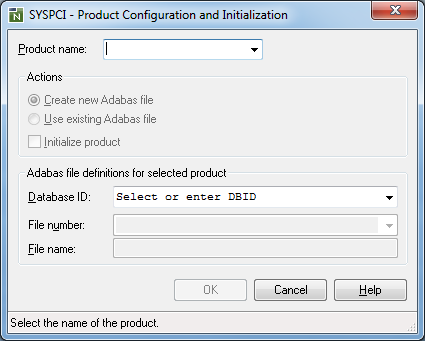
Note:
The above dialog box appears for the local
environment. When a remote UNIX environment is active while you enter the
SYSPCI command, a character screen is shown. In this case, see the
description for the SYSPCI utility in the Natural for UNIX documentation. The
SYSPCI utility only applies for Windows and UNIX. It is not available for
remote mainframe environments.
When you open the Product name drop-down list box, you can see the installed Software AG products that have been detected in your environment. Exception: if only one installed Software AG product has been detected, a drop-down list box is not available, and the appropriate options for that product are immediately shown.
From the Product name drop-down list box (if available), select the product that you want to configure.
Important:
It is recommended that you configure your products in
the same sequence as listed in the Product
name drop-down list box.
The content of the dialog box may change, depending on the selected product. If an Adabas file is found for the currently selected product, the corresponding drop-down boxes can be used to select the required values.
An action may be shown as disabled (grey) for a selected product. This means, that this option cannot be changed by the user. If a grey option is checked, it will be executed when you choose the OK button.
Specify the following information for the selected product:
| Option | Description |
|---|---|
|
Create new Adabas file or |
If Create new Adabas file is selected, the first file must not exist and a new Adabas file will be created. Depending on the selected product, there may be more than one file. If one or more of the other files already exist they can be used for the product. If Use existing Adabas file is selected, the first file must exist. Depending on the selected product, there may be more than one file. If one or more of the other files do not exist, they can be created. If the Adabas file exists already, however, the SYSPCI utility will only check whether the file has the correct structure (FDT). In both cases (new and existing file), the following actions will be performed:
|
| Initialize product | This option is only available for
products which have an initialization program.
If selected (default), the initialization program for the selected product will be loaded and executed. If you want to activate the product, you have to select this option. Note: |
| Database ID | The database ID of the Adabas file.
When you open the drop-down list box, a list of all databases is shown which can be found on the machine. The list also shows whether a database is currently online or offline. The drop-down list box always shows the databases which have been found at the time when the SYSPCI utility was started. If the status of a database is changed afterwards or a new database is created (for example, by another user), the content of the drop-down list box does not change automatically. If you want to refresh the list, clear the contents of the Database ID field. Remote databases are also included in the list, provided they are defined in XTS.config (Net-Work), in DBmapping.txt (ADATCP) or in natconfig.cfg (NATTCP). The list also shows the TCP/IP address for the remote databases and the file in which they are defined. |
| File number | The number of a file in the
selected database. This can be the number of an existing file or for a new
file.
When you open the drop-down list box, a list of all files is shown which can be found for the specified database ID. The Adabas system files are also shown in the drop-down list box, so that you can see which file numbers have already been assigned. However, you must not select an Adabas system file. Otherwise, an error will occur. When you specify the number for a new file, make sure that the Create new Adabas file option is selected. |
| File name | The name of the Adabas file.
When you have selected an existing file, the corresponding file name is automatically shown. This name cannot be changed. When you have specified a new file number which does not yet exist, you can enter a file name (optional). If you do not enter a file name, a product-specific default name will be used. |
For some products (such as Predict), you have to specify additional options. See the installation documentation for that product for further information.
Choose the button to start the configuration of the selected product.
After the selected actions for the selected product have been performed, a message such as the following is shown:
Function completed successfully. The following actions have been performed by the SYSPCI utility: - Loaded Adabas file with DBID 10 FNR 55 for product NCP - Updated global configuration file for DBID 10 - Updated Natural parameter file NATPARM and set LFILE 190 to DBID 10 FNR 55
Choose the OK button to close the message box.
The dialog box for the SYSPCI utility is still shown and you can configure further products. The configuration of Natural Security, however, is an exception. In this case, Natural is terminated after the initialization program has been executed.
You can call the SYSPCI utility using a direct command that consists of keywords and their corresponding values. Thus, you can also use the SYSPCI utility in batch mode.
Exception: When the initialization of the Adabas file for Natural Security has been completed (by loading the initialization program with the INPL utility and executing it), the Natural session is terminated by the INPL utility. Therefore, it is not possible to execute any additional commands after this step.
You can use the following keywords with the SYSPCI
command (see also the examples below):
| Keyword | Meaning |
|---|---|
PRODUCT * |
Product to be processed. Valid values:
Important: |
DBID * |
Database ID of the Adabas file.
Note: |
DBID2 ** |
Database ID of the second Adabas file if
PRODUCT is PRD or
NEE.
|
FNR * |
File number of the Adabas file.
Notes:
|
FNR2 ** |
File number of the second Adabas file if
PRODUCT is PRD or
NEE.
|
FUNCTION or
FCT |
Function to be executed. Valid values:
|
FILE-NAME |
Name of the Adabas file if
FUNCTION is ADA or ALL. Valid values: 16
characters without blanks.
|
FILE-NAME-2 or
FILE-N2 |
Name of the second Adabas file if
PRODUCT is PRD or
NEE. Valid values:
16 characters without blanks.
|
SUBFUNCTION |
Additional function to be executed. The
valid values depend on the product.
If
|
END, STOP,
EXIT, QUIT or . |
Exit the SYSPCI utility. The keyword must be entered as a single command. |
FIN |
Exit the SYSPCI utility and terminate the Natural session. The keyword must be entered as a single command. |
Notes:
Batch Mode
Commands in the batch input file which is defined by the
CMSYNIN
profile parameter:
SYSPCI FIN
Data in the batch input file which is defined by the
CMOBJIN
profile parameter:
FUNCTION ALL PRODUCT PRD DBID 77 FNR 2002 DBID2 12 FNR2 2003 FUNCTION ALL PRODUCT NSC DBID 77 FNR 1600 END
See also Natural in Batch Mode in the Operations documentation.
SYSPCI FUNCTION ALL PRODUCT NSL DBID 77 FNR 1601
C:\SoftwareAG\Natural\bin\natural stack=(SYSPCI FUNC ALL PROD NCP DBID 77 FNR 1501: PROD NSL DBID 77 FNR 1601; FIN)