This section describes alternative methods of invoking the SYSERR utility window SYSERR - Error Messages. From this window, you can execute all SYSERR functions available for creating and maintaining user-defined or Natural system messages.
The window components and maintenance functions are explained in the section SYSERR Utility Window and Functions.
User-defined message files are stored in a library. You can invoke the SYSERR utility either for a list of all messages that exist for a library and the current language code defined for your Natural environment, or messages that exist for a particular language code. In the Logical View of the Natural Studio tree view, the messages are stored per language in the library subnode Error Messages.
 To invoke SYSERR for messages of the current language in a
library
To invoke SYSERR for messages of the current language in a
library
From the Natural Studio tree view, select the required library node.
Or:
Issue the following system command:
LOGON library-ID
where library-ID is the name of the required library.
From the menu, choose Development Tools and Error Messages.
Or:
Issue the following system
command:
SYSERR
A SYSERR - Error Messages window similar to the example below appears:
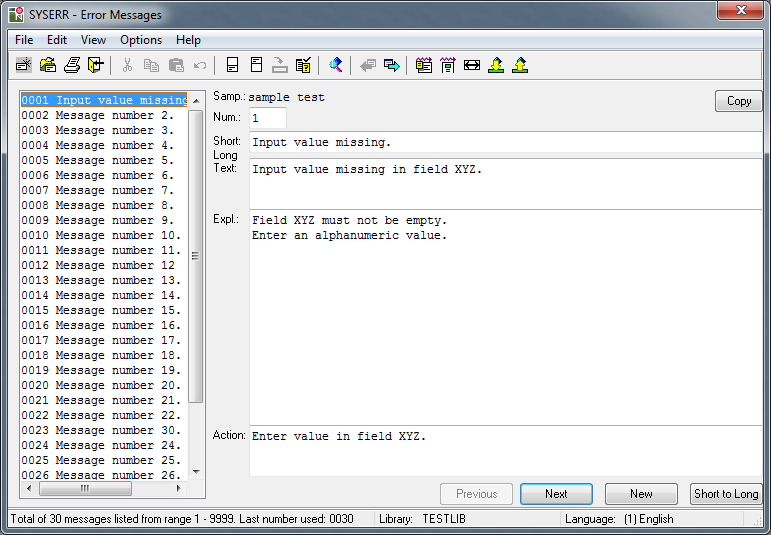
The window contains a list of all message files stored in the specified library for the current language code.
If no message file exists for the specified library, the window is empty.
 To invoke SYSERR for messages of a particular language in a
library
To invoke SYSERR for messages of a particular language in a
library
Expand the tree node of the required library in the Logical View. The messages are listed per language in the Error Messages subnode.
In the Error Messages subnode, double-click on the language required.
Or:
Select the required language, invoke the context menu by
pressing SHIFT+F10, and choose .
The SYSERR - Error Messages window appears with the list of messages that exist for the specified language.
Natural system messages cannot be accessed directly from the Natural Studio tree view or with a Natural system command. You need to invoke the SYSERR utility for any library first and then choose a SYSERR menu function as described in the following instructions.
 To invoke SYSERR for Natural system messages
To invoke SYSERR for Natural system messages
From the Natural Studio tree view, select the required library node.
Or:
Issue the following system command:
LOGON library-ID
where library-ID can be the name of any library.
From the menu, choose Development Tools and Error Messages.
Or:
Issue the following system command:
SYSERR
From the menu, choose Open Lib/Lang.
A SYSERR - Open Lib/Lang dialog box appears as shown in the example in the section File Menu.
From the Library drop-down list box, select <natsys> or remove the library ID and leave the box blank, and, from the Language box, select a language.
Choose to confirm your selection.
The SYSERR - Error Messages window appears with the list of all Natural system messages.