Natural provides interfaces that allow the Natural nucleus to access a TP monitor for online transaction processing and an operating system (OS) for batch processing.
This section covers the following topics:
In a TP monitor environment, Natural operates as a standard TP program. It follows the rules that apply to programs executing under the control of this TP monitor.
In a TP monitor environment, the work area that contains user session data is referred to as the Natural thread. It is maintained for the duration of the user session.
A Natural thread can be rolled out into a roll facility while a session is waiting for terminal input from the user. When rolling out threads, storage is freed for other user sessions. The Natural thread is rolled in when the user provides terminal input, for example, when he presses ENTER. A thread can be relocated to another storage area as indicated in the diagram below by USD1 in the thread that contains user session data (USD) of the user session Sess 1.
The diagram below is an example of how a TP monitor (here: Com-plete) manages storage allocation by rolling Natural threads into or out of a roll facility:
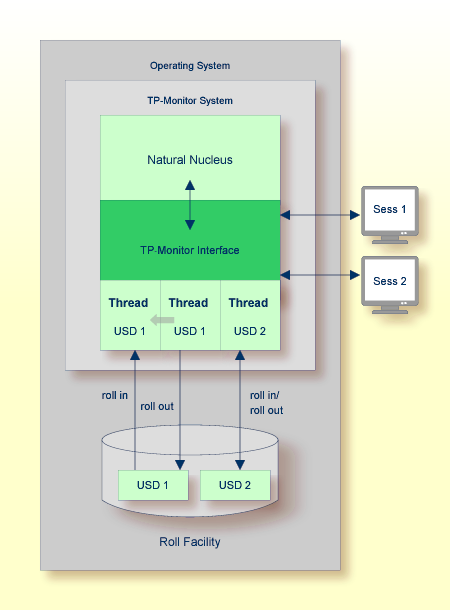
In batch mode, Natural processes a session that has been initialized by a batch job. No interaction between the computer and the user who submitted the batch job is necessary.
A batch job consists of programs that are executed serially and that receive sequential input data. Input data is read from a file and output is written to a file. Depending on the operating system, the work area established for a batch job is contained in a batch region (under z/OS), a partition (under z/VSE) or a task (under BS2000). The work area contains user session data that is maintained for the duration of the batch user session.
The schematic diagram below illustrates a batch processing environment:
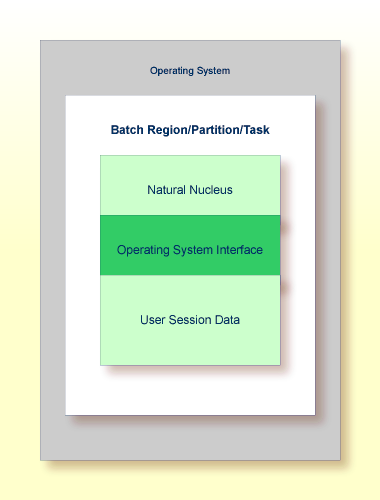
For information on the TP monitor interface supplied by Natural and using Natural with a TP monitor, refer to the appropriate sections in the TP Monitor Interfaces documentation:
For information on running Natural in batch mode, refer to the section Natural in Batch Mode in the Operations documentation.