This document provides information on the parameters that can be set in the global and local configuration files.
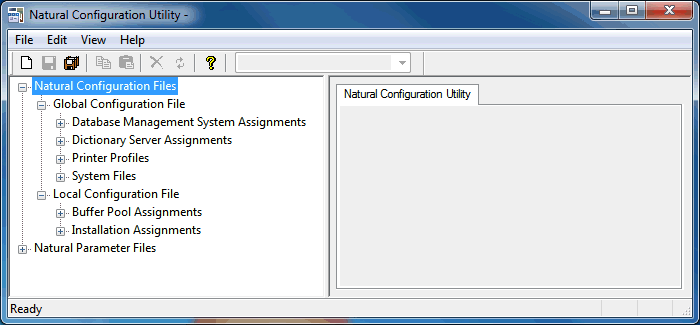
The configuration files should only be modified by an administrator. They should only be changed with the Configuration Utility.
The following topics are covered below:
This parameter group contains the following categories:
The parameters which apply to the database management system assignments are arranged on the following pages:
A table is shown which is used to define the database ID with which the database is mapped in the DDM.
When DBMS assignments have already been defined, they are shown in the table.
- DBID
The database ID.
Note:
If you are using DDMs where the database ID is set to "0", a separate entry where the database ID is also set to "0" must exist, with the corresponding database type specified. This entry is used at compilation time in order to generate the corresponding database statements into the generated program (GP).- Type
Since the types of all databases which are to be accessed by Natural must be defined in the global configuration file, specify one of the following values for each database ID:
Value Description ADA Adabas database server (this is the default). ADA2 Adabas database server. This database type is provided for use with Adabas as of version 6 on Open Systems and Adabas as of version 8 on mainframes. In particular, it supports Adabas LA fields, Adabas large object fields and Natural view sizes greater than 64 KB. See also Adabas Database Management Interfaces ADA and ADA2 in the Programming Guide.
SQL Any SQL database that can be accessed using Entire Access, which is Software AG's common interface to various SQL database systems. XML Tamino database server. Important:
You must not define a database type for a DBID which has already been assigned to a system file in the global configuration file (see System Files). If you do so, an error message will be issued at Natural startup, indicating an inconsistency in the system file setting and an error when reading the database assignments.At compilation time, the profile parameter
UDBis not used to determine the database type.UDBis only used at runtime to determine the database type. The database types must be the same at compilation time and at runtime.Exception: For compatibility reasons, it is possible to use database type ADA at compilation time and ADA2 at runtime.
- Parameter
Applies only to databases of the following types:
Type Description SQL If your database type is SQL, specify the string (DBMS parameter) that is to be used to establish the connection to the database system with which you want to work. See Natural and Entire Access in the Database Management System Interfaces documentation for further information on how to access SQL-type database systems. XML If your database system is XML (Tamino), enter the URL of the Tamino database including the name of the collection which is to be accessed in this database. See Natural for Tamino in the Database Management System Interfaces documentation for further information on how to access Tamino databases.
The settings for Adabas Trace, SQL Trace and XML Trace are for error diagnostics reasons. They should only be filled out when requested by Software AG support. Software AG support will provide valid values in this case.
The following tables are provided:
SQL date/time
conversion
This table is used to specify the conversion masks for
Entire Access.
As Natural has only one specific time format, you must decide how this format should be interpreted in the context of SQL database access. There are several possibilities, however, there is only one possibility per SQL-type DBID which can be specified here.
- DBID
Cannot be edited. Entries for the SQL-type databases defined in the DBMS Assignments table (see above) are automatically provided.
- Mask
The value specifies the configuration for Entire Access. It also specifies the format used to retrieve the SQL information for
DATE,TIMEandDATETIMEinto fields of Natural data format A. The mask should match the RDBMS-specific configuration for theDATE,TIMEorDATETIMEcharacter string representation.- Date
This mask (usually a sub-string of the
Maskvalue) specifies the character string representation into which the fields of Natural data format D are converted during update or retrieval of SQLDATEcolumns.- Time
This mask (usually a sub-string of the
Maskvalue) specifies the character string representation into which the fields of Natural data format T are converted during update or retrieval of SQLTIMEorDATETIMEcolumns.- Remark
You can enter your remarks here, for example, to document how the SQL
DATEandTIMEcharacter string representation is configured on the database site.
For database systems that support a common data type both
for date and for time, the hash character (#) can be used in the mask to skip
non-relevant portions of DATETIME strings. For example, the
following settings of the masks may be appropriate for the Microsoft SQL Server
which supports a common DATETIME data type for date and time
values:
Mask = YYYYMMDD HH:II:SS Date = YYYYMMDD Time = #########HH:II:SS
SQL authorization
This table is used to specify user IDs and passwords for an
automatic login to an SQL database.
- DBID
Cannot be edited. Entries for the SQL-type databases defined in the DBMS Assignments table (see above) are automatically provided.
- Auto Login
When the check box in this column is selected, a non-interactive login is performed to the database by using the values from this table row. Furthermore, the evaluations of the environment variables
SQL_DATABASE_LOGIN,SQL_DATABASE_USER,SQL_DATABASE_PASSWORD,SQL_OS_USERandSQL_OS_PASSWORDare suppressed.- Type
To define the kind of authentication to be performed for this DBID, specify one of the following values:
Value Description DB Database authentication. OS Operating system authentication. DB_OS Both, database authentication and operating system authentication. Please note that it depends on the database system which kind of authentication is available. Furthermore, there are restrictions concerning operating system authentication in Entire Access. See the Entire Access documentation for a more detailed description.
- DB User
The user ID for database authentication.
- DB Password
The password for database authentication.
- OS User
The user ID for operating system authentication.
- OS Password
The password for operating system authentication.
A table is shown which is used to specify user IDs and passwords for an automatic login to a Tamino database.
- DBID
Cannot be edited. Entries for the XML-type databases defined in the DBMS Assignments table (see above) are automatically provided.
- Auto Login
When the check box in this column is selected, a non-interactive login is performed to the database by using the values from this table row. Furthermore, the evaluations of the environment variables
XML_DB_USER,XML_DB_PASSWORD,XML_HTTP_USERandXML_HTTP_PASSWORDare suppressed.- DB User
The user ID for Tamino database authentication.
- DB Password
The password for Tamino database authentication.
- HTTP User
The user ID for web server authentication.
- HTTP Password
The password for web server authentication.
With dictionary servers, you can access free rules and automatic rules maintained in Predict once you have access to Predict on a mainframe or UNIX host.
Note:
A dictionary server (also referred to as Predict server) can be
any Natural RPC server running in the same environment that Predict is
installed in.
You can assign so-called dictionary servers (a free rule server and an automatic rule server) to one common logical server name. It is possible to define more than one logical server name where each name represents a different pair of free rule server and automatic rule server. The servers to be assigned can be located on different nodes.
In the global configuration file, you define all dictionary servers that are available for selection in the parameter file. The name of the logical server that is to be used must then be defined in the parameter file. See Remote Dictionary Access in the Overview of Profile Parameters.
You can specify the following information:
- Name
Specify the name for a logical dictionary server. You can then specify the required information for the free rule server and automatic rule server in the corresponding text boxes (see below).
When you select the name of a previously defined a logical dictionary server from this drop-down list box, the text boxes for the free rule server and automatic rule server show the previously defined information for this logical dictionary server. You can modify or delete this assignment.
- Free rule server
Specify the server name and node name for the server that is to be used for remote access to Predict free rules.
- Automatic rule server
Specify the server name and node name for the server that is to be used for remote access to Predict automatic rules.
Printer profiles are used for printing additional reports, for hardcopies and for batch output generation. They recognize particular Natural field attributes and insert the appropriate control sequences (see below) as defined in the profile.
With the ability to translate Natural field attributes into escape sequences, you can control your printer in various ways by using the right profile name, and you can use the print features of a given device by using simple attributes in Natural programs.
Each profile that you define can be assigned to a Natural report
number either statically by using the Configuration Utility (see
Device/Report
Assignments), or dynamically by using the
DEFINE PRINTER
statement within a Natural program.
The parameters which apply to the printer profiles are arranged on the following pages:
You can specify the following information:
- Name
The name of the printer profile.
- Method
You can choose the button in this column to toggle the print method for this printer profile.
Method Description TTY Print data (text files) are sent directly to the spooler "as is". Any printer command sequences need to be specified explicitly, either dynamically (as program data) or statically (via a printer profile). As such, the application has full control over the command sequences. This is a low-level print method that by-passes the printer driver. If you want to use this method, you have to specify all required information on the TTY Printer Profiles page. GUI Report data (page descriptions) are passed to the printer driver which converts the report data into a spool file, together with any necessary printer control sequences, in the appropriate form (PostScript, PCL, etc.). This is the normal way of printing under Windows. If you want to use this method, you have to specify all required information on the GUI Printer Profiles page.
You can specify the following information:
- Profile name
This drop-down list box contains all TTY-type profile names that have been defined on the Printer Profiles page. Select the name of the required profile. All information that you specify on this page, applies to the currently selected profile.
- External character set
Optional. An external character set must be defined, for example, if a printer's character set is different from the system character set, or if you wish to preserve Unicode data by outputting the data in UTF-8 format.
You can specify the name of the external character set. If the name is "UTF-8", the data are converted into UTF-8 format. Otherwise, any name can be used, but it must agree with the name used in the character translation table definition in the file NATCONV.INI. For example, if the internal character set name (as defined near the top of the NATCONV.INI file) is "ISO8859_1" and you define "FRED" as the name of the external character set in the printer profile, a section with the following name must be defined in the file NATCONV.INI, otherwise no character translation is performed:
[ISO8859_1 -> FRED]Note that, in the non-UTF-8 case, the data are first converted from the in-memory format (UTF-16) into the system code page, prior to any NATCONV.INI-based translation being applied.
For further information on the NATCONV.INI file, see Support of Different Character Sets with NATCONV.INI in the Operations documentation.
- Printer control sequences
You can specify whether commands to be triggered at job, page or field level.
Column Description Trigger
A triggering event controls the level on which specified printer control sequences are to be applied. Each row in this scrollable table applies to a specific triggering event: JOB Use this triggering event if you want your control sequences to apply to an entire print job. The specified control sequences will represent the job header and/or job trailer respectively. PAGE Use this triggering event if you want the control sequences to apply to each physical output page. The specified control sequences will then represent the page headers and/or page trailers respectively. FIELD Use this triggering event if you want the control sequences to apply to each field (regardless of its AD,CDorPMattributes).AD and CD These triggering events stand for specific attributes of the session parameters AD(attribute definition) andCD(color definition). Use these triggering events if you want the control sequences to be applied at field level only. Any field in a Natural program with corresponding attributes will then cause these control sequences to take effect. See the Parameter Reference for details on these session parameters.PM=I Use this triggering event if you want the control sequences to apply to each field with an opposing print direction to that of the page. See the session parameter PM(print mode) and the terminal command%V(control of print mode) for more information.Leading The leading control sequence is inserted immediately before the triggering event (for example, to define a job header or to set attributes for field representation). Trailing The trailing control sequence is inserted immediately after the triggering event (for example, to define a job trailer or to reset attributes previously set). For each control sequence, you can specify the control characters in either alphanumeric or hexadecimal format.
Notes:
- Blank characters must always be specified in hexadecimal format (^20). If they were entered directly, they would be confused with the blanks used to delimit tokens in the configuration file.
- The escape character must always be specified in hexadecimal format (^1b) because this is a non-printable character.
Example
This example shows the PCL command for setting a proportional character spacing in both alphanumeric and hexadecimal format. The escape character "^1b", which must always be specified in hexadecimal format, corresponds to the decimal value 27.
Alphanumeric format:
^1b(s1PHexadecimal format:
^1b^28^73^31^50
You can specify the following information:
- Profile name
This drop-down list box contains all GUI-type profile names that have been defined on the Printer Profiles page. Select the name of the required profile. All information that you specify on this page, applies to the currently selected profile.
- Margins
The page margins. You can specify (in points) an extra top, bottom, left and/or right page margin, relative to the top left-hand corner of the printable region.
- Text color
The color to be used. You can select one of the following values:
Value Description Leave Leave the color setting unspecified (a default setting is used). Ignore Ignore any color settings (that is, print everything in black). Retain Retain any color settings in your Natural program (as specified with the session parameter CD).- Attribute fonts
Fonts are always associated with a particular field representation attribute of the session parameter
AD. You can define a different font for each attribute.The following options are available:
Option Description Display fonts for Using this drop-down list box, you determine which fonts that are to be shown in the Font dialog box (which appears when you choose a button; see below). If you select System, only the screen fonts are shown. When you select one of the printers, any fonts that are installed on this printer are shown in addition to the screen fonts; this gives you access to more fonts, but has the disadvantage of making the profile printer-specific. Fixed fonts only When this check box is selected, only fixed fonts are shown in the Font dialog box (which appears when you choose a button; see below). When it is not selected, all fonts (fixed fonts and proportional fonts) are shown in the Font dialog box. Extra leading You can specify (in points) an extra vertical line spacing in addition to the default line spacing. AD When you choose the button for an attribute, the Font dialog box appears. This is a standard Windows dialog in which you can define a font, font style and size. When a button is enabled, a font has been defined for the corresponding attribute; you can choose this button to remove the font definition.
A list of existing Natural system file assignments is shown.
The paths for all possible system files (that is: for all possible DBID/FNR combinations) are defined in the global configuration file. These must be valid paths which indicate the physical location of the system files on the disk.
You can specify the following information:
- DBID
The database ID.
- FNR
The file number.
- Alias name
When you specify an alias name for a system file, this name is shown in Natural Studio's library workspace.
- Path
The path to the system file.
The path to each defined system file is then available for selection in the parameter file. See System Files in the Overview of Profile Parameters.
This parameter group contains the following categories:
A table is shown which is used to define buffer pools. See also Natural Buffer Pool in the Operations documentation.
Note:
When parameters are changed, it is strongly recommended to
restart the buffer pool, as a new session might not be able to connect to the
buffer pool otherwise.
You can specify the following information:
- BP Name
The name of the Natural buffer pool. The name can be up to 8 characters long. The name of the default buffer pool is
NATBP. See alsoBPIDin the Parameter Reference.Caution:
Do not delete the default buffer poolNATBP, as it is possible that Natural may not function properly anymore.- BP Size
The size of the Natural local buffer pool. This setting is used during startup of the Natural buffer pool by the
NATBPSRVserver to create a global shared memory segment of the specified size.Possible settings: 1 - 1024 MB.
Default setting for additional buffer pools: 1.
- Resource Size
The size limit for resources that are loaded into the buffer pool. Resources that exceed this size are loaded directly from the file system whenever they are accessed by Natural. This option prevents the buffer pool from being filled with big resources. If 0 (zero) is specified, all resources are loaded into the buffer pool regardless of their sizes.
Possible settings: 1 - buffer pool size in KB.
Default setting: 0.
- Maximum Users
The maximum number of users that can have simultaneous access to the buffer pool. This number determines the sizes of some internal tables stored inside the shared memory during startup.
Possible settings: 1 - 5000.
Default setting: 20.
- Directory Entries
The number of directory entries. This value is used by the
NATBPSRVserver during the start of the buffer pool. If the maximum value has been reached, this value is automatically increased.In case of a read-only buffer pool this value can be ignored because the number of directory entries is calculated on the basis of the preload list when the buffer pool is started.
Possible settings: 10 - 999999.
Default setting: 10.
- Synchronize
You can choose the button in this column to toggle the setting for the buffer pool synchronization.
Setting Description Enable synchronization. Disable synchronization (default). For further information, see Multiple Buffer Pools in the Operations documentation.
- Read Only
When this check box is selected, this is a special buffer pool which only allows read access. In this case, the value for the semaphore key is ignored.
For further information, see Read-Only Buffer Pool in the Operations documentation.
- Alternate BP Name
For a read-only buffer pool, it is possible to define the name of an alternate buffer pool. The alternate buffer pool must also be a read-only buffer pool.
This text box is only active when the corresponding buffer pool is defined as a read-only buffer pool. In addition, at least two buffer pools must be defined as read-only buffer pools; otherwise it is not possible to select an alternate buffer pool from the drop-down list box.
For further information, see Alternate Buffer Pool in the Operations documentation.
You can specify the following:
- Path to parameter
The location of the Natural parameter files.
- Path to user profiles
The location of the Natural user profiles.
- Global configuration file
The name and location of the global configuration file (default name is NATCONF.CFG).
- Natural error file directory
The location of the Natural error files.
- Natural I/O conversion table
The name of the file which contains the character translation tables used with the internal character set ISO-8859-1. By default, this file is called NATCONV.INI. See Support of Different Character Sets with NATCONV.INI in the Operations documentation for further information.
- Natural TMP directory
The location of Natural temporary output.
Instead of defining a specific path (for example: c:\SoftwaerAG\Natural\temp), you can define an environment variable (for example:
%usertemp%=mytempdir) and embed this variable in the path (for example: c:\SoftwareAG\Natural\%usertemp%). At runtime, the path will be used with the currently valid environment variable (for example: c:\Natural\mytempdir\).- User-defined libraries
The location of user-defined Natural libraries.
Instead of defining a specific path (for example: c:\SoftwareAG\Natural\<userid>\lib\<mylib>), you can define an environment variable (for example:
%userlib%=<userid>\lib\<mylib>) and embed this variable in the path (for example: c:\SoftwareAG\Natural\%userlib%). At runtime, the path will be used with the currently valid environment variable (for example: c:\Natural\mylibdir).Note:
If you want to specify several libraries, you have to separate the names with a semicolon, for example userlib1;userlib2;userlib3.