%W
|
Note:
You are strongly recommended to use the
DEFINE WINDOW
statement instead of the %W command.
A Natural window is that segment of a logical page, built by a Natural program, which is displayed on the terminal screen.
The %W command controls the processing of
this window.
The command must always be specified with parameters for the various
functions as described hereafter. Multiple parameters may be specified with one
%W command; they must be specified consecutively
without any delimiter characters.
There is always a window present, although you may not be aware of its
existence: unless specified differently (with a %W
command or DEFINE WINDOW statement), the size of the window is
identical to the physical size of your terminal screen.
See also the DEFINE
WINDOW statement in the Statements
documentation for information on window processing.
There are two types of window commands:
commands to control the size and position of the window on the physical screen;
commands to control the position of the window on the logical page created by the program.
This document covers the following topics:
The following window commands control the size and position of the window on the physical screen.
When you change the position of the window on the physical screen, the position of the window on the logical page will remain unchanged:
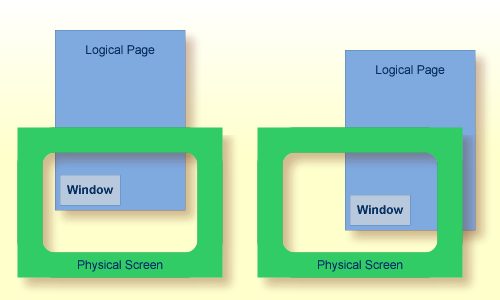
For information on possible window sizes, see the
DEFINE WINDOW
statement.
| Command | Function |
|---|---|
%WB
|
The window size (excluding frame) will be set to physical screen size. If a frame is defined, it will not be visible. |
%WBlll/ccc |
The top left corner of the window will be positioned to
line number lll, column number
ccc (lines and columns are counted on
the physical screen). The window size will remain unchanged. If the window is
too large to be placed at the specified position, it will be placed as close as
possible to that position.
|
%WB0
|
The window will be positioned to the top left corner of the screen. The window size will remain unchanged. |
%W#
|
The top left corner of the window will be positioned to the cursor position. The window size will remain unchanged. If the window is too large to be placed at the specified position, it will be placed as close as possible to that position. |
%W?
|
The bottom right corner of the window will be set to the cursor position. The top left corner of the window will remain unchanged, and the size of the window will be adjusted accordingly. |
%WLnn
|
The line size (horizontal extension) of the window
(including frame, if specified) will be set to
nn.
If |
%WCnn
|
The column size (vertical extension) of the window
(including frame, if specified) will be set to
nn.
If |
Column size and line size specifications refer to the overall physical size of the window (including frame, if specified), not to the size of what is logically visible inside the window.
Any incorrect/impossible size or positioning commands will either be ignored or adjusted to the physical possibilities.
| Command | Function |
|---|---|
%WF
|
Switch on framing. The boundaries of the window will be
indicated by a frame.
If the window size is smaller than 4 lines by 13 columns, the frame will not be visible. |
%WM
|
Switch off framing. The boundaries of the window will
not be indicated by a frame.
Switching off the frame does not change the size of the window (only the size of the page segment visible inside the window). |
%WO
|
Suppress display of PF-key lines, message line and
statistics line. This command only applies if the screen is a
"real" window (that is, smaller than the physical screen).
To cancel the effect of |
%WP
|
By default, the PF-key lines, the message line and the
statistics line are displayed within a window. To display them on the screen
outside the window, use %WP.
To cancel the effect of |
%WD
|
Cancels the effects of %WF,
%WO and %WP (and of the
TITLE option
of the DEFINE WINDOW statement).
|
%WX
|
If there is a *COM field
outside the window, this field is normally not write-protected. With
%WX you can make it write-protected.
|
%WY
|
Cancels the effect of
%WX.
|
The following window commands control the positioning of the window on the current logical page, that is, the current report/map produced by the Natural program for display. This logical page may be larger in size than the physical screen.
When you change the position of the window on the logical page, the size and position of the window on the physical screen will remain unchanged. In other words, the window is not moved over the page, but the page is moved "underneath" the window:
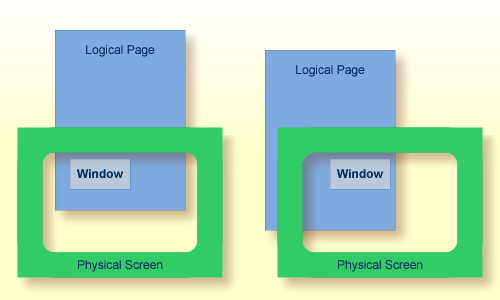
Unless specified differently by one of the following commands, the window will be placed at the top left corner of the logical page.
| Command | Function |
|---|---|
%W*
|
The position marked on the page by the cursor will be shifted to the top left corner of the window. |
%Wlll,ccc
|
The position of the logical page determined by line
number lll, column number
ccc will be shifted to the top left
corner of the window. Lines and columns are counted on the logical
page.
|
%W<
|
Shift window left. The number of positions shifted is equal to the line size (horizontal extension) of the window. |
%W<<
|
Shift window to leftmost position of page. |
%W<n
|
Shift window left
n positions (0 =<
n =< logical line size).
|
%W>
|
Shift window right. The number of positions shifted is equal to the line size (horizontal extension) of the window. |
%W>>
|
Shift window to rightmost position of page. |
%W>n
|
Shift window right
n positions (0 =<
n =< logical line size).
|
%W+
|
Shift window down. The number of lines shifted is equal to the number of lines in the window. (*) |
%W++
|
Shift window to bottom of page. (*) |
%W+n
|
Shift window down
n lines (0 =<
n =< logical page size). (*)
|
%W-
|
Shift window up. The number of lines shifted is equal to the number of lines in the window. |
%W--
|
Shift window to top of page. |
%W-n
|
Shift window up
n lines (0 =<
n =< logical page size).
|
%WH
|
By default, the position of the window on the logical
page is reset to top left corner after a screen I/O.
%WH prevents the window position from being reset by
the next I/O, that is, the set window position will be retained.
%WH only applies to the next I/O.
|
%WS
|
Switch on the STAY option; that is, control
will "stay" on the current page until the end of the page.
If a page is not yet completely shown in vertical
direction, a string of |
%WN
|
Switch off the STAY option. When you press
ENTER, control is returned to the program.
|
* The window can be shifted to the last non-blank line of the page at most.
Notes:
SET KEY
statement).
SET CONTROL
statement, this statement must be followed by a
REINPUT statement
(that is, it must be placed between the REINPUT statement and
corresponding INPUT statement); otherwise Natural will not be able
to uniquely identify the window to which the command is to be applied (and will
ignore it).
SET CONTROL 'W' statement
should be placed between an INPUT statement with
WINDOW='window-name' option and the
corresponding REINPUT statement.
The various parameters to be specified with the
%W command may also be combined with one another;
for example:
%W<<--
|
Position window to top left corner of page. |
|---|---|
%W>>++
|
Position window to bottom right corner of page. |
%W++-
|
Display the next to last window segment of the page. |
%W+3>6
|
Position window 3 lines down and 6 positions right on the page. |
%W10+>
|
Position window to line 10 of the page, then 1 window down and 1 window right. |
%WL40C10++-3
|
Define the window with a line size of 40 positions and a page size of 10 lines, move that window to the bottom of the page, then move it up 3 lines on the page. |
%WL30C10B3/15--<<
|
Define the window with a line size of 30 positions, page size of 10 lines, position the window at line 3 column 15 on the physical screen and move this window to the top left corner of the page. |
%WFS
|
Generate a frame around the window and set the
STAY option on.
|
When you specify multiple parameters with the
%W command, note that the maximum number of
characters after the percent sign (%) is 24; any further characters will be
ignored.
The parameters are evaluated in the sequence in which they are specified, so that different sequences of the same parameters may lead to different results.
| Command | Function |
|---|---|
%WA
|
With %WA, you activate a
"save screen image before window" feature. When this feature is
activated and a window is to be opened, all active screen data that will be
overlaid by the window are saved. When the same window is moved, the saved
screen image is reconstructed before the window is built up at the new location
on the screen. In addition, it is possible to rebuild the saved images of
multiple dependent windows whenever the calling window becomes active again.
When the current This feature makes it possible, for example, to use windows in a PC-like manner. For a given window, any number of dependent windows can be written to the screen. All these windows will disappear from the screen when the main input window is re-executed. The buffer contents (screen images) are deleted whenever
Natural performs a full-screen I/O, when Natural returns to command mode
( |
%WZ
|
With %WZ, you deactivate a
previously entered %WA command.
|