As explained in the section Natural Security On Different Platforms, the protection of DDMs with Natural Security is different on mainframe computers from that on other platforms. This section describes how to control the use of DDMs under UNIX, OpenVMS and Windows. The control of DDMs on mainframe computers is described in the section Protecting DDMs On Mainframes.
This section covers the following topics:
With the Natural profile parameter FDDM, you can specify a
system file as central location on which DDMs are to be stored (outside of
libraries). If the FDDM parameter is set, DDM security profiles
can only be created and maintained for DDMs contained in the library
SYSTEM on that system file. Existing security
profiles/settings/links for DDMs contained in other libraries are not lost, but
they are be visible within Natural Security and have no effect.
If a central system file for DDMs is specified with the FDDM
parameter, the protection of UNIX, OpenVMS and Windows DDMs and the maintenance
of their security profiles is performed in the same way as with the File
Maintenance functions for mainframe DDMs described in the section
Protecting DDMs On
Mainframes.
If no system file for DDMs is specified with the FDDM
parameter, DDM protection and maintenance is performed as described
below.
Before a DDM can be used under Natural Security, its status
must be defined in Natural Security. This status determines if the DDM can be
used, that is, referenced in a database access statement (for example,
READ, FIND, HISTOGRAM,
STORE, UPDATE, DELETE) within a
program.
Note:
Program in this context means any type of Natural programming object
that can contain database access statements; that is, programs, subprograms,
subroutines etc.
A DDM whose status is not defined, cannot be referenced.
For every DDM that is to be used, two status classifications have to be made in Natural Security:
an internal status and
an external status.
The internal status controls the use of the DDM within the library in which it is contained.
The internal status of a DDM may be one of the following:
| PUBLIC | The DDM can be read and updated by all programs within the library. |
| ACCESS | The DDM can be read, but not updated, by all programs within the library. |
| PRIVATE | The DDM cannot be used by any program within the library. |
The internal status only applies within the library in which the DDM is contained.
The check whether a program may use a DDM is made when the program is compiled.
The following diagram shows how the internal status affects the use of a DDM within a library:
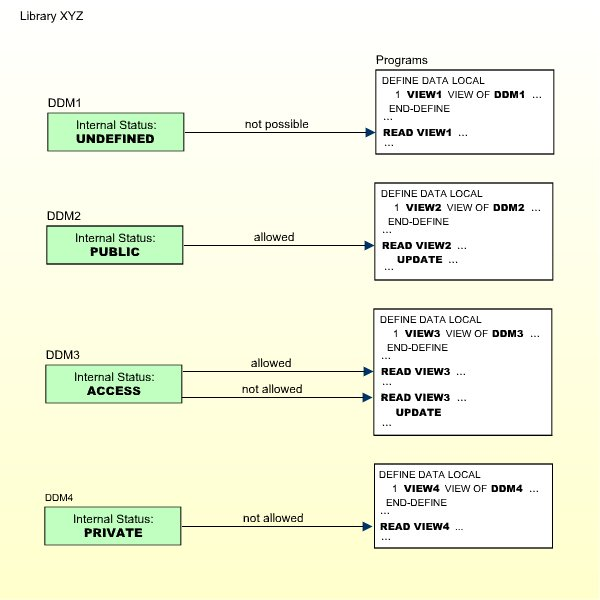
The external status controls the use of the DDM by other libraries.
This requires that the library containing the DDM is used as a steplib by these other libraries. Libraries for which the library containing the DDM is not a steplib, cannot use the DDM anyhow.
The external status of a DDM may be one of the following:
| PUBLIC | The DDM is not protected. It can be used - that is, read and updated - by any library. |
| ACCESS | The DDM is protected as far as update is concerned. It can be read by any library. It may, however, be updated only by libraries which have been linked to it. |
| PRIVATE | The DDM is protected. It can be used only by libraries which have been linked to it. This link may be defined as "read" (that is, read only) or "update" (which implies read). |
The external status of a DDM is only relevant if the library that contains the DDM is used as steplib by other libraries.
To allow a library to use a protected DDM in one of the library's steplibs, you have to define a link between the library and the DDM.
A link to a DDM whose external status is PRIVATE can be defined as "read link" or "update link". A link to a DDM whose external status is ACCESS can only be an "update link".
The possible relationships between libraries and DDMs in a steplib are shown in the following diagram:
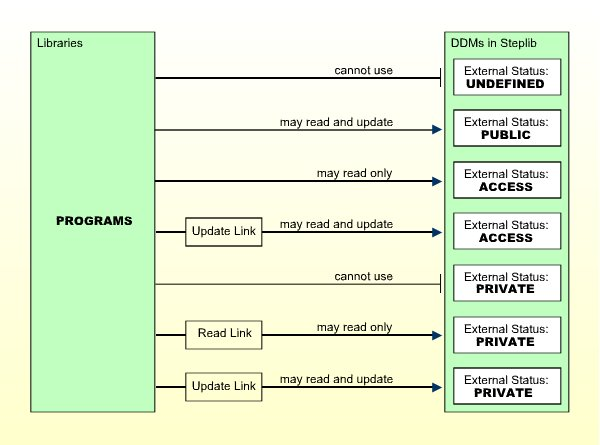
Note:
A link can only be established to a DDM whose external status is
ACCESS or PRIVATE, because no link is required to read or update a DDM whose
external status is PUBLIC.
The check whether a program may use a DDM in a steplib is made when the program is compiled.
For information on how to link a library to a DDM, see Linking a Library to a Protected DDM below.
The initial internal and external status of a newly generated DDM depends on the option Set Status of DDMs, which is set in the Restrictions window of the library profile (see Components of a Library Profile in the section Library Maintenance).
This option affects all DDMs in the library for which no security profiles have been defined.
By default, this option is set to UNDF; that is, both the
internal and the external status of a new DDM are undefined to start with.
Before a new DDM can be used by any program, you have to create a security
profile for it and define its internal and external status in the profile.
If you set the option to PUBL, both the internal and
external status of all newly generated DDMs are automatically set to PUBLIC.
This means that new DDMs can be used by any program within the same library and
in libraries that use the library as steplib. If you do not wish to restrict
the use of these DDMs, you need not create security profiles for them or make
any further security specifications. If you wish to restrict the use of one of
these DDMs, you have to define a security profile for it, and in the profile,
change the internal and external status as desired.
If you reset the option Set status of DDMs from
PUBL to UNDF, the internal and external status of all
PUBLIC DDMs without security profiles will be reset to being undefined.
Unless the initial status of a DDM is automatically set to PUBLIC (see above), you have to define a security profile for every DDM that is to be used.
Apart from the internal and external status of a DDM, you can also specify some other options in a DDM security profile:
You can restrict maintenance of the DDM itself to specific users (DDM modifiers).
You can restrict maintenance of the DDM security profile to specific users (owners).
You can enter notes on the security profile.
These options are explained below.
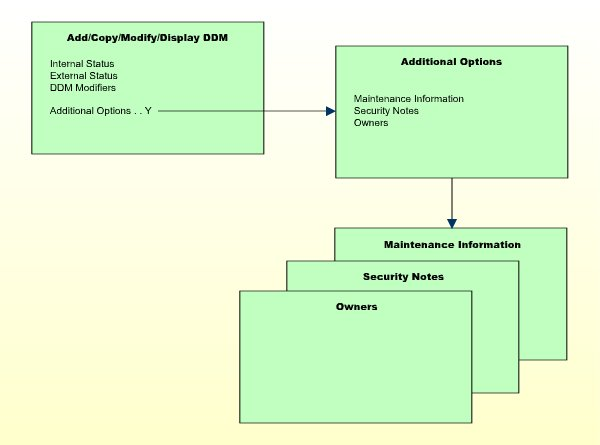
| Field | Explanation |
|---|---|
| DDM Name (display only) | The name under which the DDM was generated. |
| DBID / FNR (display only) | The database ID and file number of the database file referenced by the DDM. |
| Internal Status / External Status |
See Status of a DDM above for an explanation. Possible values are:
When you create a DDM security profile, the internal and external
status will, by default, be set to |
| DDM Modifiers | You may enter up to eight IDs of users; only these users will
then be allowed to maintain the DDM in Predict (or with Natural's DDM
Services).
If you do not specify any DDM modifier, the owners of the security profile (see Additional Options below) may maintain the DDM. If neither DDM modifiers nor owners are specified, maintenance of the DDM is not restricted. Next to the ID of each DDM modifier, you may optionally specify a number from 1 to 3; this number determines how many of the other DDM modifiers specified must countersign for maintenance permission (the countersignature logic which applies to DDM maintenance permission is analogous to that of owners and co-owners; see the section Countersignatures). |
If you mark the field Additional Options on the basic security profile screen with "Y", a window will be displayed from which you can select the following options:
Maintenance Information
Security Notes
Owners
The options for which something has already been specified or defined are marked with a plus sign (+). You can select one or more items from the window by marking them with any character. For each item selected, an additional window will be displayed:
| Additional Option | Explanation |
|---|---|
| Maintenance Information (display only) |
In this window, the following information is displayed:
|
| Security Notes | In this window, you may enter your notes on the security profile. |
| Owners | In this window, you may enter up to eight IDs of
administrators. Only the administrators specified here will be allowed to
maintain this DDM security profile or link libraries to it.
If no owner is specified, any user of type "Administrator" may maintain and link the security profile. For each owner, the number of co-owners whose countersignatures will be required for maintenance/link permission may optionally be specified in the field after the ID. For an explanation of owner and co-owners, see the section Countersignatures. |
Note:
If the Natural profile parameter FDDM is set, DDM
security profiles can only be created and maintained for DDMs contained in the
library SYSTEM.
![]() To create or maintain DDM security profiles:
To create or maintain DDM security profiles:
On the Library Maintenance selection list, mark
a library with the code MD (or, in the case of a private library -
if private libraries are used in private mode - you mark the user with the same
ID on the User Maintenance selection list with the code
MD).
A window will be displayed, in which you can enter a start value for the list of DDMs (as described in the section Finding Your Way In Natural Security).
Then a list of the DDMs contained in the library will be displayed.
For each DDM, the DDM name, the library ID, and the internal and external status are displayed. If a security profile exists for a DDM, this will be indicated in Column P.
The list can be scrolled as described in the section Finding Your Way In Natural Security.
If you wish to list only DDMs of a specific status, you can specify one of the following selection criteria in the External Status field above the list:
PUBL |
All DDMs of status PUBLIC. |
|---|---|
ACCE
|
All DDMs of status ACCESS. |
PRIV
|
All DDMs of status PRIVATE. |
DEFI
|
Defined; that is, all DDMs of status PRIV,
ACCE, and PUBL (*).
|
UNDF
|
Undefined; that is, all DDMs whose status is not
PRIV, ACCE or PUBL (*).
|
DDM
|
All defined and undefined DDMs (*). |
NDDM
|
DDM security profiles for which no corresponding DDMs exist (*). |
* This is not an actual DDM status, but for selection purposes only.
The default status for selection is DDM; that is,
all DDMs will be listed.
From the DDM list, you invoke all functions for creating and maintaining DDM security profiles. The following functions are available (possible code abbreviations are underlined):
| Code | Function |
|---|---|
AD |
Add DDM Profile |
CO |
Copy DDM Profile |
MO |
Modify DDM Profile |
DE
|
Delete DDM Profile |
DI |
Display DDM Profile |
CU
|
Copy Profile/Link to All Special Links |
To invoke a specific function for a DDM, mark the DDM with the appropriate function code in column Co.
You may select various DDMs for various functions at the same time; that is, you can mark several DDMs on the screen with a function code. For each DDM marked, the appropriate processing screen will be displayed, and you can perform for one DDM after another the selected functions.
With this function, you define a DDM to Natural Security, that is, create a new DDM security profile.
![]() To do so:
To do so:
On the DDM selection list, enter UNDF in the field
Ext. Status.
Only those DDMs in the library which have not yet been defined to Natural Security will be listed.
The list can be scrolled as described in the section Finding Your Way In Natural Security.
On the list, mark the DDM for which you wish to create a security
profile with function code AD.
The Add DDM screen will be displayed.
The individual items you may define on this screen and any additional windows that may be part of a DDM security profile are described under Components of a DDM Security Profile above.
When you add a DDM, the owners specified in the security profile of the library in which the DDM is contained are automatically copied into the DDM security profile.
With this function, you can define a DDM to Natural Security by creating a security profile which is identical to an already existing DDM security profile in the same library.
All components of the existing DDM security profile will be copied into the new DDM security profile - except the file number and database ID, and the owners (the owners will be copied from your own user security profile into the new DDM security profile).
Any links existing to the "old" DDM will not be copied.
On the DDM selection list, mark the DDM whose security profile you wish
to duplicate with function code CO.
A window will be displayed. In this window, enter the name of the "new" DDM.
The new DDM security profile will be displayed. The individual items you may define or modify in the profile are described under Components of a DDM Security Profile above.
With this function, you can change an existing DDM security profile.
On the DDM selection list, mark the DDM whose security profile you wish
to change with function code MO. The DDM security profile will
then be displayed. The individual items you may define or modify are described
under Components of a DDM
Security Profile above.
With this function, you can delete an existing DDM security profile.
On the DDM Maintenance selection list, mark the DDM
you wish to delete with function code DE. A window will be
displayed.
If you have invoked the Delete DDM function and should then decide against deleting the given DDM security profile, leave the window by pressing ENTER without having typed in anything.
If you wish to delete the given DDM security profile, enter the DDM name in the window to confirm the deletion.
When you delete a DDM security profile, all existing links to it will also be deleted.
When you delete a DDM security profile, the DDM itself will not be
deleted. The DDM name will remain in the DDM selection list with the internal
status set to either UNDF (undefined) or PUBL
(public), depending on the option Set Status of
DDMs in the library profile (this option is described in
the section Library Maintenance).
Note:
When a DDM itself is deleted (in Predict, or with Natural's DDM
Services or SYSMAIN utility), the corresponding DDM security profile will not
be deleted. To list the DDM profiles without DDMs in a library, you enter
NDDM as selection criterion for the list of DDM profiles.
If you mark more than one DDM with DE, a window will be
displayed in which you are asked whether you wish to confirm the deletion of
each DDM security profile by entering the DDM name, or whether all DDM profiles
selected for deletion are to be deleted without this individual confirmation.
Be careful not to delete a DDM profile accidentally.
With this function, you can display an existing DDM security profile.
On the DDM selection list, mark the DDM whose security profile you wish
to view with function code DI. The DDM security profile will be
displayed. The individual items that are part of the profile are described
under Components of a DDM
Security Profile above.
This function performs the following:
It copies an existing DDM profile from this library into the security profiles of all existing special links to the library. This ensures that for this DDM you have the same DDM profile within the library profile and all its special-link profiles.
It copies an existing link between a DDM and a people-protected library, so that the same kind of link (read-link or update-link) is simultaneously established between the DDM and all users who have a special link to that library.
On the DDM selection list, mark the DDM whose link/profile you wish to
copy with function code CU. A message will be displayed stating
that it has been copied.
If the Natural profile parameter FDDM is not set, you link
a library to protected DDMs in a steplib as follows:
Invoke the DDM selection list of that library (as described under Creating and Maintaining DDM Security Profiles above).
In the Library field above the list, enter an asterisk (*). A window will be displayed listing all steplibs defined for the library.
Mark the steplib which contains the DDM(s) to which you wish to link the library. A list of all DDMs in the selected steplib with external status ACCESS and PRIVATE will be displayed. The list can be scrolled as described in the section Finding Your Way In Natural Security .
In the Co column of the list, you mark one or more DDMs with one of the following function codes listed below.
If the Natural profile parameter FDDM is set, a library can
only be linked to protected DDMs contained in the steplib SYSTEM.
This is done as follows:
Invoke the DDM selection list of that library (as described under Creating and Maintaining DDM Security Profiles above).
A list of all DDMs in the steplib SYSTEM with external
status ACCESS and PRIVATE will be displayed. The list can be scrolled as
described in the section Finding Your Way
In Natural Security.
In the Co column of the list, you mark one or more DDMs with one of the following function codes:
| Code | Function |
|---|---|
RE
|
Read-Link - The library thus linked may only read the DDM, but not update it. |
UP
|
Update-Link - The library thus linked may read and update the DDM. |
CL
|
Cancel - An existing link will be cancelled. |
CU
|
Copy - An existing link between a DDM and a people-protected library will be copied, so that the same kind of link (read-link or update-link) is simultaneously established between the DDM and all users who have a special link to that library. |
A link to a PRIVATE DDM can be specified as read-link (RE)
or update-link (UP). A link to an ACCESS DDMs can only be
specified as update-link (UP), because no link is required to read
an ACCESS DDM.