The INPL utility (Initial Natural Program Load) is used to load or scan Natural objects and shared resources from files supplied by Software AG.
The INPL Utility documentation covers the following topics:
The INPL utility processes Natural objects and shared resources provided by Software AG.
The following diagram is a basic illustration of the INPL functionality:

The Natural objects and shared resources are delivered as installation or update files which are assigned to Work File 1. The INPL utility loads the Natural objects and shared resources from Work File 1 into Natural system files.
The Natural objects and shared resources include cataloged objects and source objects that are contained in libraries in the Natural system files FNAT and FUSER.
In addition to loading Natural objects and shared resources, the INPL utility provides a scan function to check the contents of the file assigned to Work File 1 and a Natural Security Recover function which forces initialization of the Natural Security environment.
When loading cataloged objects into Natural system files, the INPL utility deletes any buffer pool entries of cataloged objects with identical names if contained in the same buffer pool used by the INPL utility.
If an error occurs during INPL execution, the INPL will be interrupted and terminate abnormally with Condition Code 40.
This section covers the following topics:
You can process only files which are marked as "SAG system INPL file".
When an INPL is to be performed in a Natural Security
environment, the INPL command can be specified using the dynamic Natural
profile parameter STACK.
![]() To invoke the INPL utility
To invoke the INPL utility
Enter the following Natural system command:
INPL
An INPL utility window similar to the example below is displayed:
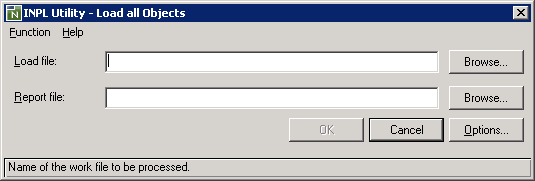
Select the file you want to load and the file into which the INPL report (see below) is to be written. For detailed information, refer to Options Available.
Choose OK to confirm your entries.
From the Function menu, choose one of the following functions:
For detailed information on these functions, refer to the corresponding sections.
Choose the Options button and, in the Options dialog box, enter the parameters to be applied during execution of this function.
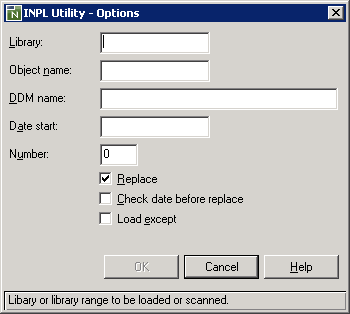
For details, refer to Options Available.
When you run INPL in batch or when you use the direct-command mode, the
input data used in connection with the INPL command corresponds to the codes
and values that apply to the fields provided with a character user interface as
shown in the example of an INPL menu in a UNIX environment below and described
in Options
Available. For example, assuming the session parameter
ID is set to comma (,), the instruction for
loading a specific DDM may read:
INPL D,,,ddm-name
11:04:48 ***** NATURAL INPL UTILITY ***** 2001-11-09
User: SAG Library: SYSTEM
Code Function
L Load Libraries Only
D Load DDMs Only
E Load Error Messages Only
B Load All Objects
S Scan INPL File
R Natural Security Recover
? Help
. Exit
Code ........ B
Replace ..... Y (Y/N/O) Load Except . N (Y/N)
DDM Name ....
Library .....
Object Name . Date ........ (YYYY-MM-DD)
Check Date .. N (Y/N) Number ...... 0
File Type ... D (D/P)
Load File ... $NATWORK/SAGLOAD.sag
Report File . $HOME/report.txt
|
The following section describes the text boxes in the INPL utility dialog boxes where you can specify the file to be used for the INPL and one or more parameters as object selection criteria for the INPL function selected from the Function menu. The use of a parameter depends on the respective function as indicated in the relevant documentation sections.
| Item | Description | ||||
|---|---|---|---|---|---|
| Load file | The name of the file to be loaded. | ||||
| File type
(batch or direct commands only) |
INPL automatically recognizes the type of the
load file such as binary or portable. However, due to compatibility reasons,
the File type parameter must still be specified when
executing INPL in batch or direct command
mode, but it will not be evaluated.
|
||||
| Report file | The name of the file into which the INPL report (see below) is to be written. | ||||
| Library | The name of a library or a range of names.
If you enter a value that ends with an asterisk (*), each library with a name that starts with the specified value is processed. The library name is mandatory if Object name is specified. |
||||
| Object name | The name of a Natural object (except DDMs) or a
range of names.
If the value ends with an asterisk (*), each object with a name that starts with the specified value is processed. If this text box is empty, all objects contained in the library specified in the Library text box are processed. |
||||
| DDM name | The name of a DDM or a range of names.
If you enter a value that ends with an asterisk (*), each DDM with a name that starts with the specified value is processed. If only an asterisk (*) is entered or if this text box is empty, all DDMs are processed. |
||||
| Date start | Restricts processing to Natural objects and
shared resources which were saved or cataloged on or after the date entered in
this text box.
The date must be entered in the format YYYY-MM-DD (YYYY = year, MM = month, DD = day). |
||||
| Number | Limits processing of Natural objects and shared
resources to a specified number. All objects are counted which are loaded or
scanned according to the specified selection criteria.
If the number of Natural objects processed has reached the value entered in the Number text box, processing is terminated with a corresponding message. |
||||
| Replace | Specifies whether the Natural objects and
shared resources to be processed are to replace any that already exist on the
system files.
Possible settings are:
See also Check date before replace to replace only Natural objects and shared resources that are older than the Natural objects and shared resources to be loaded. |
||||
| Check date before replace |
Specifies whether existing Natural objects and shared resources are to be replaced depending on their time stamp. This parameter has no effect if Replace is not selected. Possible settings are:
|
||||
| Load except |
Specifies whether to exclude Natural objects and shared resources from processing. This parameter does not apply to error messages. Possible settings are:
Examples of load exceptions:
All libraries except the library ABC are loaded:
All DDMs with a prefix other than XY are loaded:
All objects contained in libraries with a prefix other than
AB and all DDMs with a prefix other than CD are loaded: |
||||
| Natural Security recover object | Only applies if the function
Natural Security
Recover has been selected.
If checked, resets the owner information of specified Natural objects. |
When the selected INPL function is complete, a corresponding INPL report is displayed in a list box (online mode).
This function of the INPL utility is used to load Natural cataloged objects and source objects and shared resources into specified libraries in the Natural system file FNAT or FUSER.
![]() To load libraries
To load libraries
From the Function menu, choose Load Libraries Only. You can specify parameters to be valid during execution of this function:
For detailed information on these parameters, refer to Options Available in the section Introducing the INPL Utility.
Confirm your entries.
When the function is complete, a corresponding INPL report (see the section Introducing the INPL Utility) is output.
This function of the INPL utility is used to load DDMs into the libraries indicated in the work file.
![]() To load DDMs
To load DDMs
From the Function menu, choose Load DDMs Only. You can specify parameters to be valid during execution of this function:
For detailed information on these parameters, refer to Options Available in the section Introducing the INPL Utility.
Confirm your entries.
When the function is complete, a corresponding INPL report (see the section Introducing the INPL Utility) is output.
This function of the INPL utility is used to load user-defined error messages or system error messages into specified libraries in the Natural system file FUSER or FNAT respectively.
![]() To load error messages
To load error messages
From the Function menu, choose Load Error Messages Only. You can specify parameters to be valid during execution of this function:
For detailed information on these parameters, refer to Options Available in the section Introducing the INPL Utility.
Confirm your entries.
When the function is complete, a corresponding INPL report (see the section Introducing the INPL Utility) is output.
This function of the INPL utility is used to load all Natural objects (including error messages and DDMs) and shared resources into the libraries indicated in Work File 1.
![]() To load all objects and shared
resources
To load all objects and shared
resources
From the Function menu, choose Load All Objects. You can specify parameters to be valid during execution of this function:
For detailed information on these parameters, refer to Options Available in the section Introducing the INPL Utility.
Confirm your entries.
When the function is complete, a corresponding INPL report (see the section Introducing the INPL Utility) is output.
This function of the INPL utility is used to scan the contents of the file assigned to Work File 1.
![]() To scan an INPL File
To scan an INPL File
From the Function menu, choose Scan INPL File. You can specify parameters to be valid during execution of this function:
For detailed information on these parameters, refer to Options Available in the section Introducing the INPL Utility.
Confirm your entries.
When the function is complete, a corresponding INPL report (see the section Introducing the INPL Utility) is output.
This function of the INPL utility is used to force initialization of the Natural Security environment.
The following options are provided:
| Warning: Execution of this function will reset the user profile DBA and the library profile SYSSEC as well as the link between these two objects as they were after the initial installation; all other links to the library SYSSEC will be canceled. Other Natural Security profiles and links will not be modified. Contact Software AG technical support for further information. |
![]() To reset the environment
To reset the environment
From the Function menu, choose Natural Security Recover.
![]() To remove owners
To remove owners
From the Function menu, choose Natural Security Recover.
Choose the Options button.
In the Options dialog box, select the Natural Security recover object check box to reset the owner information of specified objects.