This section covers the following topics:
This section describes how to protect the Natural Development Server environment with Natural Security, and how the security definitions on the FSEC system file attached to the server environment affect actions on the server. It covers the following topics:
Generally, you have to distinguish between:
Natural actions which are processed in the server environment,
Natural actions which are only processed in the client environment.
When a Natural Development Server runs under control of Natural Security, only actions on the server can be protected by Natural Security. The conditions of use established by Natural Security which apply to a user's session on the server are not transferred to a client session.
Also, remember that some actions performed on a Natural Development Server client (mapped environment) generate a call to the Natural Development Server server, while others do not. Only if a client action causes an action on the Natural Development Server, this resulting server action will come under the control of Natural Security.
The function "Map Environment" is controlled by the Natural Security settings that apply to the FNAT system file on which this function is executed. When the function is executed, Natural Security performs a logon, according to the rules as described in the section Logon Procedure. The logon will be to the user's default library, therefore the security settings have to be such that the user is able to log on to his/her default library.
Once the environment has been mapped, the tree view in the mapped environment lists all non-empty libraries on the system file (FUSER/FNAT) assigned to the mapped environment which are accessible by the user.
When the user selects one of these libraries from the tree view, a logon to this library is performed - according to the rules as described in the section Logon Procedure. Thus it may be possible, for example, that a startup transaction is executed. The user can only select a library from the tree view; any other library selection (for example, via the system command "LOGON *") is not possible.
Within a library in the mapped environment, some functions can be protected by Natural Security, others cannot be protected. Which functions these are is described below.
The use of the following functions in a library within the mapped environment can be protected as follows:
Note:
Several of the tree-view actions listed below are controlled by
SYSMAIN utility profiles. If, however, no utility profiles for SYSMAIN are
defined, these actions are controlled by the
Utilities
option in the library profile of the library processed.
| Location in Tree View | Action | Controlled by |
|---|---|---|
| System-file node | List library | The action as such is always allowed and cannot be disallowed.
For what is listed, see "Map Environment and Library Selection" above. |
| Find object | Client action not validated by the server. | |
| Library node | Open source | Command Restrictions (LIST command) in library security profile*. |
| New source | Command Restrictions (EDIT command) and Editing Restrictions in library security profile*. | |
| Catall | Command Restrictions in library security profile*. | |
| Find object | Command Restrictions (SCAN command) in library security profile*. | |
| Rename | The action as such is always allowed and cannot be disallowed.
However, a library security profile for the library of the new name must exist (unless the general option Transition Period Logon is set to "Y"). Also, for the library contents to be transferred, the option "Mo" (Move) "from library" and "to library" for all object types must be allowed in the SYSMAIN utility profile. |
|
| Delete | Option "De" (Delete) for object type in SYSMAIN utility profile. | |
| Cut | Option "Mo" (Move) "from library" for object type in SYSMAIN utility profile. | |
| Copy | Option "Co" (Copy) "from library" for object type in SYSMAIN utility profile. | |
| Drag | Option "Co" (Copy) or "Mo" (Move) "from library" for object type in SYSMAIN utility profile. | |
| Paste / Drop | Option "Co" (Copy) or "Mo" (Move) "to library" for object type in SYSMAIN utility profile. | |
| Group node | Open | Command Restrictions (LIST command) in library security profile*. |
| New | Editing Restrictions in library security profile*. | |
| Catall | Command Restrictions in library security profile*. | |
| Find | Command Restrictions (SCAN command) in library security profile*. | |
| Delete | Command Restrictions in library security profile*. | |
| Cut | Option "Mo" (Move) "from library" for object type in SYSMAIN utility profile. | |
| Copy | Option "Co" (Copy) "from library" for object type in SYSMAIN utility profile. | |
| Drag | Option "Co" (Copy) or "Mo" (Move) "from library" for object type in SYSMAIN utility profile. | |
| Paste / Drop | Option "Co" (Copy) or "Mo" (Move) "to library" for object type in SYSMAIN utility profile. | |
| Object node | Open | Editing Restrictions in library security profile*. |
| List | Command Restrictions in library security profile*. | |
| Catalog | Command Restrictions in library security profile*. | |
| Stow | Command Restrictions in library security profile*. | |
| Execute | Command Restrictions in library security profile*. | |
| Debug | Command Restrictions in library security profile*. | |
| Find | Command Restrictions (SCAN command) in library security profile*. | |
| Rename | Command Restrictions in library security profile*. | |
| Delete | Command Restrictions in library security profile*. | |
| Cut | Option "Mo" (Move) "from library" for object type in SYSMAIN utility profile. | |
| Copy | Option "Co" (Copy) "from library" for object type in SYSMAIN utility profile. | |
| Drag | Option "Co" (Copy) or "Mo" (Move) "from library" for object type in SYSMAIN utility profile. | |
| Paste / Drop | Option "Co" (Copy) or "Mo" (Move) "to library" for object type in SYSMAIN utility profile. |
* or special link security profile
| Location in Tree View | Action | Controlled by |
|---|---|---|
| DDM node | Open | Option "List" in SYSDDM utility profile. (*) |
| New | Option "Gen" in SYSDDM utility profile. (*) | |
| Cut | Option "Mo" (Move) "from library" for DDM in SYSMAIN utility profile. | |
| Copy | Option "Co" (Copy) "from library" for DDM in SYSMAIN utility profile. | |
| Paste | Option "Co" (Copy) or "Mo" (Move) "to library" for DDM in SYSMAIN utility profile. | |
| Object node | Open | Option "Edit" in SYSDDM utility profile. (*) |
| Stow | Option "Cat" in SYSDDM utility profile. (*) | |
| Cat | Option "Cat" in SYSDDM utility profile. (*) |
(*) If no SYSDDM utility profile is defined, the Command Restrictions in the SYSDDM library profile apply.
Transfer operations (for example, "Move", "Copy") and delete operations of any supported Natural object are controlled by the SYSMAIN utility profiles (unless no utility profiles for SYSMAIN are defined, in which case they are controlled by the Utilities option in the library profile of the library processed). Exception: the transfer of DDMs is controlled by the SYSDDM utility profiles.
The following actions are controlled by the following SYSMAIN utility profile options and are validated by the server (except as indicated):
| Action | Option in SYSMAIN Utility Profile | Corresponding Item in Context Menu |
|---|---|---|
| List | Li | - |
| Find | Client action not validated by the server. | - |
| Copy | Co | Copy |
| Move | Mo | Cut and Paste |
| Delete | De | Delete |
| Rename | Ren | - |
| Import | Client action not validated by the server. | - |
These options can be allowed/disallowed for each type of object individually.
Note:
Some of the command-line actions listed below are controlled by
SYSMAIN utility profiles. If, however, no utility profiles for SYSMAIN are
defined, these actions are controlled by the
Utilities
option in the library profile of the library processed.
The following actions, when entered in the Natural Studio command line, are controlled by the following Natural Security settings and are validated by the server (except as indicated):
| Action | Controlled by |
|---|---|
| Edit object | Editing Restrictions in library security profile*. |
| List object | Command Restrictions in library security profile*. |
| Scratch | Option "De" (Delete) for object type in SYSMAIN utility profile. |
| Uncat | Option "De" (Delete) for object type in SYSMAIN utility profile. |
| Purge | Option "De" (Delete) for object type in SYSMAIN utility profile. |
| Save | Command Restrictions in library security profile*. |
| Cat | Command Restrictions in library security profile*. |
| Stow | Command Restrictions in library security profile*. |
| Compopt | Command Restrictions in library security profile*. |
| Scan | Command Restrictions in library security profile*. |
* or special link security profile
Only Natural system commands which are processed on the server can be protected by Natural Security. Their use is controlled by the Command Restrictions in the library security profile (or special link security profile). This comprises the following system commands: AIV, CATALL, CATALOG, CHECK, CLEAR, COMPOPT, EXECUTE, GLOBALS, HELP, LIST, MAIL, PROFILE, READ, REGISTER, RETURN, RUN, SAVE, SCAN, SETUP, STOW, TEST, UNREGISTER, UPDATE, XREF.
If DDMs are stored on a system file specified with the Natural profile parameter FDIC or FDDM, the following applies: In the Natural Studio, the command EDIT DDM is also available from within a user-created library. This means that it is not necessary to expand the DDM node in the tree view to be able to edit a specific DDM. However, the use of the commands LIST DDM and EDIT DDM in a server environment can only be restricted via the security profile of the Natural SYSDDM utility.
The use of the function "Development Tools > Error Messages", invoked from the menu bar, is controlled by the SYSERR utility profiles.
The use of the function "Development Tools > Object Handler", invoked from the menu bar, is controlled by the SYSOBJH utility profiles.
This section describes how you can control access to base applications and compound applications with Natural Security. It covers the following topics:
This section covers the following topics:
Applications are base applications and compound applications which are created and maintained in the Natural Studio's application workspace and used in conjunction with the Natural Development Server.
For information on base and compound applications, please refer to the Natural Development Server documentation.
Unless otherwise indicated, the term "application" within the Natural Security documentation comprises both base applications and compound applications.
For the protection of applications on the development server file, the following prerequisites must be met:
The Natural Development Server must be installed at your site (as described in the Natural Development Server installation documentation).
A development server file must be defined; this definition is part of the Natural Development Server installation procedure.
The FSEC system file used must contain the application profiles "* Base Application *" and "* Compound Application *"; these two profiles are automatically created and stored on the FSEC file by both the Natural Security installation procedure and the Natural Development Server installation procedure.
The current Natural Security session must use a development server file.
The protection of applications is only relevant in conjunction with the Natural Development Server. If you do not use the Natural Development Server, you need not concern yourself with application protection in Natural Security.
If you use the Natural Development Server, you should use Natural Security to control the access to applications on the development server file.
By protecting an application, you control users' access to it; that is, you control whether users are allowed to read, add, modify or delete the application in the Natural Studio's application workspace. These access rights are defined in an application security profile.
Application protection in Natural Security only affects access to an application as such; it has no effect on access to the Natural programming objects contained in the libraries that may be part of the application.
Application IDs in Natural Security must conform to the application naming conventions which are defined in the Natural Development Server. Natural Security will check if they do.
The installation procedures of both Natural Security and the Natural Development Server automatically create two application security profiles with the application IDs "* Base Application *" and "* Compound Application *". These are the basic security profiles which apply to all base applications and compound applications respectively for which no individual security profiles are defined. The default access settings in the two basic profiles are all preset to "N"; you can change them to suit your requirements.
The Natural Development Server naming conventions allow you to set up a hierarchy of application profiles: If you create an application security profile for an application whose ID is a certain character string, the profile will apply to all applications whose IDs begin with that character string. Thus, you need not define a profile for every single application.
For example, if you defined a base application security profile with the ID "A", it would apply to all base applications whose IDs begin with "A" (such a "APPLX", "AA01", "ABC", "ADE" etc.). A profile with the ID "ABC" would in turn apply to, for example, "ABCA", "ABCXYZ" etc.
Such a profile hierarchy can be employed to allow/disallow at different levels the individual default access methods (see below) to be defined within the application profiles. If a default access in an application profile is set to "*", the setting in the profile at the next higher level applies for this access method.
For example, let us assume the following base application profiles with the following settings:
| ID | Settings in Profile | |||
|---|---|---|---|---|
| * Base Application * | Read=Y | Add=Y | Modify=Y | Delete=N |
| A | Read=* | Add=N | Modify=* | Delete=Y |
| ABC | Read=* | Add=* | Modify=N | Delete=* |
| ABCXYZ | Read=* | Add=N | Modify=* | Delete=N |
The following settings would apply:
| ID | Applicable Settings | Explanation |
|---|---|---|
| ABCXYZ | Read is allowed. | The Read setting is determined by "* Base Application *". |
| Add is not allowed. | The Add setting is determined by "ABCXYZ" itself. | |
| Modify is not allowed. | The Modify setting is determined at the next higher level by "ABC". | |
| Delete ist not allowed. | The Delete setting is determined by "ABCXYZ" itself. | |
| ABC | Read is allowed. | The Read setting is determined by "* Base Application *". |
| Add is not allowed. | The Add setting is determined at the next higher level by "A". | |
| Modify is not allowed. | The Modify setting is determined by "ABC" itself. | |
| Delete is allowed. | The Delete setting is determined at the next higher level by "A". | |
| ADE | Read is allowed. | As no security profile is defined for this application, its settings are determined by the application defined at the next higher level, that is, by "A". |
| Add is not allowed. | ||
| Modify is allowed. | ||
| Delete is allowed. | ||
| A | Read is allowed. | The Read setting is determined by "* Base Application *". |
| Add is not allowed. | The Add setting is determined by "A" itself. | |
| Modify is allowed. | The Modify setting is determined by "* Base Application *". | |
| Delete is allowed. | The Delete setting is determined by "A" itself. |
The hierarchy described above corresponds to the hierarchy you can set up for Predict documentation objects. In fact, base and compound applications correspond to Predict documentation objects of type "system", subtypes "-B" and "-O" respectively (as described in the Predict documentation).
Base and compound applications also appear as Predict documentation objects types "SY-B" and "SY-O" in Natural Security's subsystem for external objects. It is therefore possible to maintain application profiles either in the external objects maintenance subsystem or in the application maintenance subsystem. However, it is strongly recommended that you only use the application subsystem - but not the external objects subsystem - to maintain application profiles.
Within Natural Security, application protection is performed in two steps:
the definition of the necessary security profiles and links,
the activation of these profiles and links.
To control access to an application, you would define the following security profiles and links:
You have to create a security profile for the library SYSDIC (if not already defined). In the library security profile of SYSDIC, the option "People-protected" must be set to "Y".
You create a security profile for the application, and in the profile define the access rights that are to apply to most users.
You create a group security profile for all users who are to have access to applications, and add all these users to the group.
You link the group to the library SYSDIC. Without this link, access to applications is not possible. The ID of this link is also used as session profile ID by the Natural Development Server.
If some users are to have restricted or extended access rights, you create another group security profile for each group of users who are to have the same access rights, and add the users to the groups accordingly.
You then link these other groups to the application, defining their access rights in the link profile.
You also have to link each of these groups to the library SYSDIC.
To activate the application profiles (and related link profiles) and the protection mechanisms involved, you set the option "Activate Security for Development Server File" to "Y" (Administrator Services Menu > General Options). As long as this option is set to "N", applications on the development server file are not protected against unauthorized access. It is recommended that you first create all the application profiles, group profiles and links you need, before you set this option to "Y".
The following type of screen is the "basic" profile screen which appears when you invoke one of the functions Add, Copy, Modify, Display for a base application security profile:
14:15:03 *** NATURAL SECURITY *** 2007-09-15
-Modify Base Application -
Modified .. 2007-04-15 by SAG
Base Application ... XYZ-BASE
------ Default Access ------- Library DBID FNR NSC
Y R Read LIBA 123 10 N
* A Add LIBB 123 11 P
Y M Modify LIBC 345 33 P
N D Delete
Additional Options ... N
Enter-PF1---PF2---PF3---PF4---PF5---PF6---PF7---PF8---PF9---PF10--PF11--PF12---
Help PrevM Exit AddOp MaLib Flip Canc
|
The individual items you may define as part of a base application security profile are explained below.
| Field | Explanation | ||||||||||||||||||||
|---|---|---|---|---|---|---|---|---|---|---|---|---|---|---|---|---|---|---|---|---|---|
| Default Access |
|
||||||||||||||||||||
| Library (display only) |
The IDs of the libraries which are linked to the application in the Natural Development Server. Up to 10 libraries are displayed at a time. If there are more, you can use PF7 and PF8 to scroll within the list of libraries. By pressing PF5, you can invoke Library Maintenance for the libraries displayed. (When you invoke Library Maintenance from here, it comprises only those functions relevant for the maintenance of the libraries linked to the application, and you can only maintain these libraries.) |
||||||||||||||||||||
| DBID / FNR (display only) |
For each library, the database ID and file number of its FUSER system file are displayed. | ||||||||||||||||||||
| NSC (display only) |
|
||||||||||||||||||||
The following type of screen is the "basic" profile screen which appears when you invoke one of the functions Add, Copy, Modify, Display for a compound application security profile:
14:16:05 *** NATURAL SECURITY *** 2007-09-15
- Modify Compound Application -
Modified .. 2007-04-15 by SAG
Compound Application ... XYZ-COMP
------ Default Access ------- Base Application NSC
Y R Read ABCB0012-BASE-APPL X
* A Add ABCB0015-BASE-APPL
Y M Modify ABCB0019A01 X
N D Delete
Additional Options ... N
Enter-PF1---PF2---PF3---PF4---PF5---PF6---PF7---PF8---PF9---PF10--PF11--PF12---
Help PrevM Exit AddOp MaBAp Flip Canc
|
The individual items you may define as part of a compound application security profile are explained below.
| Field | Explanation | ||||||||||||||||||||
|---|---|---|---|---|---|---|---|---|---|---|---|---|---|---|---|---|---|---|---|---|---|
| Default Access |
|
||||||||||||||||||||
| Base Application (display only) |
The IDs of the base applications which are contained in the compound application. Up to 10 base applications are displayed at a time. If there are more, you can use PF7 and PF8 to scroll within the list of base applications. By pressing PF5, you can invoke Application Maintenance for these base applications. |
||||||||||||||||||||
| NSC (display only) |
|
||||||||||||||||||||
If you mark the field "Additional Options" on the basic security profile screen with "Y", a window will be displayed from which you can select the following options:
Maintenance Information
Security Notes
Owners
The options for which something has already been specified or defined are marked with a plus sign (+).
You can select one or more items from the window by marking them with any character. For each item selected, an additional window will be displayed:
| Additional Option | Explanation |
|---|---|
| Maintenance Information (display only) |
The following information is displayed:
|
| Security Notes | You may enter your notes on the security profile. |
| Owners | You may enter up to eight IDs of ADMINISTRATORs. Only the
ADMINISTRATORs specified here will be allowed to maintain the security profile.
If no owner is specified, any user of type ADMINISTRATOR may maintain the security profile. For each owner, the number of co-owners whose countersignatures will be required for maintenance permission may optionally be specified in the field after the ID. For an explanation of owners and co-owners, see the section Countersignatures. |
Application maintenance can only be invoked if the prerequisites described above are met.
On the Main Menu, enter code "M" for "Maintenance". A window will be displayed.
In the window, mark object type "Application" with a character or with the cursor. The Application Maintenance selection list will be displayed.
From this selection list, you invoke all application maintenance functions as described below.
When you invoke Application Maintenance, a list of all application profiles that have been defined to Natural Security will be displayed.
If you do not wish to get a list of all existing application profiles, but would like only certain applications to be listed, you may use the Start Value and Type/Status options as described in the section Finding Your Way In Natural Security.
On the Main Menu, enter code "M" for "Maintenance". A window will be displayed. In the window, mark object type "Application" with a character or with the cursor (and, if desired, enter a start value and/or application type). The Application Maintenance selection list will be displayed:
14:49:01 *** NATURAL SECURITY *** 2007-09-15
- Application Maintenance -
Co Application Type Status Access Message
__ ________________________________ ____ ____ ________ ______________________
__ * Base Application * Base NApp RAM
__ A Base Defi * *D
__ ABC Base Defi ** *
__ ABCB0014-BASE-APPL Base Defi RAMD
__ ABCB0015-BASE-APPL Base NApp RA
__ ABCB0016-BASE-APPL Base Defi RAMD
__ ABCB0017-BASE-APPL Base NApp RAM
__ ABCXYZ Base Defi * *
__ ABCXYZ1 Base Defi RA
__ ABCXYZ2 Base Defi R***
__ * Compound Application * Comp NApp R
__ COMP Comp Defi RAMD
__ COMP-APPLIC Comp Defi R**
__ COMP-APPLIC-DEP Comp Defi RAM*
Command ===>
Enter-PF1---PF2---PF3---PF4---PF5---PF6---PF7---PF8---PF9---PF10--PF11--PF12---
Help Exit Flip - + Canc
|
For each application, the application ID, Type ("Base" or "Comp"(ound)), Status and Default Access Definition are displayed.
The list can be scrolled as described in the section Finding Your Way In Natural Security.
If you wish to list only certain applications, you can specify one of the following selection criteria in the Status field above the list (possible abbreviations are underlined):
| blank | All application security profiles - regardless of whether or not a corresponding application exists. |
ALL |
All applications - regardless of whether or or not a corresponding security profile has been defined. |
DEFI |
Defined; that is, applications for which security profiles have been defined. |
UNDF |
Undefined; that is, applications for which no security profiles have been defined. |
NAPP |
No application; that is, application security profiles for which no corresponding applications exist. |
The default is blank; that is, all application security profiles will be listed.
The following application maintenance functions are available (possible code abbreviations are underlined):
| Code | Function |
|---|---|
AD |
Add application |
CO |
Copy application |
MO |
Modify application |
RE
|
Rename application |
DE
|
Delete application |
DI |
Display application |
LU
|
Link users to application |
To invoke a function for an application, mark the application with the appropriate function code in column "Co".
You may select various objects for various functions at the same time; that is, you can mark several applications on the screen with a function code. For each application marked, the appropriate processing screen will be displayed. You may then perform for one application after another the selected functions.
To define an application to Natural Security, you create a security profile for it. You can create security profiles for:
applications which already exist on the development server file,
applications which do not yet exist on the development server file.
On the Application Maintenance selection list, enter "UNDF" in the field "Status".
Only those applications which have not yet been defined to Natural Security will be listed. (The list can be scrolled as described in the section Finding Your Way In Natural Security.) The application IDs displayed are those by which the applications are defined in on the development server file.
On the list, mark the application for which you wish to create a security profile with function code "AD". The Add Application screen will be displayed.
The individual items you may define on this screen and any additional windows that may be part of an application security profile are described under Components of an Application Profile above.
When you add a new application profile, the owners specified in your own user security profile will automatically be copied into the application security profile you are creating.
It is possible to create application security profiles before the corresponding applications themselves are defined on the development server file.
In the command line of the Application Maintenance selection list,
enter the command ADD.
A window will be displayed. In this window, enter an ID for the application. This ID must conform to the naming conventions for applications which are defined in the Natural Development Server. Natural Security will check if the ID conforms to these naming conventions. Depending on where you have invoked the window from, you may also have to specify the desired type of application (base or compound).
After you have entered a valid ID (and specified the application type), the Add Application screen will be displayed.
The individual items you may define on this screen and any additional windows that may be part of an application security profile are described under Components of an Application Profile above.
When you add a new application profile, the owners specified in your own user security profile will automatically be copied into the application security profile you are creating.
The Copy Application function is used to define a new application to Natural Security by creating a security profile which is identical to an already existing application security profile.
All components of the existing security profile will be copied into the new security profile - except the owners (these will be copied from your own user security profile into the new application security profile you are creating).
Any links from users to the existing application will not be copied.
On the Maintenance selection list, mark the application whose security profile you wish to duplicate with function code "CO".
A window will be displayed. In the window, enter the ID of the new application. The ID must conform to Natural Development Server naming conventions.
After you have entered a valid ID, the new security profile will be displayed.
The individual components of the security profile you may define or modify are described under Components of an Application Profile above.
The Modify Application function is used to change an existing application security profile.
On the Application Maintenance selection list, you mark the application whose security profile you wish to change with function code "MO". The security profile of the selected application will be displayed.
The individual components of the security profile you may define or modify are described under Components of an Application Profile above.
The Rename Application function allows you to change the application ID of an existing application security profile.
On the Application Maintenance selection list, you mark the application whose ID you wish to change with function code "RE". A window will be displayed in which you can enter a new ID for the application profile.
The ID must conform to Natural Development Server naming conventions.
When you rename an application security profile, the application itself will not be renamed.
The Delete Application function is used to delete an existing application security profile.
On the Application Maintenance selection list, you mark the application whose profile you wish to delete with function code "DE". A window will be displayed.
If you have invoked the Delete Application function and should then decide against deleting the given application security profile, you may leave the Delete Application window by pressing ENTER without having typed in anything.
If you wish to delete the given application security profile, enter the application's ID in the window to confirm the deletion.
When you delete an application profile, all existing links to the application profile will also be deleted.
When you delete an application security profile, the application itself will not be deleted. The application ID will remain in the Application Maintenance selection list with the Status set to "UNDF" (undefined).
If you mark more than one application with "DE", a window will appear in which you are asked whether you wish to confirm the deletion of each application security profile with entering the application's ID, or whether all applications selected for deletion are to be deleted without this individual confirmation. Be careful not to delete an application accidentally.
Note:
If an application is deleted in the Natural Development Server, the
corresponding Natural Security application profile will not be deleted, but its
Status will be set to "NAPP" (no application).
The Display Application function is used to display an existing application security profile.
On the Application Maintenance selection list, you mark the application whose security profile you wish to view with function code "DI". The security profile of the selected application will be displayed.
The individual components of the security profile are explained under Components of an Application Profile above.
The access methods allowed/disallowed in an application security profile apply to all users who are not linked to the application. If you wish to allow an individual user more or less access methods, you can link the user to the application and in the link's security profile define which access methods are to be available for this particular user. This means that by using links you may define for different users different access rights to the same application.
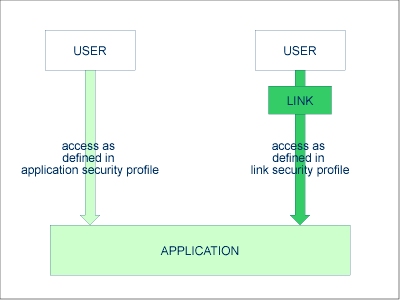
Only users of types "Administrator", "Person" and "Group" can be linked to an application. Administrators and Persons can be linked to an application either directly or via a Group. "Members" and "Terminals" can be linked to an application only via a Group; that is, they must be assigned to a Group, and the Group be linked to the application.
There are two functions available to establish and maintain links between users and applications:
To link one user to various applications, use the function "Link user to applications" (which is invoked from the User Maintenance selection list).
To link various users to one application, use the function "Link users to application" (which is invoked from the Application Maintenance selection list).
Both functions are described below.
The function "Link user to applications" is used to link one user to one or more applications.
On the User Maintenance selection list, you mark the user you wish to link with function code "LA".
A window will be displayed. In this window, you can select the type of applications (base, compound, or both) to which you wish to link the user. If you select base application or compound application in the window, you can also specify a Start Value (as described in the section Finding Your Way In Natural Security) for the list of applications to be displayed. If you wish to maintain only existing links, you can select the option "Select only defined links" - in which case the list of applications to be displayed will only include those applications to which the user is already linked.
Then, the Link User To Applications selection list will be displayed, showing the list of applications.
The list can be scrolled as described in the section Finding Your Way In Natural Security.
On the list, you mark the applications to which you wish to link the user.
In the "Co" column, you may mark each application with one of the following function codes (possible code abbreviations are underlined):
| Code | Function |
|---|---|
LK
|
Link - The user may use the application with a special security profile to be defined for the link; the link profile will take precedence over the application profile (see below). |
CL
|
Cancel - An existing link will be cancelled. |
DI |
Display Application - The application security profile will be displayed. |
DL |
Display Link - The link security profile will be displayed. |
You can mark one or more applications on the screen with a function code. For each object marked, the selected functions will then be executed one after another. When processing is completed, a message will be displayed stating the link situation now in effect between the user and each application.
If you mark an application with "LK", you may define the security profile for this link on the screen which will be displayed. The default settings which will appear in the link security profile are taken from the security profile of the application.
The items you may define as part of a link security profile correspond with the items you may define as part of an application security profile (see Components of an Application Profile above).
Instead of allowing/disallowing the access methods in the link security profile, you can also enter/delete the corresponding letters (R, A, M, D) in the appropriate positions in the Access column of the Link User To Applications selection list.
Moreover, you have the option to set "Activation Dates" in the link security profile; these are in analogy to the Activation Dates in a user security profile (as explained under Components of a User Profile in the section User Maintenance).
To modify an existing link security profile, you mark the respective application with "LK" again on the Link User To Applications screen to invoke the link security profile screen.
The function "Link users to application" is used to link one or more users to one application.
On the Application Maintenance selection list, you mark the application to which you wish to link users with code "LU".
A window will be displayed, in which you can enter a Start Value (as described in the section Finding Your Way In Natural Security) for the list of users to be displayed. If you wish to maintain only existing links, you can select the option "Select only defined links" - in which case the list of users to be displayed will only include those users which are already linked to the application.
Then, the Link Users To Application selection list will be displayed, showing the list of users.
The list includes all users of types "Group", "Administrator" and "Person".
The list can be scrolled as described in the section Finding Your Way In Natural Security.
On the list, you mark the users you wish to be linked to the application.
In the "Co" column, you may mark each user with one of the following function codes (possible code abbreviations are underlined):
| Code | Function |
|---|---|
LK
|
Link - The user may use the application with a special security profile to be defined for the link; the link profile will take precedence over the application profile (see below). |
CL
|
Cancel - An existing link will be cancelled. |
DI |
Display User - The user security profile will be displayed. |
DL
|
Display Link - The link security profile will be displayed. |
You can mark one or more users on the screen with a function code. For each user marked, the selected functions will then be executed one after another. When processing is completed, a message will be displayed stating the link situation now in effect between each user and the application.
If you mark a user with "LK", you may define the security profile for this link on the screen which will be displayed. The default settings which will appear in the link security profile are taken from the security profile of the application.
The items you may define as part of a link security profile correspond with the items you may define as part of an application security profile (see Components of an Application Profile above).
Instead of allowing/disallowing the access methods in the link security profile, you can also enter/delete the corresponding letters (R, A, M, D) in the appropriate positions in the Access column of the Link Users To Application selection list.
Moreover, you have the option to set "Activation Dates" in the link security profile; these are in analogy to the Activation Dates in a user security profile (as explained under Components of a User Profile in the section User Maintenance).
To modify an existing link security profile, you mark the respective user with "LK" again on the Link Users To Application screen to invoke the link security profile screen.