In the Application Designer environment, layouts are structured in so-called application projects. In the development workplace, you see the existing projects on the left. For each project, there is a tree of layout definitions that you can display when you choose the button containing the project name. For example:
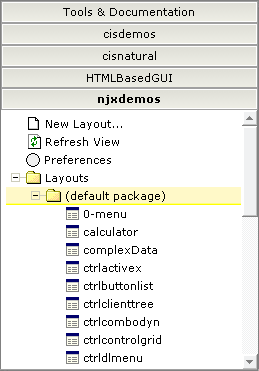
For this tutorial, you will now create a project with the name "cisnatfirst".
![]() To create a project
To create a project
Choose to display the list of development tools.
Choose Project Manager in the tree.
A list of existing application projects is now shown on the right.
Choose the button which is located below the list of application projects.
The following is now shown:
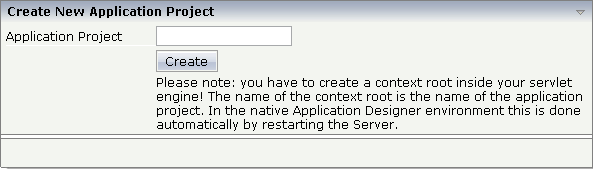
Enter "cisnatfirst" as the name of your project and choose the button.
Your new project is now shown in the list of existing application projects on the right.
Use your browser's refresh function (F5 in Internet Explorer) to reload the development workspace.
The left side, which shows buttons for all existing projects, now also shows a button for your new project.
You can now proceed with the next exercise: Getting Started with the Layout Painter.