You can use bookmarks to mark single or multiple source-code lines you want to quickly identify and access.
This section provides instructions for setting and clearing bookmarks and navigating between bookmarks.
![]() To set bookmarks
To set bookmarks
Position the cursor anywhere in the source-code line you want to mark.
From the or context menu, choose > .
Or:
Press the CTRL+ALT+B toggle.
A square appears to the left of the specified source-code which
indicates the bookmark set as shown in the following example for line
0050:
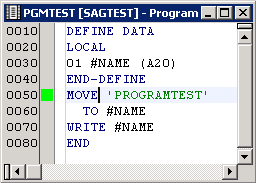
Repeat Steps 1 and 2 if you want to mark additional lines.
![]() To clear a single bookmark
To clear a single bookmark
Position the cursor anywhere in the source-code line you want to unmark.
From the or context menu, choose > .
Or:
Press the CTRL+ALT+B toggle.
The bookmark indicator disappears for the specified line.
![]() To clear all bookmarks
To clear all bookmarks
From the or context menu, choose > .
Or:
Press CTRL+ALT+L.
All bookmark indicators disappear.
![]() To go to the next bookmark
To go to the next bookmark
From the or context menu, choose > .
Or:
Press CTRL+ALT+N.
![]() To go to the previous bookmark
To go to the previous bookmark
From the or context menu, choose > .
Or:
Press CTRL+ALT+P.