This function enables you to parse an XML document into a Natural variable defined in a local, global or parameter data area.
The following topics are covered:
See also:
Note:
When using an XML Schema (XSD) as input document type, the
first XSD element will be used as the root element.
This dialog is used to select a Document Type Definition (DTD), XML Schema (XSD) or Tamino Schema 2 (TSD) as input Document Type.
![]() To invoke the dialog shown below
To invoke the dialog shown below
Choose From DTD/XSD from the Generate menu.
Or:
Choose the
 button.
button.
Note:
The field entries shown in the dialogs below are default or
example values.
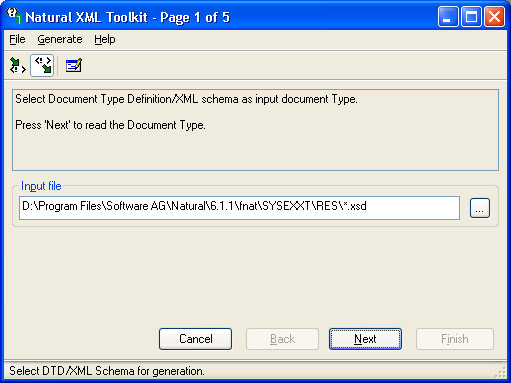
Input File
Select a DTD, XSD or TSD file. You can use the browse button
 to search for an existing DTD, XSD or TSD file.
to search for an existing DTD, XSD or TSD file.
Choose Next to continue.
This dialog is used to select an element or document type that should be the root of your XML document.
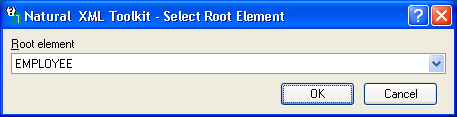
| Default Value: | (All Elements) |
|---|
Select the desired element, e.g. EMPLOYEE, and choose OK.
Document Type (for Tamino Schema)
| Default Value: | (All Elements) |
|---|
Select the desired element, e.g. EMPLOYEE, and choose OK.
This dialog is only displayed, if the DTD, XSD or TSD selected in the first dialog includes recursive elements.
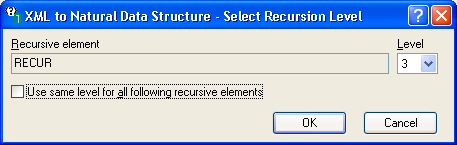
Field descriptions
Name of the Element that is used recursively.
| Default Value: | (All Libraries) |
|---|
Number of recursion levels that should be generated.
| Default Value: | 3 |
|---|
Use same level for all following recursive elements
If another recursive element is found, the same recursion level will be used.
| Default Value: | unchecked |
|---|
Choose OK to continue.
This dialogscreen is used to generate a Natural Data Area with definition of a group that represents the XML document.
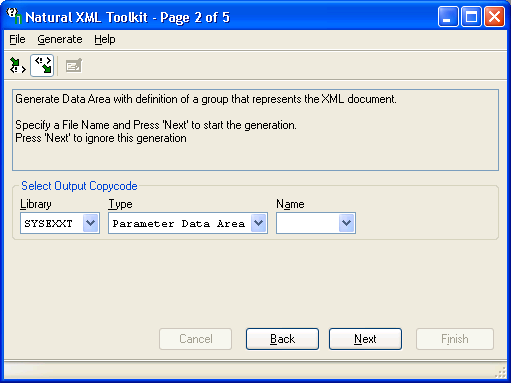
| Belongs to Group: | Select Output Copycode |
|---|---|
| Default Value: | (All libraries) |
| Belongs to Group: | Select Output Copycode |
|---|---|
| Default Value: | L - Local Data Area |
| Belongs to Group: | Select Output Copycode |
|---|---|
| Default Value: | (All objects of the selected library and type) |
Choose Next to continue.
This dialog is used to generate copycode as implementation for the serialization of the given group into an XML document.
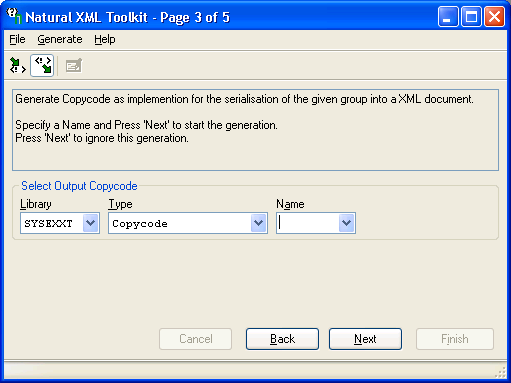
See also Serialize Copycode (in the Examples document).
| Belongs to Group: | Select Output Copycode |
|---|---|
| Default Value: | (All libraries) |
| Belongs to Group: | Select Output Copycode |
|---|---|
| Default Value: | Copycode |
| Belongs to Group: | Select Output Copycode |
|---|---|
| Default Value: | (All objects of the selected library and type) |
Choose Next to continue.
This dialog is used to generate a subprogram as implementation for the serialization of the given group into an XML document.
It uses the same entries as the above dialog for copycode, except that the Type field contains the entry Subprogram.
This dialog is used to generate copycode as implementation for the XML Parser Callback for the given group.
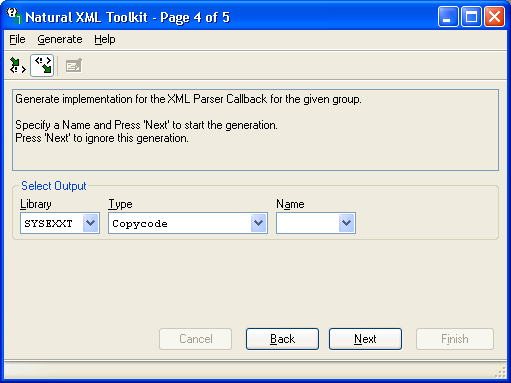
Generates the parser CALLBACK copycode. See also Parser CALLBACK Copycode (in the Examples document).
| Belongs to Group: | Select Output |
|---|---|
| Default Value: | (All libraries) |
| Belongs to Group: | Select Output |
|---|---|
| Default Value: | Copycode |
| Belongs to Group: | Select Output |
|---|---|
| Default Value: | (All objects of the selected library and type) |
Choose Next to continue.
This dialog is used to generate a subprogram as implementation for the XML Parser Callback for the given group.
It uses the same entries as the above dialog for copycode, except that the Type field contains the entry Subprogram.
After the generation is complete, the generation results summary is displayed.
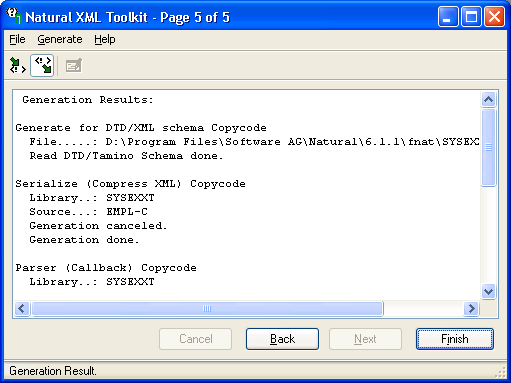
Choose Finish to end the generation process.