This section provides instructions for starting and terminating the SYSRPC utility and describes the main features and functions provided by the utility.
![]() To invoke the SYSRPC utility
To invoke the SYSRPC utility
From the library workspace in the Natural Studio tree view, select a library.
From the Tools menu, choose Configuration Tools and Remote Procedure Call.
Or:
In the Command line, enter the following command:
SYSRPC
The SYSRPC - Remote Procedure Call window appears and displays the service directory tree view for the library specified. This is indicated in the name of the directory root node: Service Directory [library-name].
When you invoke SYSRPC for the first time for a library, as shown in the example below, the tree view contains example (dummy) data. The name of the service directory root node is Example Service Directory which will change to Service Directory [library-name] when you use the Save or Save As function (see Menu Bar below), regardless of any tree view modifications. For a list of possible root names, see Root Node Names in the section Service Directory Maintenance.
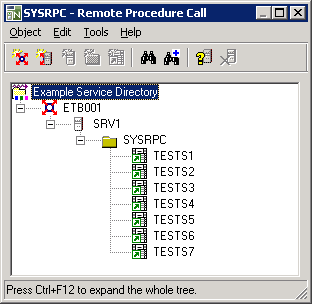
The menus and toolbar buttons in the SYSRPC - Remote Procedure Call window provide all functions required to maintain a service directory, generate interface objects and execute server commands.
![]() To terminate the SYSRPC utility
To terminate the SYSRPC utility
In the SYSRPC - Remote Procedure Call window, from the Object menu, choose Exit.
Or:
Choose ALT+F4.
Or:
Choose the standard Windows close function.
If a window appears with a message saying that subprogram NATCLTGS is missing (needed at runtime), choose Yes to confirm the generation of NATCLTGS, or choose No to cancel the operation.
The tree view in the SYSRPC - Remote Procedure Call window displays all items (tree nodes) required for service directory maintenance. For explanations of the tree nodes, see Tree Nodes in Service Directory Maintenance. For explanations of the tree node hierarchy, see Service Directory Concept in Service Directory Maintenance.
Do not confuse a tree node of the service directory with the node to which an RPC connection is established (see Natural RPC Terminology in the Natural Remote Procedure Call documentation).
You can manipulate the tree nodes by using the functions provided with the menu bar, the toolbar and the context menu described below.
You can expand or collapse tree nodes by choosing the toggle
![]() (expand) or the toggle
(expand) or the toggle
![]() (collapse) in front of a tree node. Alternatively, you can choose the
ARROW keys. Double-click on an expandable tree node to display all
subordinate items.
(collapse) in front of a tree node. Alternatively, you can choose the
ARROW keys. Double-click on an expandable tree node to display all
subordinate items.
![]() To expand all nodes of a tree
To expand all nodes of a tree
In the SYSRPC - Remote Procedure Call window, select the root node and choose Expand Tree from the context menu.
Or:
Choose CTRL+F12.
The menus, menu items and equivalent shortcut keys (if available) provided to execute SYSRPC functions are described in the following section.
| Menu | Menu Item and Shortcut | Explanation | ||||||||||||||||
|---|---|---|---|---|---|---|---|---|---|---|---|---|---|---|---|---|---|---|
| Object | Opens a service directory:
From the Type drop-down list box, select the type of service directory (default is SERVDIRX or NATCLTGS) and, if required, in the Library text box, replace the name of the library (default is the current library). The non-modifiable text box underneath Library
displays the database ID (DBID), the file number (FNR) and the type of Natural
file ( |
|||||||||||||||||
|
|
Saves the service directory in the current library. | |||||||||||||||||
| Saves the service directory in another library. | ||||||||||||||||||
|
Invokes the Properties of Service Directory dialog box. It provides information on the generation of the service directory: |
||||||||||||||||||
|
|
Terminates SYSRPC. | |||||||||||||||||
| Edit | ||||||||||||||||||
|
||||||||||||||||||
|
|
Modifies the name of a tree node. | |||||||||||||||||
| Removes a tree node. | ||||||||||||||||||
|
|
Cuts, copies or pastes a tree node. | |||||||||||||||||
|
Invokes the Find Item window to search for a name:
Choose OK to start searching and move to the first hit, which is highlighted. Corresponding toolbar button:
|
||||||||||||||||||
|
Searches for additional instances of the search string specified in the Find Item window and moves to the next hit if one exists. Corresponding toolbar button:
|
||||||||||||||||||
| Tools | Sends an internal message to verify server connections
described in the section Server
Command Execution.
Corresponding toolbar button:
|
|||||||||||||||||
| Sends an internal message to terminate server connections as described in the section Server Command Execution. | ||||||||||||||||||
| Requests termination of an EntireX Broker service
as described in the section Server Command
Execution.
Corresponding toolbar button:
|
||||||||||||||||||
|
|
Generates single interface objects as described in Generating Single Interface Objects with Parameter Specification in the section Generating Interface Objects. | |||||||||||||||||
|
|
Performs calculations for size requirements of RPC calls as described in the section Calculating Size Requirements. |
|||||||||||||||||
|
|
Generates single or multiple interface objects online or batch as described in Using the Interface Object Mass Generation Function in the section Generating Interface Objects. |
|||||||||||||||||
|
|
Generates interface objects or parameter data areas (PDAs) from IDL files as described in Generating Interface Objects or PDAs from IDL Files in the section Generating Interface Objects. |
|||||||||||||||||
| Help |
Displays SYSRPC help text:
SYSRPC Utility - Overview |
|||||||||||||||||
The toolbar buttons that provide quick access to frequently used SYSRPC functions are described in the following section.
| Toolbar Button | Function |
|---|---|
|
|
Adds a new tree node item. See also the corresponding menu: Edit > New Item > Node. |
|
|
Adds a new logical service (EntireX) item. See also the corresponding menu: Edit > New Item > Logical Service (EntireX). |
|
|
Adds a new RPC server item. See also the corresponding menu: Edit > New Item > RPC Server. |
|
|
Adds a new library item. See also the corresponding menu: Edit > New Item > Library. |
|
|
Adds a new service (subprogram) item. See also the corresponding menu: Edit > New Item > Service (Subprogram). |
|
|
Finds a character string. See also the corresponding menu: Edit > Find. |
|
|
Finds the next character string. See also the corresponding menu Edit > Find Next. |
|
|
Pings RPC servers. See also the corresponding menu: Edit > Ping. |
|
|
Terminates an EntireX Broker service. See also the corresponding menu: Edit > Terminate EntireX Broker Service. |
The context menu provides alternative ways of executing the commands and functions provided by the menus and the toolbar in the SYSRPC - Remote Procedure Call window.
In addition, the context menu provides the following:
the command Expand Tree (described earlier in Service Directory Tree),
the Logon Option (see Service Directory Maintenance) and
the option to specify the Transport Protocol (see Service Directory Maintenance).