Natural profile parameters affect the appearance and the response of your working environment.
This document covers the following topics:
The parameters are described in detail in the Parameter Reference.
The values for the Natural parameters are taken from different sources. The priority of the parameters is as follows:
Static Assignments
Lowest priority. Static assignments are made by parameters specified
in the Natural parameter file NATPARM.
Dynamic Assignments
Dynamic assignments are made by specifying an alternative parameter
file and/or individual parameters when starting Natural.
Runtime Assignments
Highest priority. Runtime assignments are made during the session by
specifying session parameters.
See the remainder of this section for further information on the different types of assignments.
Note:
When Natural Security
is active, the use of specific parameters may be restricted.
The following graphic illustrates the parameter hierarchy:
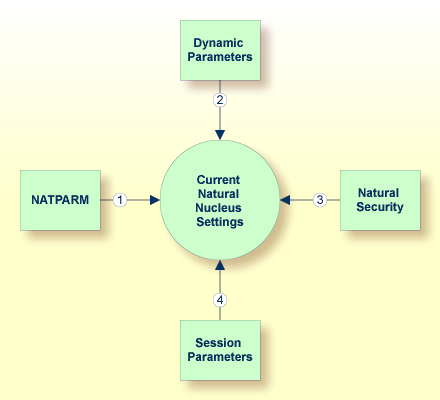
By default, the parameter specifications in the parameter file
NATPARM are used to determine the characteristics of your Natural
environment. Initially, this file contains the default values as supplied by
Software AG. It can be changed using the Configuration Utility.
Tip:
It is recommended that you do not modify the default parameter file
NATPARM. If you want to use Natural with parameter values other
than the default values, create your own parameter file (see also the following
section).
Using the dynamic parameters, you can set up your own environment when starting Natural. When the session is started, the operating system passes the values for the dynamic parameters to Natural.
The dynamic parameters are valid for the current Natural session. They
override the static assignments specified in the default parameter file
NATPARM.
Using the Configuration Utility can also create your own parameter files. To use one of your own parameter files, you have to specify its name when starting Natural.
![]() To start Natural with dynamic parameter values
To start Natural with dynamic parameter values
Add the dynamic parameters and their values to the command that is used to start Natural.
Example: The profile parameter PARM is used to
invoke Natural with the alternative parameter file MYPARM. The
values for the profile parameters SM and
DTFORM
are to be used instead of those defined in MYPARM:
natural PARM=MYPARM SM=ON DTFORM=I
Or:
When you start Natural using a shortcut, specify the dynamic
parameters as shown in the example below:
"C:\Program Files\Software AG\Natural\n.n\bin\natural.exe" PARM=MYPARM SM=ON DTFORM=I
where n.n is the current version number.
Special characters like brackets and asterisks are interpreted by the operating system. Therefore, it is necessary to put the parameters which use these special characters in double quotation marks. Example:
natural "FNAT=(99,30) FUSER=(99,32)"
As an exception to this rule, the parameters
FNAT,
FDIC,
FSEC,
FDDM and
FUSER can
also be specified without brackets to avoid using quotation marks. Example:
natural FNAT=99,30 FUSER=99,32
The runtime assignments are made during the session by setting session parameters. The values of the session parameters override static and dynamic assignments.
When using Natural Studio, you can set the session parameters
in a window (this corresponds to issuing the system command
GLOBALS without parameters). See
Using Session
Parameters in the documentation Using Natural
Studio.
Session parameters can also be set with the system command
GLOBALS.
Example:
GLOBALS SA=ON,IM=D
In reporting mode, session parameters can also be set with the
SET
GLOBALS statement in a program. Example:
SET GLOBALS SA=ON,IM=D
Note:
In addition to setting the session parameters at session level (as
described above), you can also set them at program, statement or field level.
For further information, see Introduction to Session
Parameters in the Parameter
Reference.