The Dialog Wizard is a tool for creating dialogs for specific purposes. The defined dialogs can have several layouts that adapt to desired requirements.
The generated dialog can be modified with the dialog editor. In the dialog there are User Code Sections with sample coding for data retrieval and result flagging. These sections should be replaced by user-specific requirements. If not suppressed by the user, the generated dialogs contain action events showing the intended functionality and destination of the dialog. Run the dialog from the dialog editor and test the various actions.
![]() To activate the Wizard
To activate the Wizard
From the menu, choose .
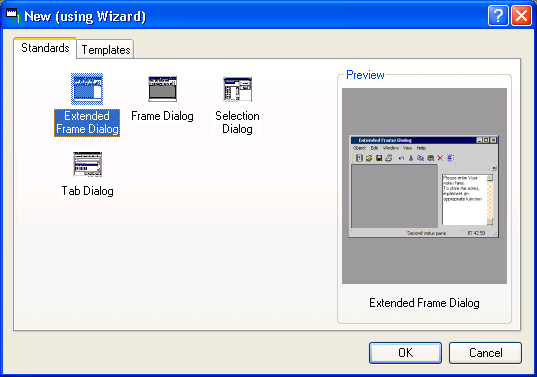
There are two areas to select a desired dialog type. The standards tab offers the four standard types of dialogs with a basic setting. The templates tab offers several specifically predefined dialog definitions. For each item a context menu and a properties window can be called for different views (see below).
This document covers the following topics:
In the Frame Dialog Wizard a new dialog can be created in a Frame Layout. The structure of the Frame Dialog for example is applicable in an application frame.
A default Frame Dialog is generated if you define nothing in the wizard.
In the Extended Frame Dialog Wizard a new dialog can be created in a Frame Layout with additionally up to four dialog bar controls. The structure of the Frame Dialog for example is applicable in an application frame. The dialog bars may contain controls for a Notepad or for item selection. A default Extended Frame Dialog is generated if you define nothing in the wizard.
In the Selection Dialog Wizard a new dialog can be created in a Selection Layout. The structure of a Selection Dialog for example is applicable for reading, saving or opening objects.
A default Selection Dialog is generated if you define nothing in the wizard.
In the Tab Dialog Wizard a new dialog can be created in a Tab Layout. The structure of a Tab Dialog for example is applicable in a help dialog or for option settings.
A default Tab Dialog is generated if you define nothing in the wizard.
A template can contain any type of dialog (as documented above). Using templates enables the customer to apply his own standards and base layouts for the generated dialogs. The templates are created as a result of a previous Dialog Wizard session, either by yourself or by another one. The templates tab lists all templates of the current library resource folder and the appropriate steplib resource folders.
The properties of the selected dialog item (standard/template) is displayed as far as applicable.
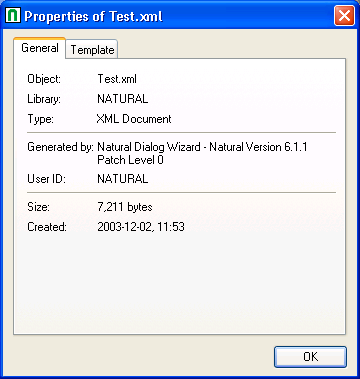
The tab with the general properties shows:
| Object | File name of the template. |
|---|---|
| Library | Library where the resource folder can be found. |
| Type | Shows the file extension (always XML Document). |
| Generated by | Natural version used at creation time. |
| User ID | ID of the user creating the template. |
| Size | Byte size of the template file. |
| Created | Date and time when the template was created. |
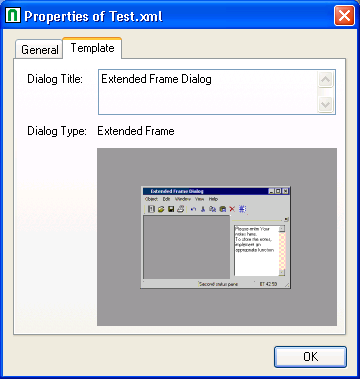
The tab with the template properties shows:
| Dialog Title | Shows the title of the dialog as displayed in the title line. |
|---|---|
| Dialog Type | Dialog type as documented in the Standards. |
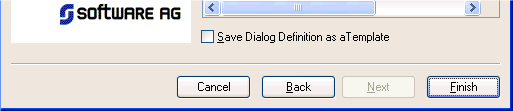
On the last page of the dialog wizard a check box can be checked to force the saving of the dialog in a template file after you have completed the definition of the dialog. A standard windows save dialog is opened where a file name can be defined. Independently of the created template, the dialog is generated and displayed in the dialog editor.