This document provides information on how values are assigned to profile parameters statically, dynamically and at runtime.
The following topics are covered:
For details of the individual profile parameters, refer to the Parameter Reference documentation.
The values for profile parameters are taken from three sources:
Static assignments
Profile parameters specified by the macro NTPRM and other macros in
the Natural parameter source module (NATPARM).
These macros are then assembled and linked with the Natural nucleus. All
parameters not specified are assigned their default values.
Dynamic assignments
Parameters specified for the Natural session execution. These
parameters override the static assignments and are valid for the current
Natural session. Dynamic parameters can be passed by a front-end program, the
parameter dataset (CMPRMIN), session-initialization
JCL, terminal input or Natural Security. In addition, it is possible to
overwrite certain parameters by Natural program statements.
Session parameters
Parameters specified with the system command
GLOBALS (or a
SET GLOBALS
statement, in Reporting mode) within the current Natural session. The
parameters override static and dynamic assignments.
Illustration of the Natural Parameter Assignment:
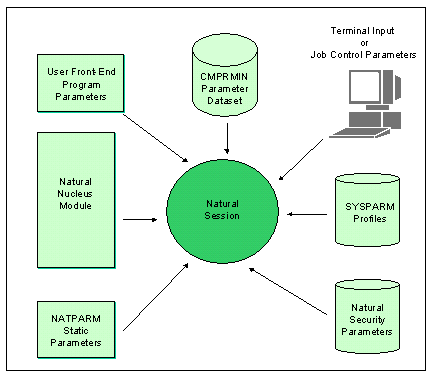
The Natural parameter module
NATPARM
is used for the static assignment of profile parameters for all Natural
environments.
In the parameter module, you use the macro NTPRM, and several other
macros, to specify the parameters.
All parameter settings (except the parameter
CSTATIC)
made in the parameter module can be overwritten dynamically at the start of a
Natural session.
For technical reasons, for some profile parameters a corresponding macro is used for static assignment in the parameter module. Consequently, the syntax of the static and dynamic specifications differs slightly, taking the following general form:
| Static: |
MACRO-NAME KEYWORD1=value1,KEYWORD2=value2,... |
| Dynamic: |
PARAMETER-NAME=(KEYWORD1=value1,KEYWORD2=value2,...) |
Example:
Macro in the parameter module: NTSORT
WRKSIZE=500,EXT=ON
Equivalent dynamic profile parameters:
SORT=(WRKSIZE=500,EXT=ON)
If there is a corresponding macro for a profile parameter, this is indicated in the parameter description.
For more details on static assignment, see Using a Natural Parameter Module.
Some Natural subproducts (for example, Natural for DL/I or Natural for DB2) use additional parameter modules. These modules are described in the documentation of these subproducts.
You can specify profile parameters dynamically at the start of a Natural
session to override - for the duration of a single Natural session - individual
profile parameter settings of the Natural parameter module
NATPARM.
Example:
NUCNAME='NATNUC#5',IM=D,INTENS=1,DU=OFF,FUSER=(10,32),PROGRAM=' ', WORK=((1),AM=STD,DEST=WORK1,OPEN=INIT),PS=60,LS=120
All profile parameters can be specified dynamically - except
CSTATIC
which can be specified statically in the Natural parameter module only:
The dynamic parameter assignments are separated by (one or more) commas
or blanks. If the value for a dynamic parameter contains non-alphanumeric or
special characters, the value must be specified enclosed in apostrophes. Which
characters are special characters is defined in the character table macro
NTSCTAB
of NATCONFG; see Natural
Configuration Tables.
The use of dynamic parameters can be enabled/disabled by the macro
NTDYNP
or the corresponding dynamic profile parameter
DYNPARM.
For a more comfortable specification of sets of dynamic parameters, you
can use the profile parameter PROFILE or
SYS. In
addition, it is possible to set a number of dynamic parameters in
Natural Security.
It is possible to insert comment strings within dynamic parameters. A comment starts with "/*" and ends with "*/" . If the comment string end delimiter is missing, an error message is issued during session initialization.
Example:
PARM=MYPARMS /* my comment */ ADANAME=ADALNKR,PROFILE=MYPROF
The dynamic parameter settings are passed to Natural when the session is started. The method used for passing the parameter values to Natural varies depending on the environment.
Example for z/OS in batch mode:
The values are specified by the PARM keyword in the
EXEC job control statement that initiates Natural.
In addition, dynamic parameters can be specified in the dataset
CMPRMIN.
Moreover, it is possible to write a front-end program which passes control to Natural with dynamic parameters for the session according to z/OS standards.
The dynamic parameters can either be passed directly with a
PARM
specification in the JCL EXEC statement:
// EXEC NATBATCH,PARM='dynamic parameters...',SIZE=...
Or you can specify PARM='SYSRDR' to cause Natural to read
the dynamic parameters from SYSRDR:
// EXEC NATBATCH,SIZE=...,PARM='SYSRDR' dynamic parameters ... /* END OF DYNAMIC PARAMETERS
If the PARM keyword is not specified in the JCL
EXEC statement, the SYSPARM parameter of
the JCL OPTION statement is checked for compatibility reasons:
... // OPTION SYSPARM='SYSRDR' // EXEC NATBATCH,SIZE=... dynamic parameters ... /* END OF DYNAMIC PARAMETERS
To some profile parameters a value can be assigned within a Natural session at runtime, using a corresponding session parameter. The session parameter value will override the profile parameter value.
If a corresponding session parameter exists for a profile parameter, this is indicated in the description of the profile parameter.
Session parameters are specified with the system command
GLOBALS.
Session parameters are described in the Parameter
Reference documentation. Further details on system
commands can be found in the Command
Reference documentation.
Example:
GLOBALS SA=ON,IM=D
In reporting mode, session parameters can also be specified with the
SET GLOBALS
statement in a program.
Some profile parameters can also be overridden within a Natural session by a terminal command. If a corresponding terminal command exists for a profile parameter, this is indicated in the description of the profile parameter. Terminal commands are described in the Terminal Commands documentation.
Example:
SET CONTROL 'T=3279'
The value of the profile parameter TTYPE is
overwritten.