This document covers the following topics:
Much of the power of Natural ISPF lies in the wealth of special features it offers to make your work in application development as comfortable as possible. Natural ISPF features are too numerous to elaborate here, and such facilities as user profiling, individual user defaults, abbreviations for long data set names, flexible PF-key assignments, activity tracing and easy administration should these days be taken for granted. However, a few other, particularly interesting features are presented below just to whet your appetite:
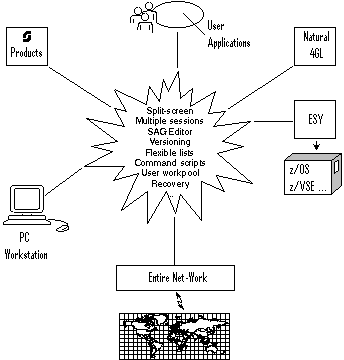
Working with Natural ISPF in split-screen mode means dividing your
terminal screen horizontally into two sections using the
SPLIT command and running a Natural ISPF session in
each section. You can change the portion of the terminal screen devoted to each
session by moving the cursor to where you wish to split the screen and
repeating the SPLIT command.
The split-screen feature is useful for easy control of parallel sessions. For example, you could run a Natural program from an edit session in one part of the screen and immediately see the resulting output in a session with the User Workpool in another part of the screen.
If both sessions are edit sessions, cross-session actions are possible. For example, you can move or copy data from one session to the other. A common way to work with Natural ISPF is to run multiple sessions from your terminal with two sessions in split-screen mode. For an example of working in split-screen mode, see the description of Natural members and Views in the section Natural ISPF Objects, as well as in the subsection on Multiple Sessions below.
Working in multi-session mode means starting several parallel Natural ISPF sessions. You can control up to 20 active Natural ISPF sessions from your terminal. Sessions can be suspended (put to the back of the other sessions) or resumed (brought to the front) as required.
Typical examples of multi-session operations are copying data from one edit session to another, or editing and running a Natural program in one session and checking the resulting output in another.
The following figure illustrates a terminal screen with Natural ISPF in multi-session mode:
---------------------------NATURAL-ISPF-MAIN-MENU------------------------------
>-------------------------NATURAL-VIEW--ENTRY-PANEL----------------------------
>>EDIT-PDS:MBE.SYSF.SOURCE(NOJC02)------------------- >>> Versioning is invoked
COMMAND===> SCROLL===> CSR
****** ****************************** top of data *****************************
000001 //SNNO2J02 JOB SN,CLASS=G,MSGCLASS=X,MSGLEVEL=(1,1)
000002 //*
000003 //* DEMONSTRATION JOB
000004 //*
000005 //IEFBR14 EXEC PGM=IEFBR14
000006 //SYSPRINT DD SYSOUT=*
000007 //*
000008 //STEP01 EXEC PGM=SNABND,PARM='C0004'
000009 //STEPLIB DD DSN=NATOP.V110.LOAD,DISP=SHR
000010 //
LIST-NAT:NSPF101------------------------------- Row 11 of 323 - columns 010 076
COMMAND===> SCROLL===> CSR
MEMBER PGMTYPE SM S/C VERSION USERID DATE TIME VV.MM
ISUO#4 Subprogram S S/C 8.2 0001 BLI 20110131 17:46 01.17
ZDICSET4 Program S S/C 8.2 0001 BLI 20110131 16:48 01.01
BLICATAL Text S 8.2 0001 BLI 20110128 11:42
ISP-TECH Program S S/C 8.2 0001 BLI 20110124 17:57 01.26
Enter-PF1---PF2---PF3---PF4---PF5---PF6---PF7---PF8---PF9---PF10--PF11--PF12---
Help Split End Suspe Rfind Rchan Up Down Swap Left Right Curso
|
The screen shows two suspended sessions, one containing the Natural ISPF main menu, the other a session with the Views facility; two session are displayed in split-screen mode, the top session contains an editing session with a PDS member, the bottom session contains a list of Natural objects.
Switching between sessions is easy: just place the cursor on the
required session and issue the POP command to bring
the marked session to the front. This process is made even easier by assigning
the POP command to a PF-key. A session is then
selected by positioning the cursor on it and pressing the PF-key.
Natural ISPF includes the Software AG Editor, which is the same as the editor used, for example, by Natural for UNIX. The Editor looks familar to programmers used to time-sharing environments (for example, TSO/ISPF on z/OS), and use of the Editor requires little or no extra training.
The Editor is used to list, browse and edit all objects accessible via Natural ISPF, meaning that you have one uniform editor to display and handle the whole range of objects at your site, irrespective of any underlying operating systems.
Additionally, the Editor is especially adapted to the Natural ISPF
environment and your special needs in application development. This means that
the Editor provides object-specific commands such as
CHECK, RUN,
CAT, STOW for Natural
objects and SUBMIT for job control members.
Together with Natural ISPF features such as multiple sessions, split-screen, and cross-session operations such as data transfer across operating systems, the Editor is a powerful tool in the hands of application developers and system programmers alike.
The following example simply shows an edit session with a macro-type Natural program:
EDIT-NAT:NSPFEXAM(MAC-MVS3)-Macro->Struct-Free-42K ------------ Columns 001 072
COMMAND===> SCROLL===> CSR
****** ****************************** top of data *****************************
000010 § DEFINE DATA LOCAL
000020 § 1 #JOB (A08)
000030 § 1 #USER (A08)
000040 § 1 #IN-DSNAME (A44)
000050 § 1 #IN-VOLSER (A6)
000060 § 1 #MEMBER (A8)
000070 § 1 #OUT-DSNAME (A44)
000080 § 1 #OUT-VOLSER (A6)
000090 § 1 #DD-VOL (A20)
000100 § *
000110 § 1 PDS-DIRECTORY-VIEW VIEW OF PDS-DIRECTORY
000120 § 2 NODE
000130 § 2 DSNAME
000140 § 2 VOLSER
000150 § 2 MEMBER
000160 § END-DEFINE
000170 § INPUT 'COPY MEMBERS ==>' #MEMBER
000180 § / 'FROM DSNAME ==>' #IN-DSNAME 'VOLSER==>' #IN-VOLSER
000190 § / 'TO DSNAME ==>' #OUT-DSNAME 'VOLSER==>' #OUT-VOLSER
Enter-PF1---PF2---PF3---PF4---PF5---PF6---PF7---PF8---PF9---PF10--PF11--PF12---
Help Split End Suspe Rfind Rchan Up Down Swap Left Right :s
|
Natural ISPF can keep previous versions of objects after they have been edited and saved (or, in the case of Natural programs, stowed). For LMS elements (BS2000 sites) and members kept in CA Librarian, product-specific versioning features are supported.
Previous versions of Natural objects, PDS members and z/VSE members are treated as separate objects in Natural ISPF and can be listed, browsed and deleted as any other member. You can retrieve a previous version for further editing by storing it in the object library under a different name. Additionally, specific versions can be held permanently, meaning they are not automatically deleted when the maximum number of versions is reached. A special command is available that allows you to see the difference between any selected previous version and the current version of a member.
The advantages of the Natural ISPF versioning feature to application developers are obvious: the history of applications can be tracked, earlier versions can be reverted to and using other Natural ISPF features such as split-screen and cross-session operations, data can easily be transferred between versions.
The following example shows the effect of the
DIFFERENCE command issued for a previous version: a
message in the prefix area marks those lines that have changed from the
selected previous version to the current version. In our example, the message
Old> marks those lines that have been modified (lines 490 and
530), and the message New> marks the line that has been added
(line 540):
DIFFERENCE-NV:JWO(EXAM)-Ver<-1>-93/12/20-11:04:19 ------------- Columns 011 076
COMMAND===> SCROLL===> CSR
000460 *
000470 DECIDE ON EVERY VALUE OF #FUNCTION
000480 VALUE 'REPORT', 'BOTH'
000490 DISPLAY (1) HORSEPOWER MAKE MODEL COLOR
Old>0490 DISPLAY (1) HORSEPOWER MAKE MODEL COLOR NUMBER-OF-CYLINDERS
000500 VALUE 'TUNING', 'BOTH'
000510 IF #NEW NE HORSEPOWER
000520 MOVE #NEW TO HORSEPOWER
000530 DISPLAY (2) HORSEPOWER MAKE MODEL COLOR #NEW
Old>0530 DISPLAY (2) HORSEPOWER MAKE MODEL COLOR NUMBER-OF-CYLINDER
New>0540 WRITE (2) 'Car is updated'
000550 UPDATE
000560 ADD 1 TO #UPD-CNT
000570 PERFORM ET-LOGIK
000580 END-IF
000590 VALUE 'STOP' , 'END'
000600 STOP
000610 NONE
000620 REINPUT WITH TEXT 'INVALID FUNCTION SELECTED'
000630 END-DECIDE
Enter-PF1---PF2---PF3---PF4---PF5---PF6---PF7---PF8---PF9---PF10--PF11--PF12---
Help Split End Suspe Rfind Rchan Up Down Swap Left Right :s
|
Before an object can be edited or browsed, you must first locate it. No problem?
How often has it happened that you cannot quite remember the name of the program you need, or that you have forgotten in which library you have stored a certain job? Alternatively, if you have to change the name of, say, a certain parameter and you must change all references to this parameter, would it not be useful to list only those members in the object library that contain the parameter name?
The Software AG Editor integrated in Natural ISPF provides some powerful listing capabilities:
Libraries, or members in a known library can be listed according to a
name pattern using wildcard symbols. For example, specifying NSPF*
for data set name in a LIST command lists all data
sets with the prefix NSPF. Other search criteria can be a certain character or
string in a certain place of the name, or an object-specific characteristic,
such as member type. This allows you to locate objects with a minimum of
knowledge of names.
Using a special scan option, objects can be listed according to a character string they contain. The resulting list indicates the number of occurrences of the string and displays the first occurrence.
The following example shows a list generated using the scan option: all
objects in Natural library NSPFEXAM starting with the string IDB
and containing the string READ are listed:
LIST-NAT:NSPFEXAM(IDB*)/SC=READ ----------------- Row 0 of 23 - Columns 010 076
COMMAND===> SCROLL===> CSR
MEMBER PGMTYPE SM S/C NUM FIRST FOUND
** ******************************** top of list *******************************
IDB-DEMO Program S S/C 2 READ INCORE-SEMINAR IDENTIFIER = '
IDB-HITN Subprogram S S/C 3 * SUBPROGRAM TO READ/WRITE A FILE
IDB-HITP Program S S/C 5 CALLNAT 'IDB-HITN' 'R'
IDB-HIT1 Program S S/C 1 CALLNAT 'IDB-HITN' 'R'
IDB-HIT4 Program S S/C 6 READ INCORE-MUSIC IDENTIFIER
IDB-KEYS Program S S/C 2 READ(100) EMPLOYEES
IDB-MOVI Program S S 2 READ MOVIES IDENTIFIER = 'MYMOVIE'
IDB-STO1 Program S S 2 READ IDB-PERSON IDENTIFIER = 'TAB
IDB-TABP Program S S/C 2 READ INCORE-SEMINAR IDENTIFIER = '
IDB-TEXP Program S S 2 READ TEXT IDENTIFIER = 'MYTEXT'
IDB-TEXT Program S S/C 2 READ TEXT IDENTIFIER = 'MYTEXT'
IDB-001P Program S S/C 4 READ EMPLOYEES
IDB-002P Program S S/C 4 READ TEXT IDENTIFIER = 'SAMP1'
IDB-003P Program S S/C 2 READ(100) EMPLOYEES
IDB-004P Program S S/C 5 1 #REPORT-ALREADY-EXISTS(L)
IDB-006P Program S S/C 5 PERFORM READ-DIRECTORY
IDB-007P Program S S/C 11 1 READ-FILE VIEW OF READ-FILE
IDB-008P Program S S/C 6 1 #PERSONNEL-CV-ALREADY-EXIST(L)
Enter-PF1---PF2---PF3---PF4---PF5---PF6---PF7---PF8---PF9---PF10--PF11--PF12---
Help Split End Suspe Rfind Rchan Up Down Swap Left Right :s
|
Once a list has been generated, all Editor commands are available that
help you find the item you need (LOCATE a line,
FIND a string, UP,
DOWN, TOP,
BOTTOM, EXCLUDE lines
from display, etc.). Additionally, some commands are available that allow you
to customize the list according to your needs:
With the SORT command, you can change the
order of objects according to the data in any displayed column. For example, in
reverse chronological order according to the DATE column or in
alphabetical order according to the USER column.
The LAYOUT command facilitates an even more
powerful rearrangement of listed information. It allows you to select the
columns to be displayed, suppress other columns, decide in which order the
columns are to be displayed, and define the order of information within the
columns. Once the list is customized as you require, you can store the layout,
and future lists of this object type will take the defined layout.
You can write and store a series of Natural ISPF commands in a member of
any type (Natural, PDS, LMS element, z/VSE member, etc.). Such a member is
known as a command script. The script can be executed with the
PLAY function command. The commands are then
executed sequentially.
For example, playing a member with the following content from a Natural edit session:
CHANGE 'READ' 'FIND' ALL CHANGE 'FIND-FILE' 'READ-FILE' ALL STOW END
changes all occurrences of READ into FIND,
then changes all occurrences of FIND-FILE back to
READ-FILE before stowing the program and ending the session.
The example makes clear that the command script feature has many advantages and uses.
Frequently-used or repetitive command sequences can be kept as a script and executed with minimal editing effort.
Procedures can be automated by storing them in a script. For example, a script can be specified in your user profile and executed everytime you log on to Natural ISPF. Your session is thus tailored to your requirements before the first Natural ISPF screen is even displayed.
Command scripts can be nested (that is, a
PLAY command within a command script), allowing
maximum flexibility of automated command sequences.
Command scripts can be generated automatically using the macro facility. This allows for dynamic scripts with variable command parameters that are prompted at execution time.
An executing command script can be interrupted using the
PAUSE command coded in the script. This allows
editing before the script continues. A script which is executed by the
PLAY command is stored in the User Workpool. When a
script is interrupted by a PAUSE command or an
error, the lines not yet executed are also written to the User Workpool and can
be modified.
The User Workpool is an internal pool used as destination for output from a number of different sources. Output can be listed and further maintained in the workpool facility, which is a standard option on the Natural ISPF main menu.
The following objects covered by this document are written to the User Workpool:
The output of objects that use the macro facility after macro expansion
The output of any Natural program or Natural utility outside of Natural ISPF that defines the workpool as a printer
A command script executed by the PLAY
command; also, if a command script is interrupted by the
PAUSE command or an error, the command lines not yet
executed are written to the workpool and can be modified
Output written to the User Workpool can be handled like any other Natural ISPF object, and can be stored permanently by copying to another object type in Natural ISPF.
A typical way of working with Natural ISPF is to have an edit session with a Natural program, with the output of the program in the workpool in another session so that you can see the effect of your editing immediately.
Natural ISPF provides a comfortable recovery facility for lost files after an abnormal termination or system crash.
A backup of the file you are editing is written after a certain number of lines have been modified (this number is specified in your personal user profile).
If you then lose files for any reason, Natural ISPF will notify you with
a message at your next logon, asking you to list the recovery files. If you
issue the RECOVERY command, you are presented with a
list of recovery files. You can select any recovery file from the list for
EDIT or DELETE.
If more than one file is to be recovered, you can re-edit one file. After saving it, pressing PF3 returns you to the list of recovered files and you can re-edit the next one.