This document describes all the object types accessible with Natural ISPF and gives examples of some typical functions that can be executed on them.
It covers the following topics:
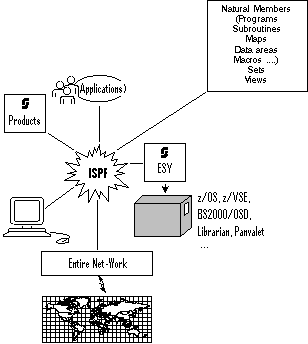
Natural Members:
Natural Members: All types of Natural members (programs, subroutines,
maps, data areas, help routines, macros etc.) can be listed, displayed and
edited using Natural ISPF. Where the Software AG Editor delivered with Natural
ISPF is used, all advanced Editor features are available, including the ability
to issue Natural-specific commands such as STOW,
CAT, RUN,
CHECK, STRUCT.
Among other features that can substantially enhance your work with Natural are the Macro Facility, Versioning, and the User Workpool. These are all described in more detail later in this document.
The following is an example of using the User Workpool while editing a Natural program. You can direct the output of a Natural program to the User Workpool. Running the Natural edit session and the workpool session simultaneously on your screen in split-screen mode, you can edit the program, and immediately see the result of your changes in the output:
EDIT-NAT:SYSISPE(EXW1)-Program->Report-Free-43K ----------- >>> Source EXW1 run
COMMAND===> SCROLL===> CSR
****** ****************************** top of data *****************************
000010 * DEMO: WORKPOOL
000020 *
000030 DEFINE PRINTER(1) OUTPUT 'WORKPOOL'
000040 *
000050 READ (20) AUTOMOBILES BY MAKE STARTING FROM 'F'
000060 DISPLAY(1) MAKE COLOR MODEL HORSEPOWER
000070 NUMBER-OF-CYLINDERS
000080 END
BROWSE-OUT:EXW1/TYPE=REPORT-1 --------------------------------- Columns 001 076
COMMAND===> SCROLL===> CSR
** ******************************** top of list *******************************
Page 1 93-12-17 10:05
MAKE COLOR MODEL HORSE NR
POWER CYL
-------------- ---------- -------------------- ----- ---
FERRARI BLUE 365 GTB/4 350 6
FERRARI WHITE 365 GTB/4 350 6
Enter-PF1---PF2---PF3---PF4---PF5---PF6---PF7---PF8---PF9---PF10--PF11--PF12---
Help Split End Suspe Rfind Rchan Up Down Swap Left Right :s |
Natural programming thus becomes much faster, more convenient, and more efficient, increasing productivity.
Sets:
If you have used Predict cross referencing to create sets for a
Natural library, Natural ISPF allows you to list sets and work on the members
in a specified set. The Predict cross-reference menu can be called directly
from Natural ISPF: there is no need to leave your working environment to define
sets.
Views:
Natural views defined in your environment can be listed, view
definitions can be displayed, and field contents can be queried from the data
base. Using Natural ISPF's multi-session and split-screens capabilities,
coupled with the comfortable active help windows, this facility allows fast
access to data without extra programming, even without interrupting the edit
session.
The following example shows two Natural ISPF sessions in split-screen
mode: the session in the top half of the screen contains a Natural edit
session. The session in the bottom half of the screen (partly covered by the
pop-up windows) shows a list of views. One view has been selected for a query
of the database (B line command). In the resulting
pop-up window, criteria such as start and end values, as well as total records
for the database query can be specified. The larger window is then displayed,
offering the fields of the view which can be selected for inclusion in the
query:
EDIT-NAT:SYSISPE(EXW1)-Program->Report-Free-42K --------------- Columns 001 072
COMMAND===> SCROLL===> CSR
****** ****************************** top of data *****************************
000010 * DEMO: WORKPOOL
000020 *
000030 DEFINE PRINTER(1) OUTPUT 'WORKPOOL'
000040 *
000050 READ (20) AUTOMOBILES BY MAKE STARTING FROM 'F'
000060 D +-----------------------------------------------+
000070 ! Select fields: !
000080 END ! !
LIST-VIW:A* ! _ 1 CAR-DESCRIPTION ! - Columns 034 050
COMM +---- ! X 2 D MAKE A 14.0 !-----------------+
VI ! BRO ! X 2 D MODEL A 20.0 ! !
b AU ! Vie ! _ 2 D BODY-TYPE A 15.0 ! !
AU ! Rec ! 2 D NUMBER-OF-CYLINDERS N 2.0 ! !
** ** ! Sta ! X 2 D HORSEPOWER N 3.0 ! !
! End ! _ 2 PISTON-DISPLACEMENT N 5.0 ! !
! Max ! _ 1 CAR-DETAIL ! !
! Pas ! _ 2 WEIGHT N 5.0 ! !
+---- ! X 2 D COLOR A 10.0 !-----------------+
! Entr-PF3--PF7--PF8-- !
Enter-PF1-- ! Down End Top Down !F10--PF11--PF12---
Help +-----------------------------------------------+eft Right :s |
When the fields have been selected as shown in the above example screen, the result of the query in the bottom half of the screen looks as follows:
EDIT-NAT:SYSISPE(EXW1)-Program->Report-Free-42K --------------- Columns 001 072
COMMAND===> SCROLL===> CSR
****** ****************************** top of data *****************************
000010 * DEMO: WORKPOOL
000020 *
000030 DEFINE PRINTER(1) OUTPUT 'WORKPOOL'
000040 *
000050 READ (20) AUTOMOBILES BY MAKE STARTING FROM 'F'
000060 DISPLAY(1) MAKE COLOR MODEL HORSEPOWER
000070 NUMBER-OF-CYLINDERS
000080 END
BROWSE-VIW:AUTOMOBILES -------------------------- Row 0 of 20 - Columns 016 052
COMMAND===> SCROLL===> CSR
MAKE MODEL HORSE COLOR
** ******************** top of list *******************
FERRARI 365 GTB/4 350 BLUE
FERRARI 365 GTB/4 350 WHITE
FERRARI DINO 246 GT 193 WHITE
FERRARI DINO 246 GT 193 WHITE
FERRARI 365 GTB/4 350 WHITE
FERRARI DINO 246 GT 193 BLACK
FERRARI DINO 246 GT 193 BLACK
Enter-PF1---PF2---PF3---PF4---PF5---PF6---PF7---PF8---PF9---PF10--PF11--PF12---
Help Split End Suspe Rfind Rchan Up Down Swap Left Right :s |
Additionally, when displaying a view definition, a special
GENERATE command is available that automatically
generates data definition statements for a Natural program source.
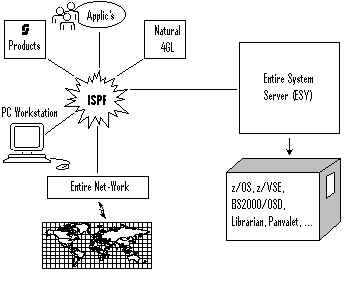
If Entire System Server is installed at your site, Natural ISPF provides access to a range of operating-specific objects, as well as to objects held by other data management systems. An overview of object types and available functions follows below.
Maintaining data sets on any supported operating system includes the following functions:
Allocate data sets;
List data sets;
Copy data sets across operating systems;
Rename data sets;
Delete data sets;
Display data set information.
Edit sequential data sets;
Browse sequential data sets;
Print sequential data sets
Compress data sets (MVS only);
Catalog/uncatalog data sets (MVS only).
Individual members are selectable for further maintenance from a list of data sets.
Natural ISPF provides facilities to access MVS PDS members, z/VSE sublibraries and members and BS2000 LMS elements. Available functions include the following:
List members in a data set according to selection criteria such as prefix or character string;
Edit, browse, rename, print, delete a member;
Copy a member to a different library; the target library can be of a different type and/or reside on another operating system;
Submit job control members, check the status of a submitted job and display status information every time you invoke another system screen (for example, you are given the name of the executing step and CPU consumption, and you are notified when the submitted job is in the output queue);
Rapid editing through the use of inline macros and the
INCLUDE-MACRO statement, as well as use of a macro model when
starting an edit session with a member. See the subsection on the
Macro
Facility in the section User
Applications.
Retrieve previous versions of edited members. When the user saves a member, this version is stored and kept for later retrieval even after the object is edited and saved again. See the subsection on Versioning in the section General Features.
Operating system-specific administrative and monitoring functions are available in the following areas:
Display of active jobs: the jobs can be listed according to the name and type selection criteria. The display is refreshed everytime Enter is pressed, and in-memory jobs appear highlighted;
Display the console screen: all console lines or only those waiting
for an operator reply (WTOR) are displayed. The console screen is
refreshed every time Enter is pressed. The authorized user can issue operator
commands from the console screen;
Issue operator commands; this can even be done for different CPUs and across different operating systems if Entire Net-Work is installed.
Display of the system log (IBM operating systems);
Display of system unit information at MVS and z/VSE sites. Users at
MVS sites can also display ENQUEUE information and make use of
IDCAMS services using Natural ISPF menu options.
The job information facility provides a view of job output data selectable by job name, number and type, as well as queue and spool file type. Alternatively, the required output data can be selected from a list of jobs generated using selection criteria. The user can browse spool files, hold and release them, print them or purge them from the job queue.
For BS2000 environments, job status information can be displayed either in a list of jobs or for a specific job, and job output files related to a specific job can easily be selected for display or further processing.
Natural ISPF provides full transparency to these source management systems. All benefits of integration into the Natural ISPF environment are available, including use of the macro facility.
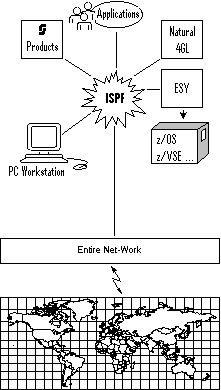
With Software AG's transport service Entire Net-Work, Natural ISPF can serve multi-processor environments. From a single location and using the same user interface, you can access and manipulate data irrespective of its physical location or operating environment. All data stored anywhere in the computer network looks as if it is available locally. The computer on which the data resides is simply identified by a unique node number.
The following example shows you how you can select the computer in your network on which data you wish to access resides, and how you can perform a cross-computer copy operation irrespective of the underlying operating system.
The screen below shows the entry screen of the Natural ISPF PDS member
maintenance facility. Imagine that you know the name of the data set you wish
to access (MBE.COMN.SOURCE), and that the name of the required
member starts with ISP. However, you are not sure on which machine within your
network the data set resides.
In order to find the data, you specify the data set name and the known
member prefix followed by an asterisk (ISP*) in the appropriate
fields. You then type a question mark in the Node field:
------------------------- PDS OBJECTS - ENTRY PANEL ---------------------------
COMMAND ===>
Data Set Name ===> MBE.COMN.SOURCE
Member ===> ISP*
Volume ===> ( If not catalogued )
Password ===> ( If password protected )
Scan for ===>
Edit macro ===>
Node ===> ?
Enter-PF1---PF2---PF3---PF4---PF5---PF6---PF7---PF8---PF9---PF10--PF11--PF12---
Help Split End Suspe Rfind Rchan Up Down Swap Left Right :s |
If you now press Enter, a window opens with information concerning all
computers in the network. You can select any machine that is active. For
example, you can see that the Madrid machine has node number 91
and is available. This machine is selected by entering 2 in the
Select field:
------------------------- PDS OBJECTS - ENTRY PANEL ---------------------------
COMMAND ===>
+-----------------------------------------------------+
Data ! Please select !
Memb ! Node Status System Info !
Volu ! 1 148 ACTIVE DAEF MVS/ESA The famous F-machine !ed )
Pass ! 2 091 ACTIVE IPO1 MVS/XA SAG Madrid !tected )
Scan ! 3 031 ACTIVE BS2000 BS2000-H60 !
Edit ! 033 inactive SP3 darmstadt !
Node ! 193 inactive z/VSE Düsseldorf !
! 066 inactive SAG München !
! 067 inactive ZAE Alsbach !
! 138 inactive SAGUK Derby !
! 9 206 ACTIVE SHST MVS/ESA SAGNA Reston !
! !
! Select ==> 2 !
+-----------------------------------------------------+
Enter-PF1---PF2---PF3---PF4---PF5---PF6---PF7---PF8---PF9---PF10--PF11--PF12---
Help Split End Suspe Rfind Rchan Up Down Swap Left Right :s |
Natural ISPF now searches the Madrid machine, and generates a list of all members starting with ISP in the specified data set.
The required member can now be selected for maintenance operations.
Imagine you wish to copy the member from the data set to a BS2000 LMS
element. The BS2000 machine has node number 31 (see the screen
above). You select the member with the CP line
command (for COPY). This opens a window with all
available object types to which the member can be copied (select LMS):
LIST-PDS:MBE.COMN.SOURCE(ISP*) -------------------- Row 0 of 1 - Columns 010 076
COMMAND===> SCROLL===> CSR
MEMBER +--------------------------+IFIED TIME SIZE INIT TID ID
** ******** ! ENTER OBJECT !of list *******************************
cp ISPCON ! 1 N NATURAL object !05/06 17:21 150 144 MBE
** ******** ! 2 P PDS member ! of list ******************************
! 3 D Data set !
! 4 MEM z/VSE member !
! 5 FIL z/VSE File !
! 6 BF BS2000 File !
! 7 LMS LMS Element !
! Select ==> _7_ !
+--------------------------+
Enter-PF1---PF2---PF3---PF4---PF5---PF6---PF7---PF8---PF9---PF10--PF11--PF12---
Help Split End Suspe Rfind Rchan Up Down Swap Left Right :s |
Selecting Option 7 from the list, Natural ISPF presents you with a prompt window in which you can enter the LMS characteristics of the member to be copied by overtyping the preset values in the input fields. Note especially that Natural ISPF assumes by default that copy operations are local. You must therefore specify Node Number 31 for the target BS2000 machine:
LIST-PDS:MBE.COMN.SOURCE(ISP*) ------------------ Row 0 of 1 - Columns 010 076
COMMAND===> SCROLL===> CSR
+----------------------------------------------------------------------------+
! COPY-PDS:MBE.COMN.SOURCE(ISPCON) !
! To !
! Library MBE.COMN.SOURCE !
! Element ISPCON !
! Type !
! Version !
! Password !
! Node 31 !
! Replace NO !
! Enter to perform, PF3 to exit. !
+----------------------------------------------------------------------------+
Enter-PF1---PF2---PF3---PF4---PF5---PF6---PF7---PF8---PF9---PF10--PF11--PF12---
Help Split End Suspe Rfind Rchan Up Down Swap Left Right :s |
If Software AG's Entire Connection is installed at your site, you can integrate the PC/Workstation environment in Natural ISPF. This means you can download any Natural ISPF object (Natural program, PDS or z/VSE member, LMS element, etc.) as a PC file, and any PC file can be uploaded and stored as a Natural ISPF object.
This is done using simple IMPORT or
EXPORT commands from your Natural ISPF session
running on your PC terminal emulation with Entire Connection active.
The following example shows a Natural ISPF browse session with a Natural
program. The EXPORT PC command causes Entire
Connection to prompt you for the name of the file under which the program is to
be stored on the PC or workstation:
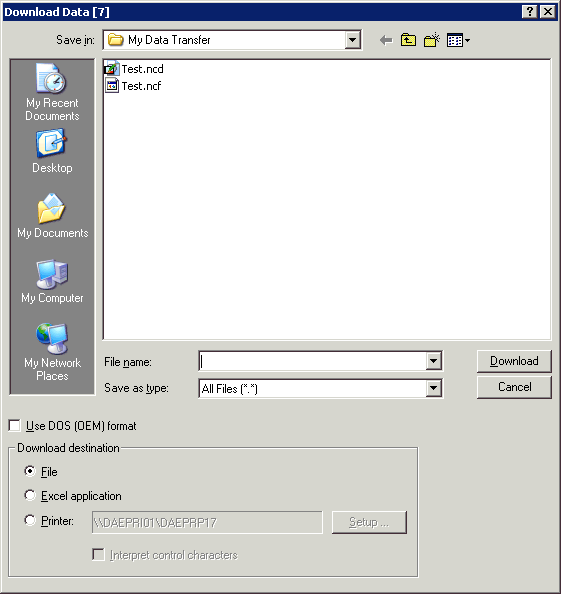
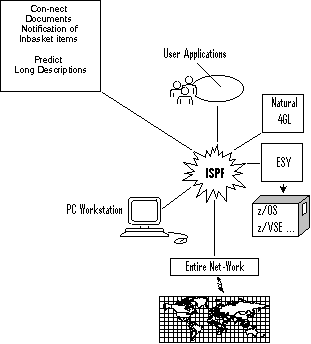
Objects from other Software AG products can be integrated in Natural ISPF. The interfaces to Software AG's Office System Con-nect and Data Repository Predict provide the following functions:
EXPORT any Natural ISPF object (Natural
program, PDS or z/VSE member, LMS element, etc.) to Con-nect and store it as a
document and/or send it as a memo to other Con-nect users.
IMPORT a Con-nect document to Natural ISPF
and store it as any Natural ISPF object.
LIST Con-nect documents,
BROWSE, EDIT,
DELETE and PRINT them,
display information about a document. The advantages of doing this from Natural
ISPF are:
No need to leave the working environment to handle Con-nect documents
Full Editor functionality
Use of Natural ISPF features such as multi-session operations, split-screen, flexible layout of lists
Natural ISPF provides for a procedure that informs you with a message whenever a new item in your Con-nect inbasket is detected: there is no need to keep leaving the Natural ISPF environment to check.
Predict long descriptions can be displayed and edited directly from Natural ISPF, again using all the advantages of the Editor and Natural ISPF features. The use of Predict sets for Natural objects is described in the section on Natural objects above.
The following example screen shows a Natural ISPF session in split-screen mode. The top session contains a list of documents in a Con-nect folder, the bottom session contains an edit session with one of the listed documents:
LIST-DOC:MBE(*)/FOLDER=WORK ---------------------- Row 0 of 2 - Columns 045 076
COMMAND===> SCROLL===> CSR
Document Int.Number Created File
** ******************************** top of list *******************************
Editor 134 0001484258 1989-11-24 ISPF
Textfile 0006899084 1993-05-06 ISPF
** ****************************** bottom of list ******************************
EDIT-DOC:MBE(Textfile) ---------------------------------------- Columns 001 072
COMMAND===> SCROLL===> CSR
****** ****************************** top of data *****************************
000001 This is a text file used to test the NSPF interface to CON-NECT
****** **************************** bottom of data ****************************
Enter-PF1---PF2---PF3---PF4---PF5---PF6---PF7---PF8---PF9---PF10--PF11--PF12---
Help Split End Suspe Rfind Rchan Up Down Swap Left Right :s |
Parallel edit sessions with several Con-nect documents are possible, allowing you to perform operations such as cross-session copying.
The following example screen shows a Natural ISPF session in split-screen mode. The top session contains an edit session with the long description of the Natural program displayed in edit mode in the bottom session.
EDIT-PRD:DEMO(DEMOREP) ---------------------------------------- Columns 001 072
COMMAND===> SCROLL===> CSR
****** ****************************** top of data *****************************
000001 Ref-Number: N-4711
000002 Function : Report of Automobiles
000003 Descriptor: MAKE
000004 Standard Copycodes to be used:
000005 EXSTARTC
000006 EXEND--C
****** **************************** bottom of data ****************************
EDIT-NAT:DEMO(DEMOREP)-Program->Struct-Free-42K --------------- Columns 001 072
COMMAND===> SCROLL===> CSR
000100 *
000110 DEFINE DATA LOCAL
000120 1 AUTOMOBILES-VIEW VIEW OF AUTOMOBILES
000130 2 CAR-DESCRIPTION
000140 3 MAKE
000150 3 MODEL
000160 3 BODY-TYPE
000170 3 NUMBER-OF-CYLINDERS
000180 3 HORSEPOWER
000190 3 PISTON-DISPLACEMENT
Enter-PF1---PF2---PF3---PF4---PF5---PF6---PF7---PF8---PF9---PF10--PF11--PF12---
Help Split End Suspe Rfind Rchan Up Down Swap Left Right :s |
Again, several edit sessions with programs and their descriptions can be active at the same time, allowing easy cross-checking, editing and cross-session operations.