This document covers the following topics:
The Con-nect utilities offer the option of performing functions, which typically require significant computer resources, offline (i.e. in batch mode). Most functions can also be performed online by executing the module MENU in the Natural library SYSCNT2B.
In online mode the utilities are menu-driven, and each screen shows the parameters which apply to a particular function. The parameters are positional parameters, which means that in batch mode they must be coded in the sequence in which they appear on the screens used for online mode.
The output resulting from a function is in the form of a report which contains 60 lines per page. The line width of a report depends on the left margin which has been defined in the user profile or with the OUTPUT command. The minimum line width is 80 columns (if the left margin equals 0). The maximum line width is 199 columns (if the left margin equals 99).
All information is printed starting at the defined left margin. When a line of text is longer than the defined line width, it is truncated by default. In the user profile or with the OUTPUT command, you can define that such a line is to be wrapped.
The following diagram shows the path you must take to invoke the Con-nect utilities and the various functions.
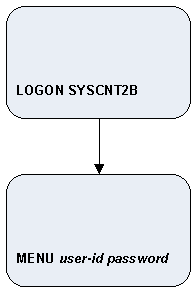
First logon to system library SYSCNT2B and press ENTER.
At the Next prompt enter MENU, your user ID and password and press ENTER.
3:43 PM * * * C O N - N E C T 3 * * * 14.Feb.94
Cabinet LS Utilities - Main Menu B37000
Select a Function:
_ System Maintenance
_ Format/Print Utilities
_ Exit Utilities
Enter-PF1---PF2---PF3---PF4---PF5---PF6---PF7---PF8---PF9---PF10--PF11--PF12---
Quit Sys ForPr
Select a function
|
The "Utilities - Main Menu" screen is displayed from where you can access all utility functions which include:
System Maintenance functions, that can be performed only by administrators; and
Format/Print functions, that can be performed by all users.
The Natural profile parameter MADIO should be set to at least 1000, and parameter MAXCL should be set to 0, otherwise some functions may result in Natural error 1009 or 1029.
The output from utilities which are executed in online mode is directed to the printer currently assigned to the user invoking the utility programs.
The output from utilities which are executed in batch mode is directed to Natural report 5. When executing utilities in batch mode, enter the following card in the JCL:
//CMPRT05 DD SYSOUT=X (or dataset name)
You can use the asterisk (*) selection to specify a range of items as follows:
select all items (enter only the asterisk (*) as the parameter);
select all items starting with one or more particular letters (enter, for example, A* or AAB* as the parameter);
select all items "from/to" starting with one or more particular letters (enter, for example, A* as the first parameter, and D* as the second parameter).
The screen for each function to which this feature applies contains the notation:
('*' for all ..............)
The user profile of the user who logs on to SYSCNT2B (either in online or batch mode) is passed to Con-nect. The user profile contains such information as language code, date format, printer destination, etc.
When executing these functions online, enter the necessary information on the input screens.
When executing in batch mode, code the commands as follows:
LOGON SYSCNT2B MENU BXXXXX parameter,parameter,parameter,... FIN
When executing in batch mode with Natural Security installed, code the commands as follows:
SYSCNT2B,userid,password MENU BXXXXX parameter,parameter,parameter,... FIN
Notes:
The following sections of the utilities documentation discuss each function individually, including the input screens which appear when online mode is used, and parameters and examples for batch mode. The examples are written with input mode D and with a comma (,) as the delimiter character (i.e. ID=,).