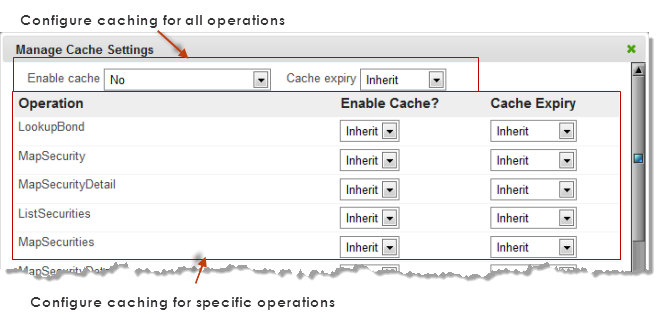Cache Responses by Default and Disable Exceptions
This pattern enables response caching for all mashables of one or more types or for all mashups and disables caching only for specific mashables or mashups. You can also use this pattern to enable response caching for individual mashables and disable caching for specific operations.
Note: Only MashZone NextGen administrators can configure response caching for all mashables of one type or all mashups. Only owners or MashZone NextGen administrators can configure response caching for a specific mashable or mashup.
1. Enable response caching for all mashables of one type or for all mashups:
a. Click  Admin Console in the MashZone NextGen Hub main menu.
Admin Console in the MashZone NextGen Hub main menu. b. Expand the Platform Features section and click Caching.
c. If desired, change the Default Maximum Age for response cache entries. This defaults to 5 minutes. Enter a number and/or change the time interval.
d. Set the caching option for a mashable type or for mashups to enable caching for all mashables of that type or for all mashups.
For example, to enable caching for all mashups, set the Enable caching for Mashups option.
e. If desired, set the maximum age for response cache entries for all mashables of this type or for all mashups. Enter a number or change the time interval.
This default overrides the global default expiration period. Mashables or mashups can inheirit this expiration period or override it.
f. Enable caching for mashups or other mashable types as desired.
g. Click Save.
2. For mashables or mashups that should not have responses cached or that should use a different expiration period:
a. Use search or browse to find the mashable or mashup you want and open its artifact page.
b. Click  Manage >
Manage >  Cache.
Cache. You can control response caching for all operations for a mashable, for mashups or for specific operations of a mashable as shown in the following example:
c. To turn response caching off for all operations for this mashable or mashup, set Enable cache to No.
d. To leave response caching on but change the expiration period for cache entries for all operations of this mashable or mashup, change the Cache expiry from Inherit to a specific value.
e. If needed, select specific operations and turn response caching on or update their expiration periods in the corresponding operation fields.
f. Click Close.
 Admin Console in the MashZone NextGen Hub main menu.
Admin Console in the MashZone NextGen Hub main menu.