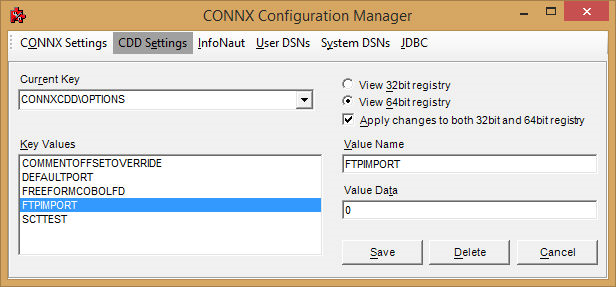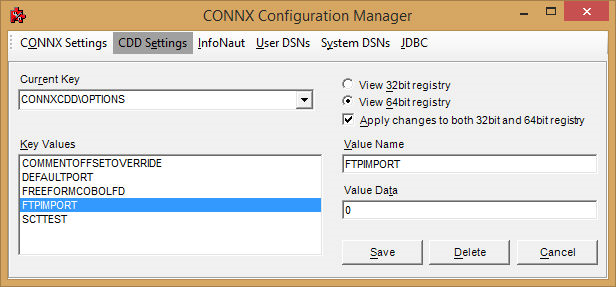Importing Metadata for the CONNX Sample QSAM Customer Physical Sequential File
1. Run CONNX Data Dictionary.
2. In the CONNX Data Dictionary Manager dialog box, click Import. The Import CDD dialog box appears.
3. Select VSAM COBOL FD files from the Import Type list box.
In the Enter a COBOL FD data set member text box, enter CONNX.STASK.COPYBOOK (CUSTOMRQ). By default, CONNX will use FTP to import the copybook.
To import without FTP add the following configuration setting:
With FTPIMPORT set to 0, the copybook must reside on the PC where the import is being performed (in ASCII). Specify the path to the copybook. Wildcard imports are not permitted in this mode.
4. In the Server text box, enter the symbolic or dotted numeric TCP/IP address of the target host, and then enter your TSO user name and password. Enter a TCP/IP port number.
5. Select a database container in the destination database list box. Click OK.
6. The CUSTOMERS_QSAM table name and field attributes are imported into the CONNX Data Dictionary Manager. To display the Table Properties tab, click the CUSTOMERS_QSAM table icon.
7. In the Table Properties tab, the File Name text box set to UNKNOWN.FILE.
For QSAM files, the file layouts are maintained separately from the physical or logical file name (fully-qualified JCL DSN or DDNAME, respectively). The CNXVSAM JCL procedure defines standard DDNAMES for the CONNX sample QSAM files. For the CONNX sample QSAM physical sequential CUSTOMER file, the DDNAME is CNXCSTQ. Change UNKNOWN.FILE to CNXCSTQ.
CNXCSTQ is the default JCL DDNAME for the CONNX sample Customers QSAM physical sequential file.
8. Press <Tab> to open the CONNX Logon dialog box.
To complete the import, enter your TSO user ID and password, and the correct TCP/IP port number, and click OK.
9. To import additional CONNX sample QSAM physical sequential files, refer to member @INDEX of CONNX.STASK.COPYBOOK for a cross-reference of VSAM / QSAM / PDS DDNames, and repeat steps 4-7.
10. After importing one or more CONNX sample QSAM physical sequential or partitioned data set files, you can save the information in a CONNX CDD file, define an ODBC data source which points to the new CDD file, and use the CONNX InfoNaut Query Tool to execute queries against the tables defined in the ODBC data source.
For more information on creating CONNX ODBC data sources and connecting to them with InfoNaut, refer to Testing a Database Connection.