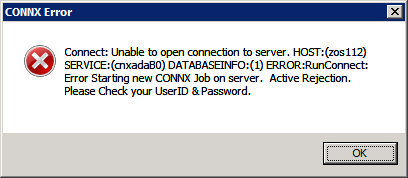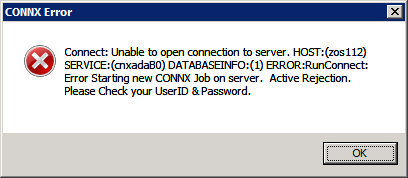Testing User ID and Password Verification
To test the CONNX connectivity, edit member CNXADAJ, change the job card parameters to match your installation standards, and submit the job to a batch execution queue. Verify that the CONNX Listener Program CNXRUNA successfully binds to the specified =CNXRUNPORT value.
1. Run CONNX Data Dictionary.
2. The CONNX Data Dictionary Manager window and the Open dialog box appear. Close the Open dialog box.
3. The CONNX Data Dictionary can be used to create a test connection. Select Tools > Add Database Connection.
4. Enter a Database Name for this connection. Select the Database Type. The Server Name is the name (or IP address) of the mainframe where the Adabas listener was installed. The Database ID is the DBID of a started Adabas nucleus.
Click OK.
5. In the CONNX Databas Logon dialog box, the Server Nameis already filled with the relevant information.
Enter a valid RACF User Name and password.
In the TCP/IP Port text box, enter the numeric TCP/IP port on which the Adabas SQL Gateway TCP/IP listener program is currently listening. This entry must match the =CNXRUNPORT=nnnn entry in the CONNX.ADABAS.CNTL(CNXPARMS), where nnnn is a numeric TCP/IP port. The default value for the TCP/IP port is 6500.
6. Click OK.
This action makes a connection to the listener on the mainframe and verifies the user ID and password. If the user ID or password is incorrect or if the listener is not running on the specified port, the connection fails.
7. After successfully connecting via the Add Database Connection option, delete the database you just created and repeat Steps 3-6, but specify a non-existent user ID/password combination. In this case, an Active Rejection error is displayed:
If the Active Rejection error message does not appear when using an incorrect User ID/Password combination, check to make sure that the CNXNOPREAUTHORIZE parameter is not set to 1 in CONNX.ADABAS.CNTL(CNXPARMS) on the mainframe.
8. Exit the CONNX Data Dictionary application. There is no need to save the changes to the CDD that was created for this process.
9. Optional: After verifying the JCL procedure CNXADA executes correctly as a batch job, you can copy it to a system started procedure partitioned data set, for example, SYS1.PROCLIB. As a final installation step, ask your security administrator or systems programmer to create a RACF user ID for the CNXADA procedure.