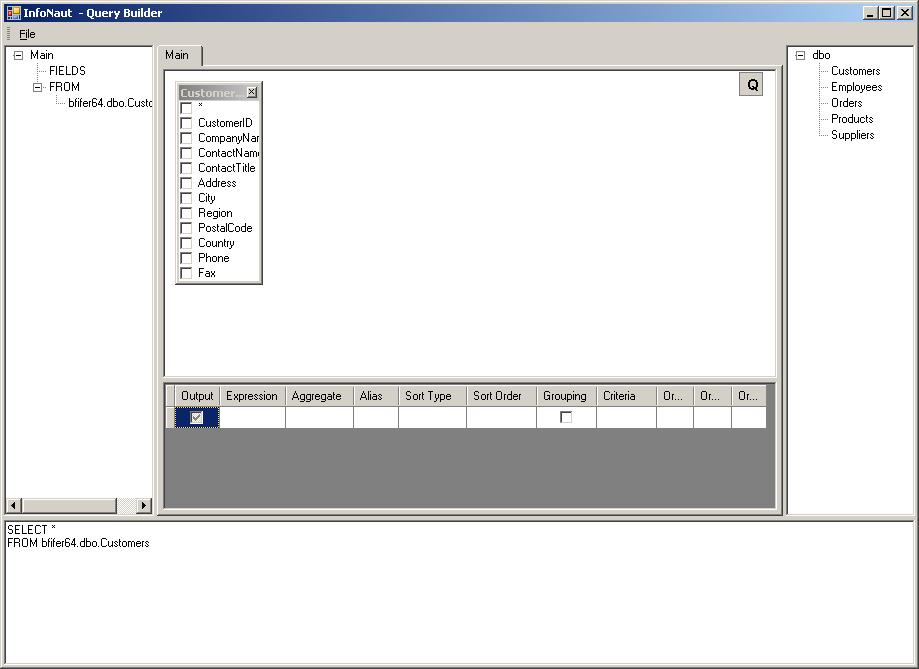Getting Started
Query Builder allows you to build complex SQL queries via an intuitive visual interface.
Query Builder will help you write correct SQL code without technical details. To work with Query Builder, you need to know basic SQL concepts. If you do not understand SQL principles, you may not get the desired results.
Click the Build Query (

) button in the main InfoNaut window to open the main Query Builder window. The following window appears:
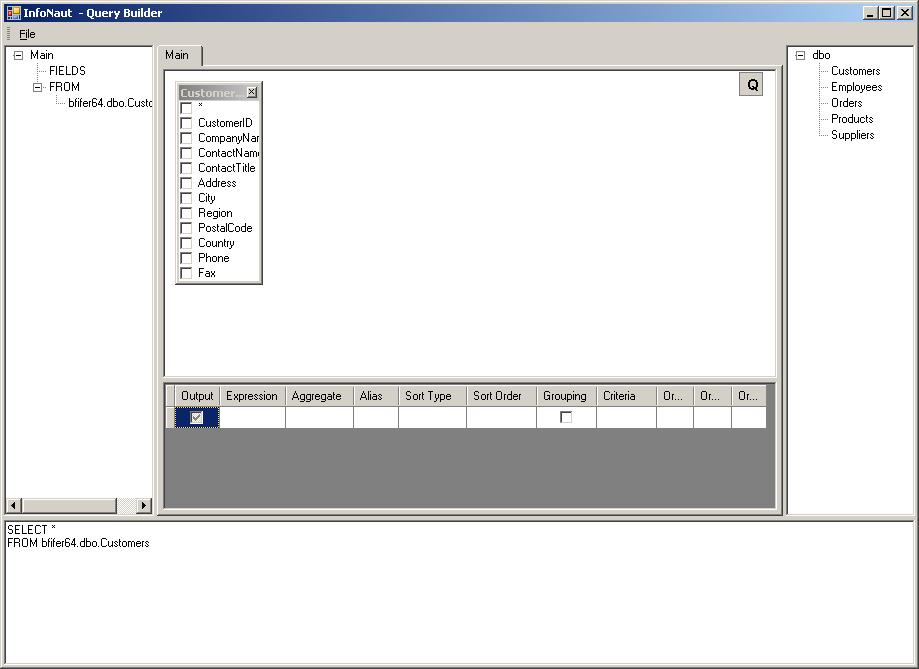
The Query Builder main window can be divided into the following parts:
 Query Building Area
Query Building Area - This area is located in the center and is the main area where the visual representation of queries is displayed. This area allows you to define source database objects and derived tables, define links between them, and configure properties of tables and links.
 Columns Pane
Columns Pane - This area is located below the query building area. The
Columns Pane is used to perform all necessary operations with query output columns and expressions. Here you can define field aliases, sorting and grouping, and define criteria.
 Query Tree Pane
Query Tree Pane - This area is located to the left of the query building area. Here you can browse your query and quickly locate any part of it.
 Table List Pane
Table List Pane - This area is located to the right of the query building area. It contains a list of all the tables that are available for query building.

The page control above the query building area allows you to switch between the main query and sub-queries.

The small area in the corner of the query building area with the letter "Q" is the union sub-query handling control. Here you can add new union sub-queries and perform all necessary operations with them.
If the query builder is opened with an existing statement, the query builder cannot always show a graphical representation of that statement. If the query was originally created with the query builder, it will likely show the graphical representation without errors. However, if the query was not originally created by the query builder, and it is very complex or contains SQL that does not conform to the general ANSI 92 SQL syntax, it may not be displayed.
Another cause for a query to not be shown graphically is if the CDD has the option "Enable CONNX Database Catalog Support" checked. That options makes the CDD look for three part table names. If the SQL statement uses only one part table names, the statement will not be displayed.
 ) button in the main InfoNaut window to open the main Query Builder window. The following window appears:
) button in the main InfoNaut window to open the main Query Builder window. The following window appears: ) button in the main InfoNaut window to open the main Query Builder window. The following window appears:
) button in the main InfoNaut window to open the main Query Builder window. The following window appears: ) button in the main InfoNaut window to open the main Query Builder window. The following window appears:
) button in the main InfoNaut window to open the main Query Builder window. The following window appears: