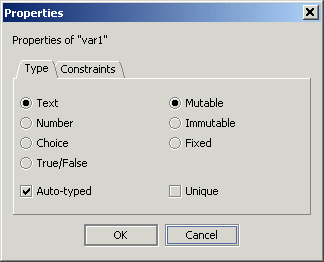Changing a variable’s properties
Once you have selected a variable you can change its properties. To display a variable’s properties, either click (again) on the green square at the left of its row, or else click on the

icon in the
Variables tab toolbar.
This will display the Properties dialog.
This dialog has two tabbed panes, Type and Constraints.
Use the Type pane to change the variable’s type and mutability properties.
Use the Constraints pane to specify what values are valid for that variable.
Remember that mutability properties and value constraints only apply to an end user’s interaction with the scenario through a dashboard. They do not apply when a variable is wired to another variable or a block field, or to any assignments carried out in any action part of any rule.
Note that the constraints available change according to the variable’s type, so the contents of the Constraints pane change dynamically as you select different types on the Type pane.
The options available for both panes have already been described in
About scenario variables.
Warning: When a rule’s condition or action parts refer to a variable, in the majority of cases those references are type specific. For example a ‘condition variable’ non-terminal can only be replaced by a scenario variable that is of type True/False. Therefore, if you change the type of a variable after having used it in any rule conditions or actions, the references to it will be reverted back to their non-terminals if they become invalid. This will make those rules, and therefore the enclosing states and the scenario, unfinished.
 icon in the Variables tab toolbar.
icon in the Variables tab toolbar.