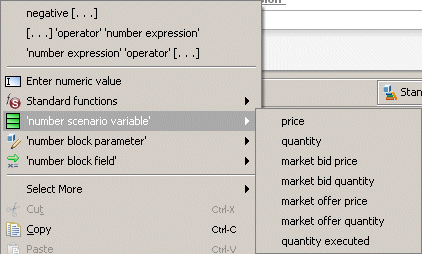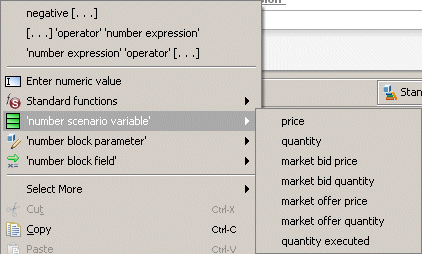Cascading alternative menus
To fully define the condition:
1. Move the cursor over either instance of ‘condition’, hold the right mouse button down and drag to select the whole condition statement. This displays a popup menu that lists the elements that can replace the selected elements.
2. Choose ‘number expression’ ‘compared with’ ‘number expression’.
All three highlighted elements will be replaced with ‘number expression’ ‘compared with’ ‘number expression’.
3. Right-click the first ‘number expression’ to display its alternatives.
When an alternative consists of a single non-terminal, the Condition Editor looks ahead to see what it could be replaced with in turn, and provides those choices in a further cascading menu. This accelerates the process of defining a condition. This is recursive.
4. Point to ‘number scenario variable’ to be shown which scenario variables of number type are available.
5. Choose price.
6. Right-click ‘compared with’ and select ‘is less than or equal to’.
7. Right-click the remaining ‘number expression’ and choose either of these alternatives:
[...]‘operator’ ‘number expression’.
‘number expression’ ‘operator’ [...]
Notice how the editor has added brackets around these latest replacement elements to improve clarity when a condition starts to get complex:
price is less than or equal to (‘number expression’ ‘operator’ ‘number expression’)
8. Right-click the first ‘number expression’ and select ‘Enter numeric value’.
A dialog will appear in which you can supply a number. The dialog indicates the expected format for your locale.
9. Enter a number, like 25.36, and click OK to accept it.
10. In a similar fashion replace ‘operator’ with *.