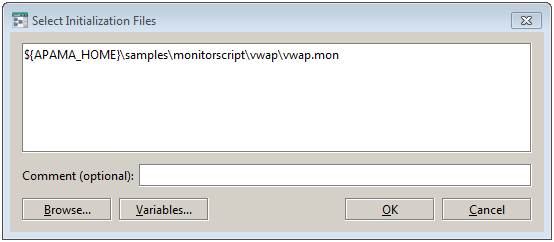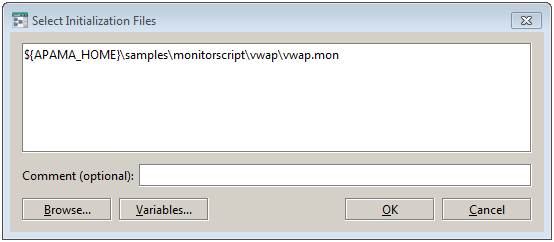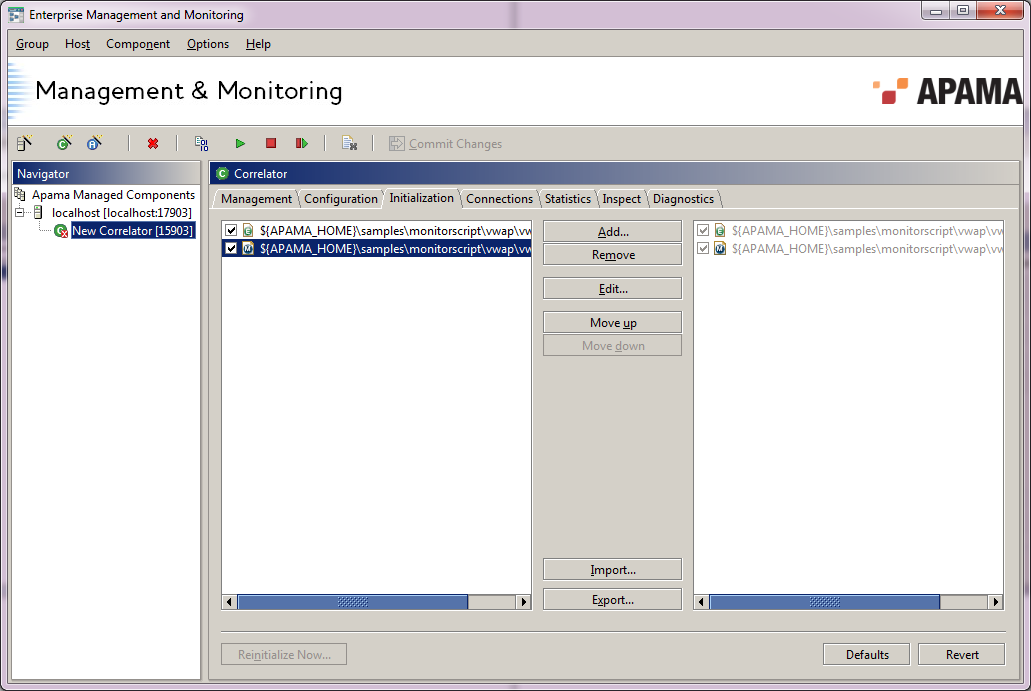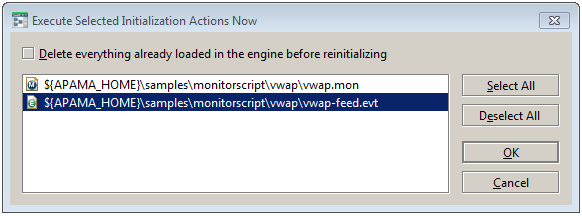Adding initialization actions
To add initialization actions:
1. On the Initialization tab, click the Add button.
This displays the Select Initialization Files dialog.
2. Enter the name of the monitor or event file to use for initializing the component. You can also click Browse to navigate to the directory containing the files to use for initializing the component and select the files. Use CTRL and SHIFT to select more than one file name. You can add a comment that will be displayed next to the file name on the Initialization tab.
3. Click Variables to select an Apama variable; this alleviates the need to type a full path name. You can also use your own (non-Apama) environment variables by specifying them in the form: ${env_var:foo}.
4. When you have specified the name of the file(s) you want to add, click OK.
5. You can also specify a file with a .txt extension containing a list of monitors and event files with which to initialize the component. Click Import and enter the name of the file that contains the initialization files. Files for this purpose are formatted with the name of each .mon,.evt, or .jar file on a separate line. Software AG Designer exports initialization files in this format.
6. Instead of entering or selecting file names as in Step 2, you can drag and drop files from a Windows Explorer window to the left hand list of the Initialization tab.
All filenames specified here will be accessed on the local computer on which the EMM console is running – not the machine hosting the correlator (unless of course the correlator is also running on the local machine).
7. After the previous steps, EMM displays the initialization files in the left hand list. The check boxes in the left hand list allow you to select which initialization actions will take effect; actions with unchecked boxes will be ignored. Click the Commit button to apply the changes; this will display the initialization files in the right hand list. The initialization actions will take place the next time the component starts
When an action is selected, the following buttons are also available:
 Remove
Remove – Remove the selected initialization action.
 Edit
Edit – Allows the comment and/or filename associated with an initialization action to be changed.
 Move up
Move up – Move the selected initialization action up in the list. The order is significant because the actions will be executed in the order they appear in the list (from top to bottom).
 Move down
Move down – Move the selected initialization action down the list.
 State restore
State restore — Restore the entire runtime state of the correlator from a state image file or dump. Due to the nature of Restore operations, only one Restore initialization action may be specified for each correlator, and it will always be executed before any other Initialization action.
 Import
Import – Allows you to specify a text file containing initialization actions.
 Export
Export – Saves the component’s initialization actions to a text file.
 Reinitialize Now...
Reinitialize Now... — Initializes the Component with the initialization files specified. When you click
Reinitialize Now..., EMM displays the
Execute Selected Initialization Actions Now dialog.
This dialog allows you to specify which actions you want to use and also gives you the opportunity to delete any Apama EPL or JMon files loaded in the correlator before you reinitialize it.
 Defaults
Defaults — Removes any initialization files that have been added to the component.
 Revert
Revert — Removes initialization files that have been added to the component since the last time changes were Committed. Initialization files added prior to the last Commit are retained.