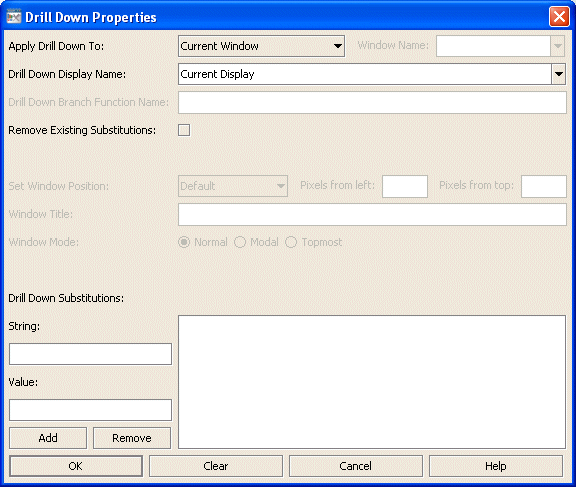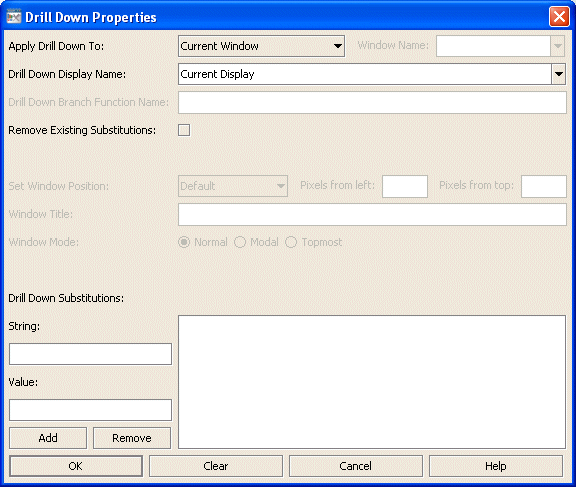Using the Drill Down Properties dialog
In the Object Properties window, double-click on drillDownTarget in the Property Name field to bring up the Drill Down Properties dialog.
The Drill Down Properties dialog has the following fields and buttons:
 Apply Drill Down To
Apply Drill Down To: Choose one of the following from the drop down menu:
 New Window
New Window: Open the targeted display file in a new display window. A new window is created each time this drill down is activated.
 Current Window
Current Window: Open the targeted display file in same window as the source object. With tabbed panels, open the targeted display in another tab if the display is already open; otherwise open in the selected tab.
 Named Window
Named Window: Open the targeted display file in a separate window defined by a specific name. The same window is reused each time this drill down is activated or if the end user activates another drill down with the same window name. If you choose this option, you must also enter a
Window Name.
 Window Name
Window Name: Enter a name for the window. The same window is reused for all drill down targets that reference this window name.
Entering main as a Window Name opens the targeted display in the top-level window. With multiple display panels, main opens the drill down in panelcenter.
Note: This field is valid only if the drill down is applied to a Named Window.
 Drill Down Display Name
Drill Down Display Name: Select the name of the targeted display (
.rtv) file. The drop down menu contains the names of files located in the current directory (typically, the
dashboards directory of your project directory, under your Apama installation’s work directory), as well as files located in first level of subdirectories. If a display is not listed, enter the name (including relative path) of the file. If the file path is a URL and it contains spaces, the spaces must be replaced with
%20.
Select Current Display to target the display that is currently in the target window. This is most useful when Current Display is used in conjunction with Current Window or Named Window. Only substitutions specified in the Drill Down Properties dialog will be applied when the drill down is activated, and this allows you to use the source object to control data displayed by all objects in the window.
 Drill Down Branch Function Name
Drill Down Branch Function Name: Enter the name of a function (in your current display) that returns the text string you want appended to the end of the
Drill Down Display Name. This enables to you drill down to different displays based on the result of the function.
If the Drill Down Display Name is set to Current Display this option is not enabled.
 Remove Existing Substitutions
Remove Existing Substitutions: Select the
Remove Existing Substitutions checkbox to remove existing drill down substitutions on the drill down window. This option is enabled only when you drill down to the
Current Window or a
Named Window.
 Window Position
Window Position: Set the position of a new drill-down window. This option applies only when the drill down opens in a new window. Choose one of the following:
 Default
Default: Positioned by your operating system’s window manager.
 Center of Screen
Center of Screen: Centered on the screen.
 Center of Parent
Center of Parent: Centered relative to the parent window.
 Relative to Screen
Relative to Screen: Offset horizontally and vertically from the top left corner of the screen by the number of pixels specified in
Pixels from left and
Pixels from top.
 Relative to Parent
Relative to Parent: Offset horizontally and vertically from the top left corner of the parent window by the number of pixels specified in
Pixels from left and
Pixels from top.
 Window Title
Window Title: Specify text in the title bar. If this field is left blank, then the title bar will display a default title. This option applies only when the drill down opens in a new window.
 Window Mode
Window Mode: Specify modality and stacking order of drill down windows. This option applies only when the drill down opens in a new window.
There are three Window Mode options:
 Normal
Normal: Allow user interaction in all windows. Stacking order is determined by the
Drill Down Windows Always on Top setting in the
General tab of the
Application Options dialog.
 Modal
Modal: Allow user interaction only in this drill down window while it is open. Stacking order is on top of all other dashboards.
 Topmost
Topmost: Allow user interaction in any dashboard. Stacking order is on top of all other dashboards. Additionally, all windows targeted from a
Topmost window will automatically assume the topmost position.
Note: Some platforms do not support this functionality. If more than one window is set to be in the
Topmost position, stacking order is platform dependent.
If this property is used on drill downs in Web-based, applet deployments, depending on your Security Manager, you may need to modify the Java security settings on each client to include the following permission:
permission java.awt.AWTPermission"setWindowAlwaysOnTop";
 Drill Down Substitutions
Drill Down Substitutions: Direct the dashboard to assign values to specified dashboard substitution variables when the end user activates a drilldown on this object.
Note: Some drill down substitutions are automatically added for displays targeted from table objects.
 Add
Add: In the
String field, enter a substitution variable. In the
Value field, enter the value that you want assigned to the substitution variable. Click
Add to insert the assignment into the listing.
Note: Substitution strings cannot contain the following:
 | . tab space , ; = < > ’ " & / \ { } [ ] ( )
| . tab space , ; = < > ’ " & / \ { } [ ] ( ) Remove
Remove: Select a substitution from the list and click
Remove.
 OK
OK: Applies values and closes the dialog.
 Clear
Clear: Clears all fields. Removes drill down target (once
OK is selected).
 Cancel
Cancel: Closes the dialog with last values applied.
 Help
Help: Opens the
Help dialog.