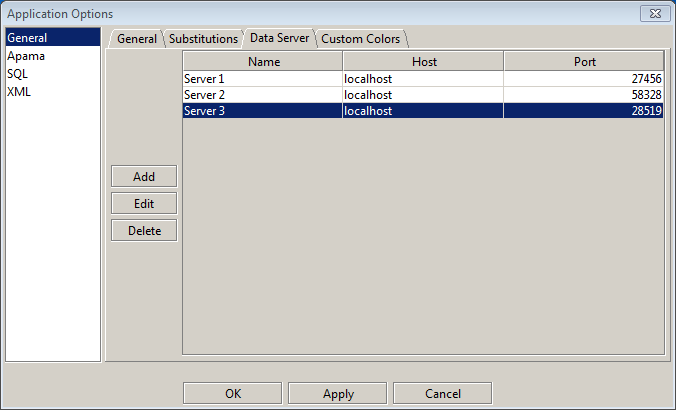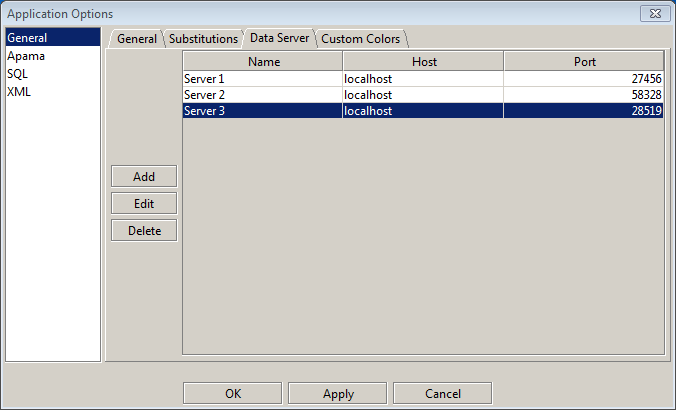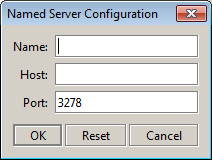Setting options in the Data Server tab
If you are an advanced user, the Data Server tab allows you to associate a logical name with the Data Server at a given host and port. Advanced users can then use the logical names to specify the Data Server to use for a given attachment or command. (The Attach to Apama and Define Apama Command dialogs include a Data Server field that can be set to a server's logical name.)
The logical names defined in this tab are used by default for live dashboards viewed with Builder as well as for deplolyed dashboards. They can be overriden with the
--namedDataServer option to the builder, viewer, or server executables. See
Working with multiple Data Servers for more information.
Follow these steps to define Data Server logical names:
1. Select Options from the Tools menu.
The Applications Options dialog box displays.
2. Select the Data Server tab in the General tab group.
3. Click the Add button to add a definition to the list.
The Named Server Configuration dialog appears:
4. Fill in the dialog fields:
 Name:
Name: Logical name of your choosing
 Host:
Host: Host of the Data Server whose logical name you are defining
 Port:
Port: Port of the Data Server whose logical name you are defining
To edit or delete a logical-name definition, select the definition in the Application Options dialog and click the Edit or Delete button.