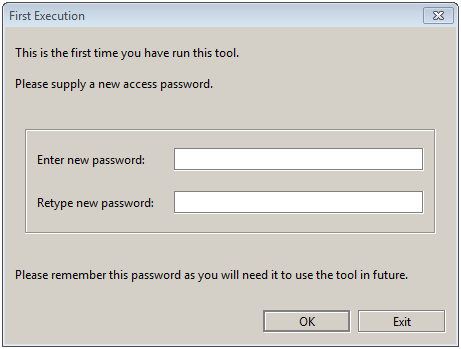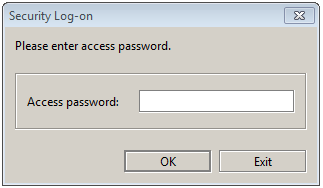Installation
EMM can be run from any computer that has network access to the hosts where Apama components are installed. That is, it does not have to be installed on the machine on which the other Apama components are to be run, although doing so is not detrimental as long as the host is powerful enough to cope with the performance requirements of the application being run on Apama.
Note: In this release, EMM is supported on only Windows platforms. However, it can manage components running on all supported hosts. For a complete list of supported platforms, see the
Supported Platforms document for the current Apama version. This is available from the following web page:
http://documentation.softwareag.com/apama/index.htm.
Once installed on the host of choice, you can run EMM by selecting the Software AG > Tools > Apama n.n > Apama Management and Monitoring n.n menu item from the Windows Start menu.
Alternatively, you can run it from the Apama command prompt as follows (see also
Setting up the environment using the Apama Command Prompt):
emm
When EMM is run for the first time you will be asked to configure an access password, as shown in the illustration, below.

If you enter a password here, the password will be required whenever EMM is launched. It can be changed subsequently through the
Options menu.

If you do not enter a password here (i.e., leave the field blank), EMM will not prompt for a password when it starts up. This can be useful if you want to start EMM from a script.
Note: It is important that you keep a record of the access password, as you will be asked to enter it on all subsequent uses of the tool. If you forget the password you will have to reinstall the tool from the original installation distribution.
If you are not running the tool for the first time, you will be asked to enter the access password:
Once you have entered the correct password, you then have access to all the capabilities of the tool.