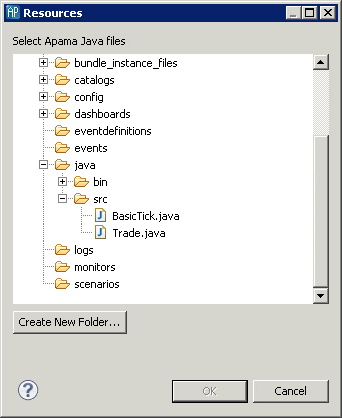Adding JMon applications
To add a JMon application from another Apama project:
1. Click the Add application button ( ). The New Application Name dialog is displayed.
). The New Application Name dialog is displayed. 2. Specify a name for the new application and click OK. The editor will display the settings for this new application and the name will be added to the editor’s drop down list.
3. In the Apama Java configuration editor, expand the Java Application Classes heading. This displays the current list of the Java classes included in the project. Click Add; this displays the Select Java Apama Files dialog showing the available JMon Application projects.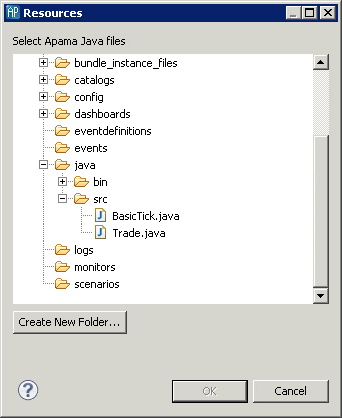
4. Select the JMon application file you want and click OK.
5. When you save the configuration information, Apama Studio generates a .jar file and puts it in a new folder in the current project.
 ). The New Application Name dialog is displayed.
). The New Application Name dialog is displayed.