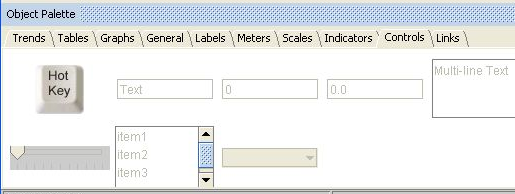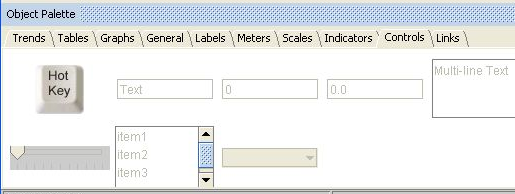Associating a command with keystrokes
This chapter’s previous examples define commands that are to be invoked by the dashboard users via mouse actions. You can also define commands that are to be invoked by dashboard users via keystrokes.
You do this by adding a HotKey object to the Builder canvas.
Note: Thin client, Display Server deployments do not support this feature. With such deployments, users cannot use keystrokes to invoke builder-defined commands. In addition, the HotKey is not supported inside of composite objects.
The HotKey object is located in the Controls tab of the object palette:
When you add a HotKey object to the Builder canvas, it does not appear on the end user’s dashboard. But as dashboard builder, you set HotKey properties in order to associate keystrokes with a command:
 hotKey
hotKey property: Specify the keystrokes that you want dashboard users to use in order to invoke the command. The value of this property is a text string whose format is described below.
 command
command property: Specify the command to be invoked. Do this as described in this chapter, above.
The hotKey property value must be a text string that consists of a sequence of keystroke-designators. A simple keystroke designator is one of the following:

Function key designator:
F1,
F2,
F3, ..., or
F12.

digit or letter:
a,
b,
c, ...,
z,
0,
1,
2, ..., or
9.
You can also form a keystroke designator by adding one of the following prefixes to a simple keystroke designator:
 SHIFT+
SHIFT+ CTRL+
CTRL+ ALT+
ALT+ CTRL+SHIFT+
CTRL+SHIFT+ ALT+SHIFT+
ALT+SHIFT+ CTRL+ALT+
CTRL+ALT+ CTRL+ALT+SHIFT+
CTRL+ALT+SHIFT+So for example, the keystroke that results from holding down the control and the shift key and striking the F1-function key is designated as follows
CTRL+SHIFT+F1
And the keystroke that result from holding down the shift key and striking the letter f is designated as follows:
SHIFT+f
For the dashboard user, when focus is on the dashboard, the specified key sequence triggers execution of the command.