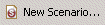Creating new scenarios
Scenarios define templates that, when instantiated with a set of parameters supplied by the user, implement an application’s strategy. To add a new scenario to an Apama project:
1. In the Project Explorer view or the Workbench Project view, right click the scenarios folder of the project where you want to add the scenario and select New >
Scenario. In the Workbench Project view you can also select the scenarios folder and click the New Scenario button 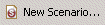
2. In the New Scenario wizard, enter information in the following fields:
a. The Containing Folder field is the folder where the definition file will be saved; by default this is the folder of the currently selected project, but you can select another folder using the Browse button.
b. In the File name field, specify the name of the new file. Specifying the .sdf extension is optional as Apama Studio will add the .sdf file extension. Apama Studio will not let you specify anything except .sdf as a file extension.
3. Click Finish. Apama Studio adds the name of the new scenario definition file to project and opens the new scenario in the Apama Event Modeler.
Using Event Modeler, you complete the scenario by adding state and rules and specify the blocks and functions necessary to implement the desired strategy. For more details on developing scenarios, see
Overview of Using Event Modeler in
Developing Apama Applications in Event Modeler.