Adding non-JMon Java files
To add non-JMon Java files:
1. In the Apama Java configuration editor, expand the Additional Content heading. This displays the current list of non-JMon Java files included in the project.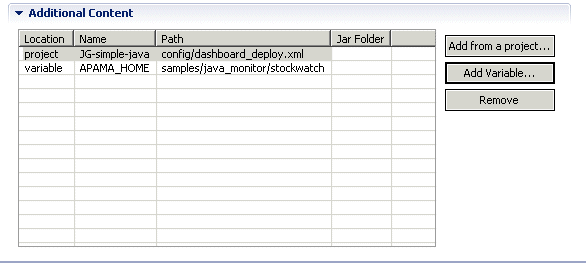
You can add files from other Apama projects and you can add non-project files from outside the Apama Studio workplace.
2. To add a file from an existing Apama project:
a. Click Add from a project. This displays the Select a Resource dialog.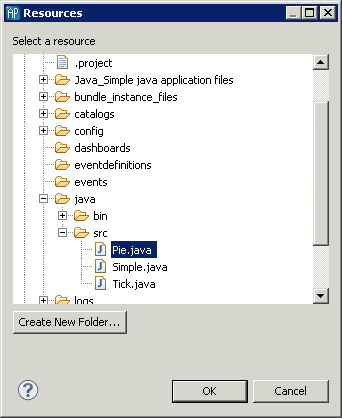
b. Navigate to the file you want to add, select it, and click OK.
3. To add a file from outside Apama Studio:
a. Click Add a Variable. The Select variables to add to build path dialog is displayed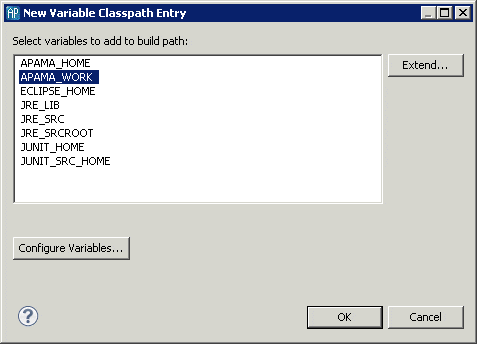 .
. b. Select a variable and, if necessary, click Extend to identify specific folders on the path. Click OK.
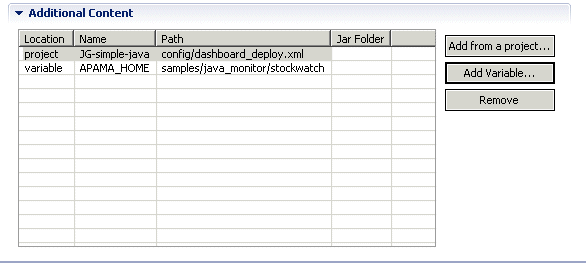
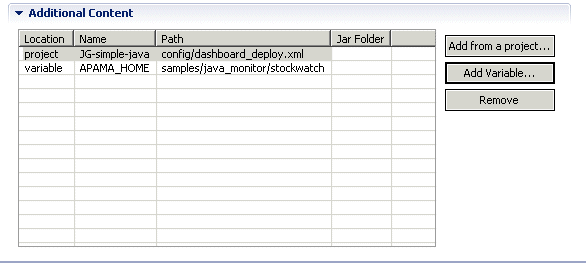
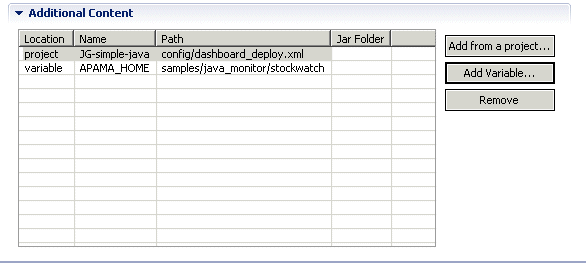
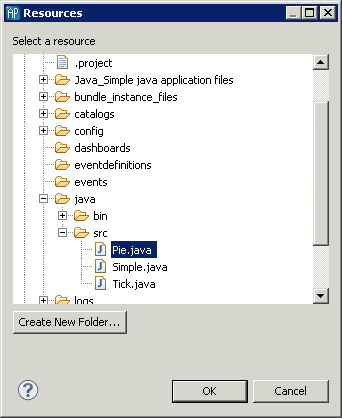
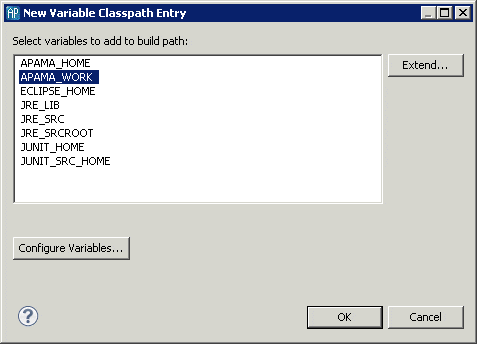 .
.