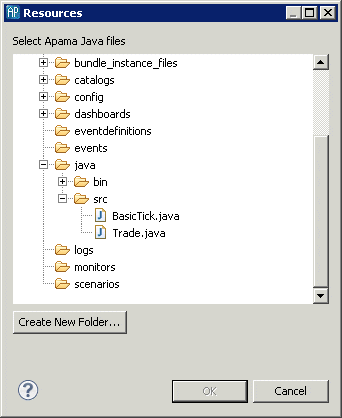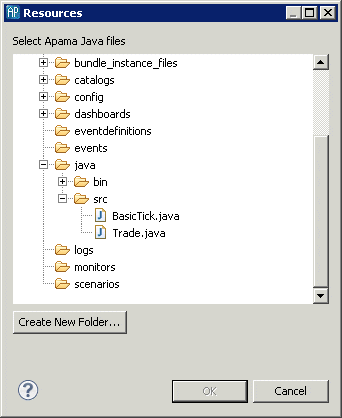Adding JMon classes
In order to add a JMon monitor or event from another Apama project:
1. In the Apama Java configuration editor, expand the Java Application Classes heading. This displays the current list of the Java classes included in the project. Click Add; this displays the Select Java Apama Files dialog showing the available JMon application projects.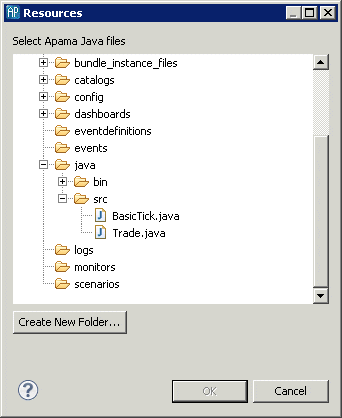
2. In the Select Java Apama Files dialog navigate to the class you want to add, select it, and click OK.
3. In the Apama Java configuration editor, you can also change the order in which the JMon classes are listed with the Up and Down buttons. This affects the way the files are ordered in the manifest file and the order in which they are injected in the correlator. Events are injected first, followed by monitors; in both cases, they are injected in the order they are listed here.