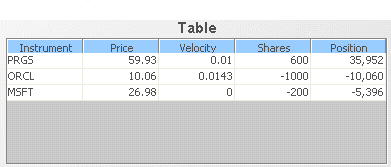Using table objects
Table visualizations provide a way to present the contents of data tables in a direct manner. You can present summary information be attaching a table’s valueTable property to an entire data table, or you can present a specified subset of data table rows and columns by using the filter fields of the Attach to Apama dialog.

Attach the
valueTable property to a DataView or scenario instance table in order to create an instance summary table.

Attach the property to a correlator status table in order to display information about each of the correlators that a scenario or DataView connects to.

Attach the property to a trend or OHLC tables in order to create a tabular display of all the changes to a variable or OHLC values over time.
Double-click Summary Table on the tutorial main page to see a typical table object:
In this sample several variables are shown for three instances of a trading scenario. If an end user were to create a new instance of the scenario, it would automatically be added to the table. Each row in the table corresponds to an instance of the scenario.
Table objects support typical table operations such as sorting and column ordering:

Double click the header of a column to sort by the column’s values. In the table shown above, users can double click the
Price column to sort the entries by price.

Click a column header and drag it to reorder columns.
Sorting large tables can impact dashboard performance, particularly for Display Server deployments. You can disable sorting by unchecking the property showSortIconFlag.
Common tasks related to tables are covered in the following sections:
Detailed reference information on tables is provided in
Table Objects in the
Apama Dashboard Property Reference.