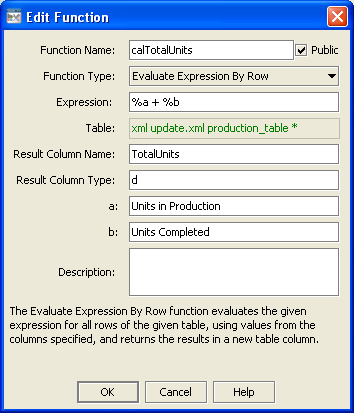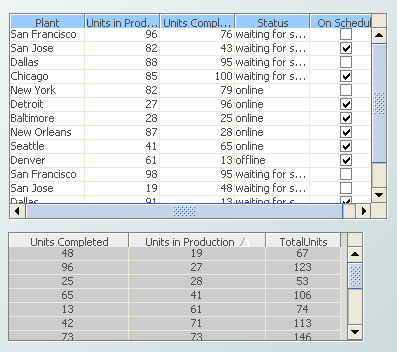Evaluate Expression By Row
Returns the result of evaluating a specified expression for each row of a specified table. The specified expression contains variables, each of which has an associated column of the specified table.
Usage notes
The returned table has all the columns of the specified table, followed by a column that contains the evaluation results. The nth row of the results column contains the result evaluating the expression with values from the nth row of the specified table substituted for expression variables.
Boolean true and false values are returned as 1.0 and 0.0 respectively.
Arguments
The function has the following arguments:
 Expression
Expression: Text string that specifies the expression to evaluate. Prefix variable names with
%. Use standard arithmetic and logical operators. You can also use a variety of mathematical and string functions, as well as numeric and string constants. Enclose string constants in double quotes.
 Table
Table: The table whose data is to be substituted into the
Expression for evaluation.
 Result Column Name
Result Column Name: Text string that specifies the name of the result column.
 Result Column Type
Result Column Type: Text string that specifies the type of values in the result column. Specify either
double or
string (or the abbreviations
d or
s).

Expression variable arguments: When the
Expression field of the
Edit Function dialog is activated (by pressing Enter or navigating to another field), the dialog displays a text field for each variable. For each field, enter a text string that names a column of
Table. Column values are substituted for the corresponding variables in
Expression. The types of the values are taken from the types of the columns. Numeric and boolean values are converted to
double.
Date columns are not supported.
If a value whose form is numeric needs to be treated as a string, for example to serve as an argument to a string function, surround the variable in Expression with double quotes. Variables enclosed in double quotes are always used as strings. An example of such an expression is length("%var1") + %var2.
This function returns a text string.
Example
The second table below is attached to the function defined by the following dialog. The first table’s data table is attached to the argument Table.
Evaluate Expression By Row example