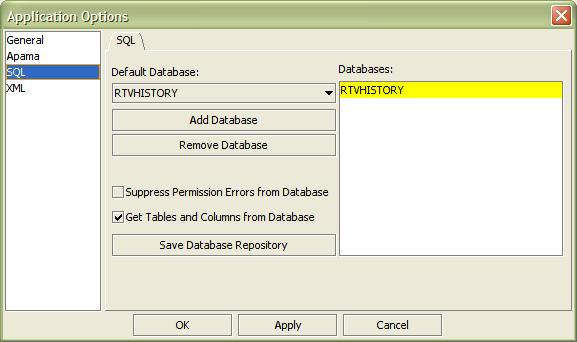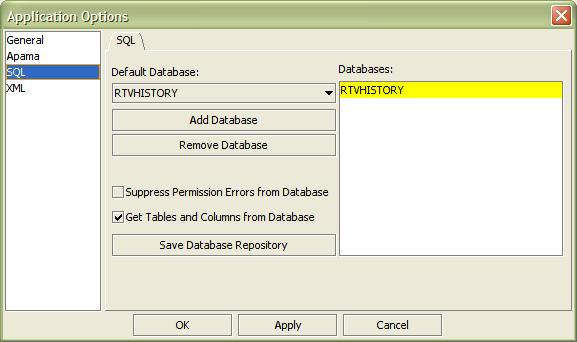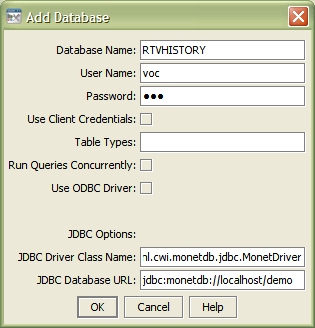SQL tab
This tab allows you to add or remove your databases and set the default database. In order for Apama to communicate with your databases, you must set up either a direct JDBC connection or an ODBC-JDBC bridge connection.
When you add a database to the list it will be highlighted in yellow indicating that it is not connected. To attempt to connect to a database, click OK, Apply, or Save. If the background remains yellow, then Apama was unable to make a connection to your database. Note: Databases that have been set up to Use Client Credentials will not connect unless you are logged in and you have objects in your display that are using that connection.
Check your database connection and see
Setting up SQL database connections for information on how to set up your driver correctly.
If the connection is successful, and the Get Tables and Columns from Database checkbox is selected, Apama will use information from this database to populate drop down menus in the Attach to Data dialog with available tables and columns. If a database repository is found, information from your database will be merged with data from the repository file. If you deselect the Get Tables and Columns from Database checkbox Apama will no longer query your database for this information, but the database repository will still be used to populate drop down menus. Using a database repository to populate drop down menus makes it possible to specify which tables and columns from your database will be listed in the Attach to Data dialog and gives you the ability to build displays while databases are offline.
If you are using a direct JDBC connection or a password protected ODBC-JDBC bridge connection, you must click Save in order to record your options in OPTIONS.ini. This will allow Apama to reconnect with your database the next time you run the Builder or the Viewer.
Note: Regardless of which tab you are currently working from in the Application Options dialog, each time you click OK, Apply, or Save Apama will attempt to connect to all unconnected databases, except those that have Use Client Credentials checked.
The Application Options dialog has the following fields and buttons:
 Default Database:
Default Database: Name of database used as the default for data attachments. Select from drop down menu to change default setting.
 Add Database:
Add Database: Click to open the
Add Database dialog. To edit, select a database from the list and double-click. Databases that are updating objects in a current display cannot be renamed.