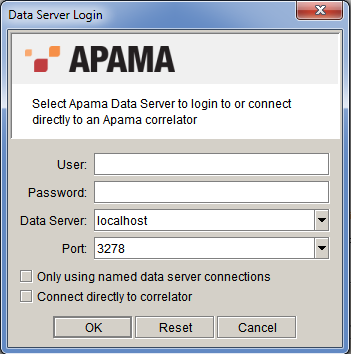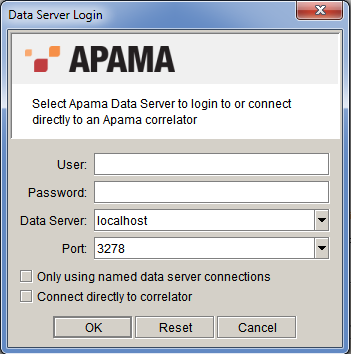Starting the Dashboard Viewer
The simplest way to start the Dashboard Viewer is from the Windows Start menu. Select All Programs > Software AG > Apama 5.1 > Dashboard Viewer.
(This assumes that you have an Apama user installation. If you have a development installation, select All Programs > Software AG > Apama 5.1 > Development > Dashboard Viewer .)
When you start the Viewer, the Data Server login prompt is displayed:
Data Server Login prompt
By default, you can log in with any user name and password, but your user name must match the owner of any scenario instances or DataView items that you want to view. Your dashboard administrator might have implemented a non-default authentication and authorization scheme.
The recommended deployment for the Dashboard Viewer is through a dashboard Data Server. The Connect directly to correlator checkbox allows you to connect directly to a correlator without the use of a Data Server. This is not recommended for live deployments, as it is not secure and not as scalable as connections via the Data Server.
If all attachments and commands use named Data Servers, you can check the Only using named data server connections check box and omit specification of a default server.
The Dashboard Viewer can also be started by running
dashboard_viewer.exe, located in the Apama
bin directory. This method of starting the Viewer is useful when passing start-up options on the command line. The start-up options supported by Dashboard Viewer are detailed in
Startup Options.
Copyright © 2013
Software AG, Darmstadt, Germany and/or Software AG USA Inc., Reston, VA, USA, and/or Terracotta Inc., San Francisco, CA, USA, and/or Software AG (Canada) Inc., Cambridge, Ontario, Canada, and/or, Software AG (UK) Ltd., Derby, United Kingdom, and/or Software A.G. (Israel) Ltd., Or-Yehuda, Israel and/or their licensors.