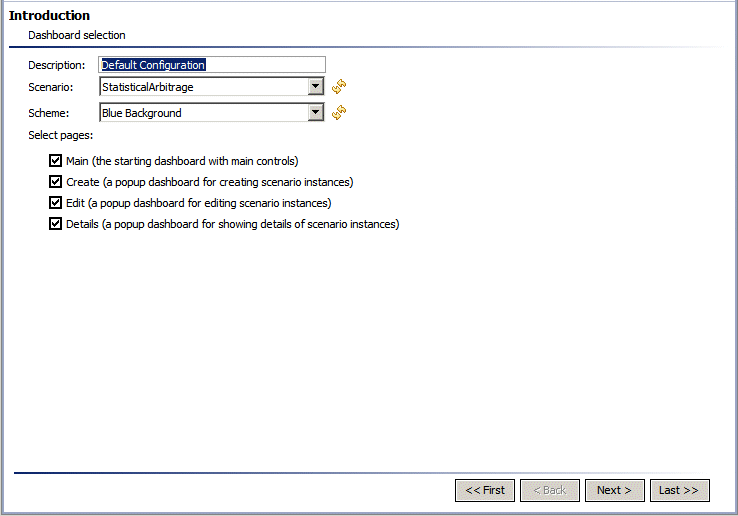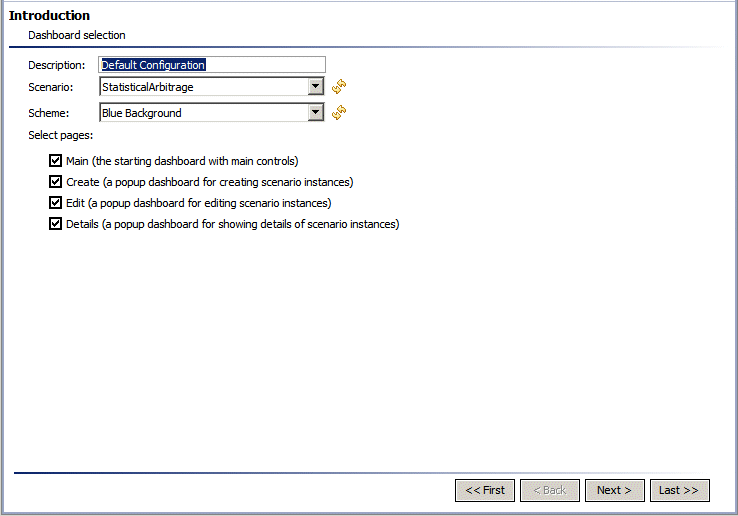Using the Introduction form
The Introduction form appears when the wizard first starts, as well as when you add a new configuration. It allows you to specify a text description for the dashboards, a scenario for which to generate the dashboards, and a color scheme for the dashboards. It also allows you to specify the types of dashboards to generate.
The Introduction form has the following editable components:
 Description
Description: Enter an optional text description of the current dashboard-generation configuration.
 Scenario
Scenario: Select the scenario for which dashboards are to be generated. The visualization objects of the generated dashboards are attached to data from the specified scenario’s variables.
This dropdown menu is disabled if your project has no scenarios. After you import or create a scenario, click on the icon next to the dropdown menu in order to refresh its contents.
 Scheme
Scheme: Select an item from the dropdown list in order to control either the dashboard background color or the fill color of visualization objects and forms in the dashboards.
 Select pages
Select pages: Click the checkbox for each type of dashboard that you want to be generated.
 Main
Main: First dashboard page that the end user sees in each session. Contains buttons that allow the end user to open other dashboards.
 Create
Create: Allows end users to create new scenario instances.
 Edit
Edit: Allows end users to edit the selected scenario instance.
 Details
Details: Provides a detailed view of scenario instances or of a selected scenario instance.
Copyright © 2013
Software AG, Darmstadt, Germany and/or Software AG USA Inc., Reston, VA, USA, and/or Terracotta Inc., San Francisco, CA, USA, and/or Software AG (Canada) Inc., Cambridge, Ontario, Canada, and/or, Software AG (UK) Ltd., Derby, United Kingdom, and/or Software A.G. (Israel) Ltd., Or-Yehuda, Israel and/or their licensors.