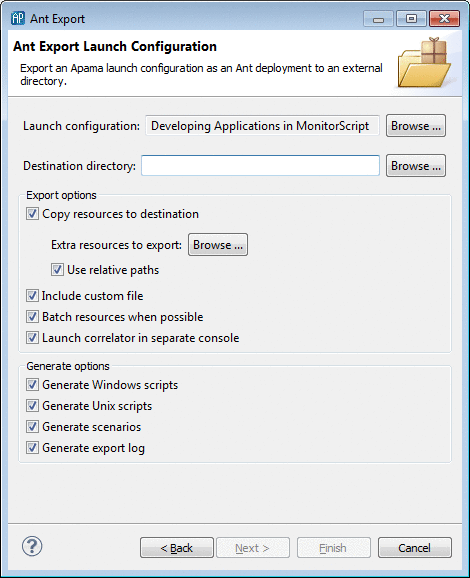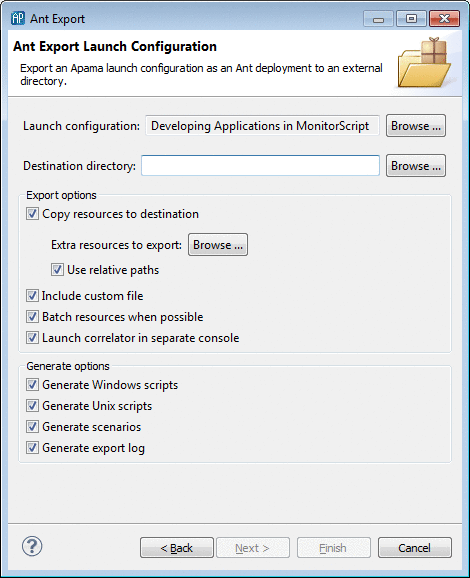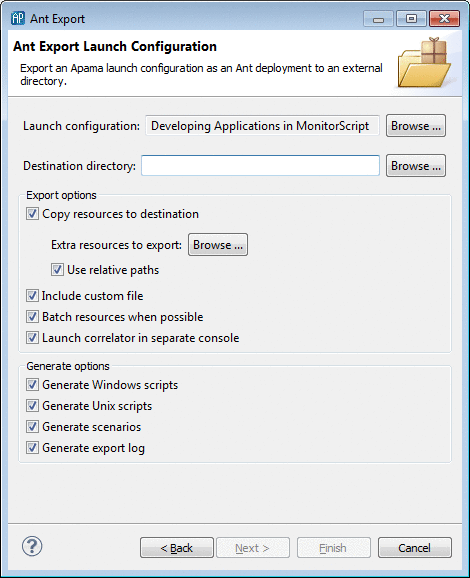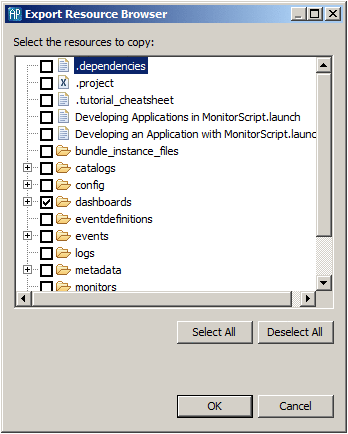Exporting a launch configuration
You can export an application’s launch configuration from Apama Studio. This generates the build files, configuration files, property definition files, scripts, and EPL files from scenarios and copies other resources such as dashboards that are used by Ant to build and launch the project on a different machine. To export an Apama launch configuration:
1. In the Project Explorer view, right-click the name of the project and select Export from the pop-up menu. This displays the Export dialog.
2. In the Export dialog, expand Apama.
3. Select Apama Ant Export and click Next. The Ant Export dialog is displayed. 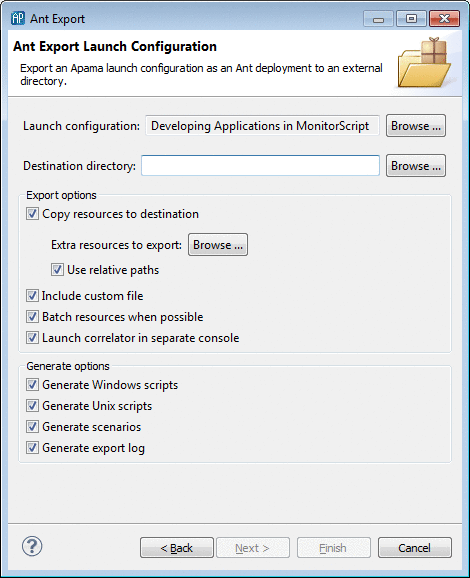
4. In the Ant Export dialog, specify the settings as follows:
 Launch configuration
Launch configuration — The export operation uses the project’s default launch configuration, but if a project has multiple launch configurations, you can select which one to export. If you want to select a different launch configuration, click
Browse. This will display the
Choose Launch Configuration dialog.
 Destination directory
Destination directory — The name of the directory for the exported files.
 Copy resources to destination
Copy resources to destination — By default, the export operation copies only the project’s dashboard definitions. To change the specific resources that Apama Studio exports, click
Browse to display the
Export Resource Browser dialog and specify the resources you want.
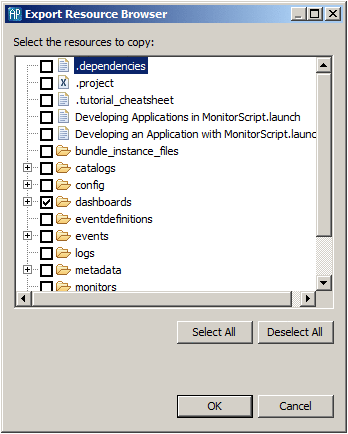
 Include custom file
Include custom file — If you want the exported launch configuration to perform other operations, select this option to generate a stub
custom.xml file. The
custom.xml file has
pre-custom and
post-custom targets where you can add the desired operations.
 Batch resources when possible
Batch resources when possible — By default, the
build.xml file generated by the export operation specifies that all monitors in the project will be injected in a batch when the application is launched. If you want to inject each monitor separately when the application is launched, uncheck this check box.
 Use relative paths
Use relative paths — By default, the generated
build.xml file uses relative pathnames for the application’s monitors, events, scenarios, jars, and adapter configurations and properties. Uncheck this box if you want to use absolute pathnames.
 Launch correlator in separate console
Launch correlator in separate console — By default, the exported launch configuration will launch the correlator in a separate console. Uncheck this check box if you want to start the correlator in the console where the launch is started.
 Generate Windows scripts
Generate Windows scripts — Exports all scripts used by the launch configuration in Windows form.
 Generate Unix scripts
Generate Unix scripts — Exports all scripts used by the launch configuration in UNIX form.
 Generate scenarios
Generate scenarios — By default Apama Studio generates EPL files for scenarios during the export operation. If you want to simply copy the scenario definition files instead of generating EPL files, uncheck this check box.
 Generate export log
Generate export log — By default the export operation generates a log file that records the export operation. Uncheck the check box if you do not want to record the log file.
Click Finish. Apama Studio generates the files in the specified destination directory.
Copyright © 2013
Software AG, Darmstadt, Germany and/or Software AG USA Inc., Reston, VA, USA, and/or Terracotta Inc., San Francisco, CA, USA, and/or Software AG (Canada) Inc., Cambridge, Ontario, Canada, and/or, Software AG (UK) Ltd., Derby, United Kingdom, and/or Software A.G. (Israel) Ltd., Or-Yehuda, Israel and/or their licensors.