Creating new event files
To add a new event file to an Apama project:
Event files are used to supply events of a specific type. For example in applications written in EPL, you should usually send in an event to tell the monitors making up the application to start listening for events once everything has been injected.
1. If you are in the Apama Workbench perspective, click the Show All Folders icon  if necessary to display the enhanced view that shows all the project’s resources.
if necessary to display the enhanced view that shows all the project’s resources. 2. In the Project Explorer view or the Workbench Project view, right click the events folder of the project where you want to add the event file and select NewFile >
Event. In the Workbench Project view you can also select the events folder and click the New Event File button 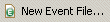 .
. 3. In the New Event File wizard, enter information in the following fields:
a. The Containing Folder field is the folder where the file will be saved; by default this is the folder of the currently selected project, but you can select another folder using the Browse button.
b. In the File name field, specify the name of the new file. Specifying the .evt extension is optional as Apama Studio will add the .evt file extension. Apama Studio will not let you specify anything except .evt as a file extension.
4. Click Finish. The name of the new file now appears in the Project Explorer viewor the Workbench Project view under the project that contains it and the event file opens in the Apama Studio event editor.
Copyright © 2013
Software AG, Darmstadt, Germany and/or Software AG USA Inc., Reston, VA, USA, and/or Terracotta Inc., San Francisco, CA, USA, and/or Software AG (Canada) Inc., Cambridge, Ontario, Canada, and/or, Software AG (UK) Ltd., Derby, United Kingdom, and/or Software A.G. (Israel) Ltd., Or-Yehuda, Israel and/or their licensors.
 if necessary to display the enhanced view that shows all the project’s resources.
if necessary to display the enhanced view that shows all the project’s resources.