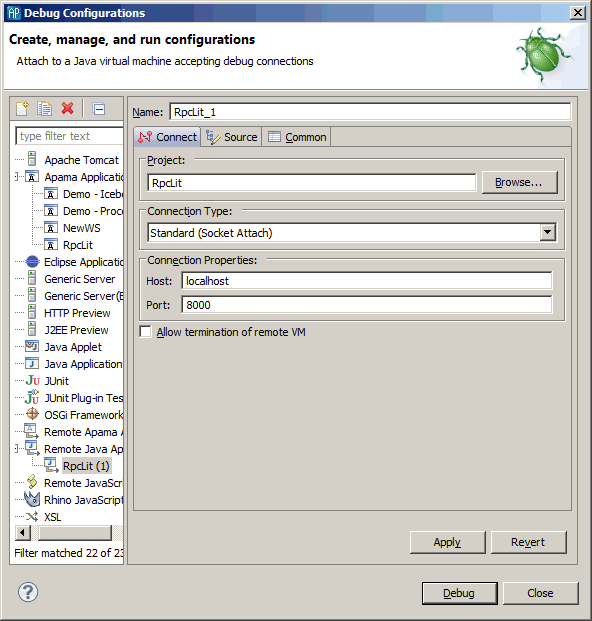Creating a debug run configuration
After you have a running correlator that is enabled for remote debugging, you must create a debug run configuration that you use to connect to the correlator:
1. From the Apama Studio menubar, select Run > Debug Configurations.
2. In the Debug dialog, on the left, select Remote Java Application.
3. From the Debug dialog toolbar, select New launch configuration .
. 4. Select the Connect tab, if it is not already selected.
5. Enter a name for your project and set the host and port for the remote JVM connection you previously specified as Java options when you started the correlator.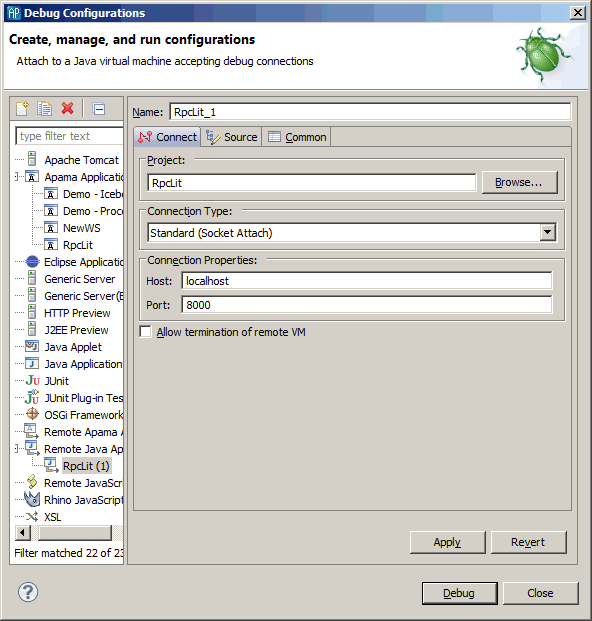
6. Click the Source tab and add the path to the Java source for your Apama Java application.
7. Click Apply and then Debug.
This launch configuration immediately connects to the remote JVM process in the correlator and Apama Studio switches to the Apama Runtimeperspective, which you use for debugging. You are now ready to remotely debug your Apama Java application. Debugging an Apama Java application in Apama Studio is the same as debugging any other Java application in Eclipse.
Copyright © 2013
Software AG, Darmstadt, Germany and/or Software AG USA Inc., Reston, VA, USA, and/or Terracotta Inc., San Francisco, CA, USA, and/or Software AG (Canada) Inc., Cambridge, Ontario, Canada, and/or, Software AG (UK) Ltd., Derby, United Kingdom, and/or Software A.G. (Israel) Ltd., Or-Yehuda, Israel and/or their licensors.
 .
.