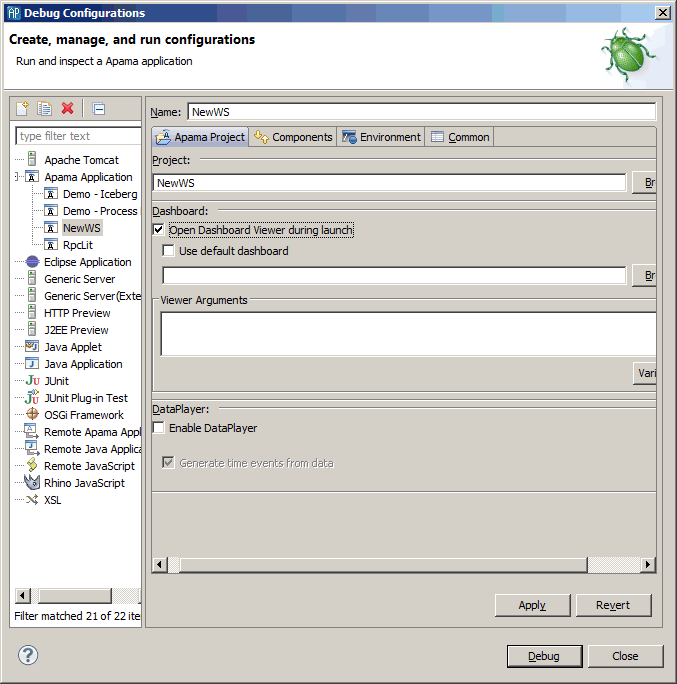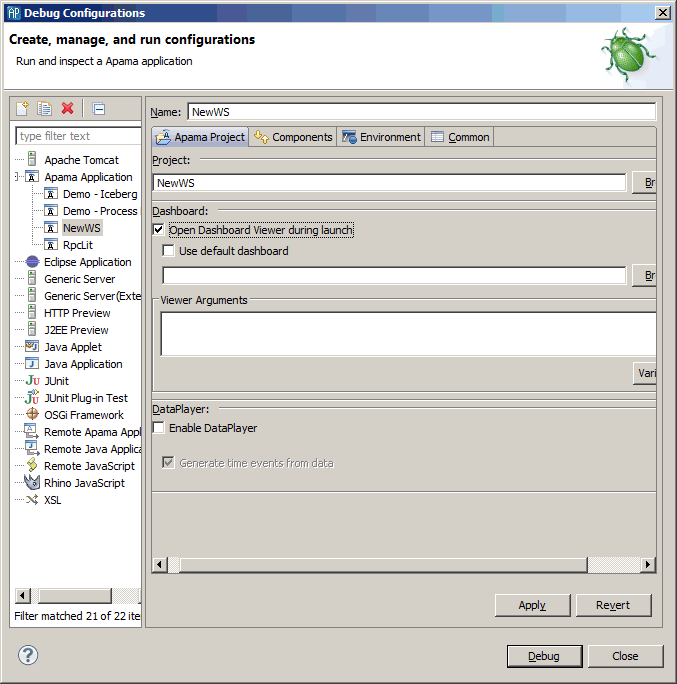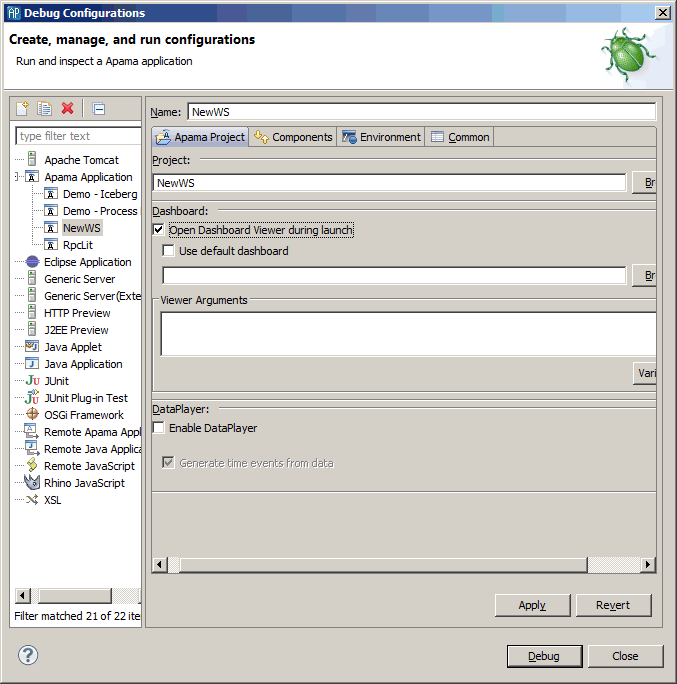Creating a debug configuration
If you need to create a new Debug Configuration:
1. From the Apama Studio menu, select Run >
Debug Configurations. The Profile configurations wizard starts. 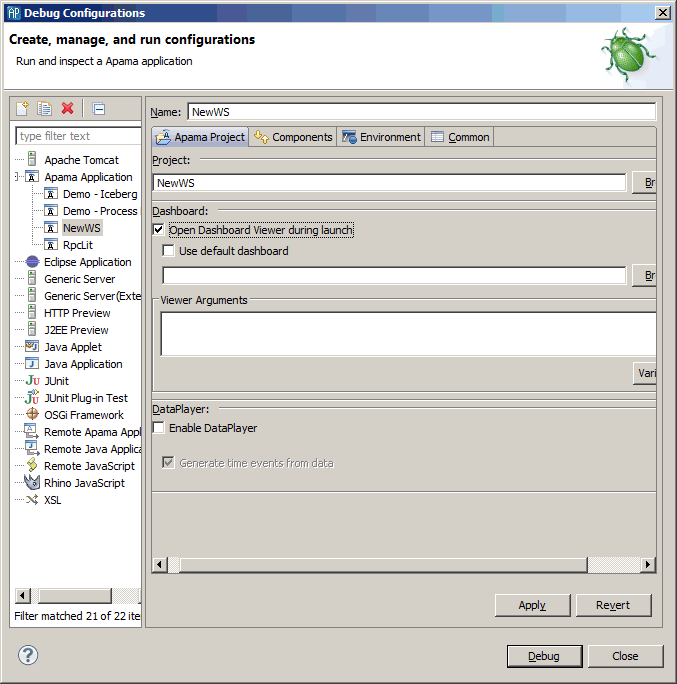
2. In the left pane, select Apama Application and click the New launch configuration button ( ).
). 3. In the right pane, on the Apama Project tab, specify the Name and the Project.
4. If you are going to debug an application running on a remote correlator:
a. Select the Components tab.
b. Click Add and select Add Correlator.
c. In the Correlator Configuration wizard, on the Correlator Arguments tab, specify the Host, Port, and other Options.
When creating a debug launch configuration, you do not need to specify the
-g option in the
Correlator Arguments tab. When you select
Run >
Debug, Apama Studio automatically starts the correlator with the
-g option, which disables optimizations that hinder debugging. However, if you use Apama Studio to debug in a remote correlator, that correlator might not have been started with the
-g option. You might have to restart it and specify the
-g option. See
Options in
Starting the event correlator in
Deploying and Managing Apama Applications.
d. If necessary, specify any initialization options on the Initialization tab.
e. Click OK.
5. Click Debug. The Confirm Perspective Switch dialog opens.
6. Click Yes. Apama Studio switches to the Debug perspective.
Copyright © 2013
Software AG, Darmstadt, Germany and/or Software AG USA Inc., Reston, VA, USA, and/or Terracotta Inc., San Francisco, CA, USA, and/or Software AG (Canada) Inc., Cambridge, Ontario, Canada, and/or, Software AG (UK) Ltd., Derby, United Kingdom, and/or Software A.G. (Israel) Ltd., Or-Yehuda, Israel and/or their licensors.